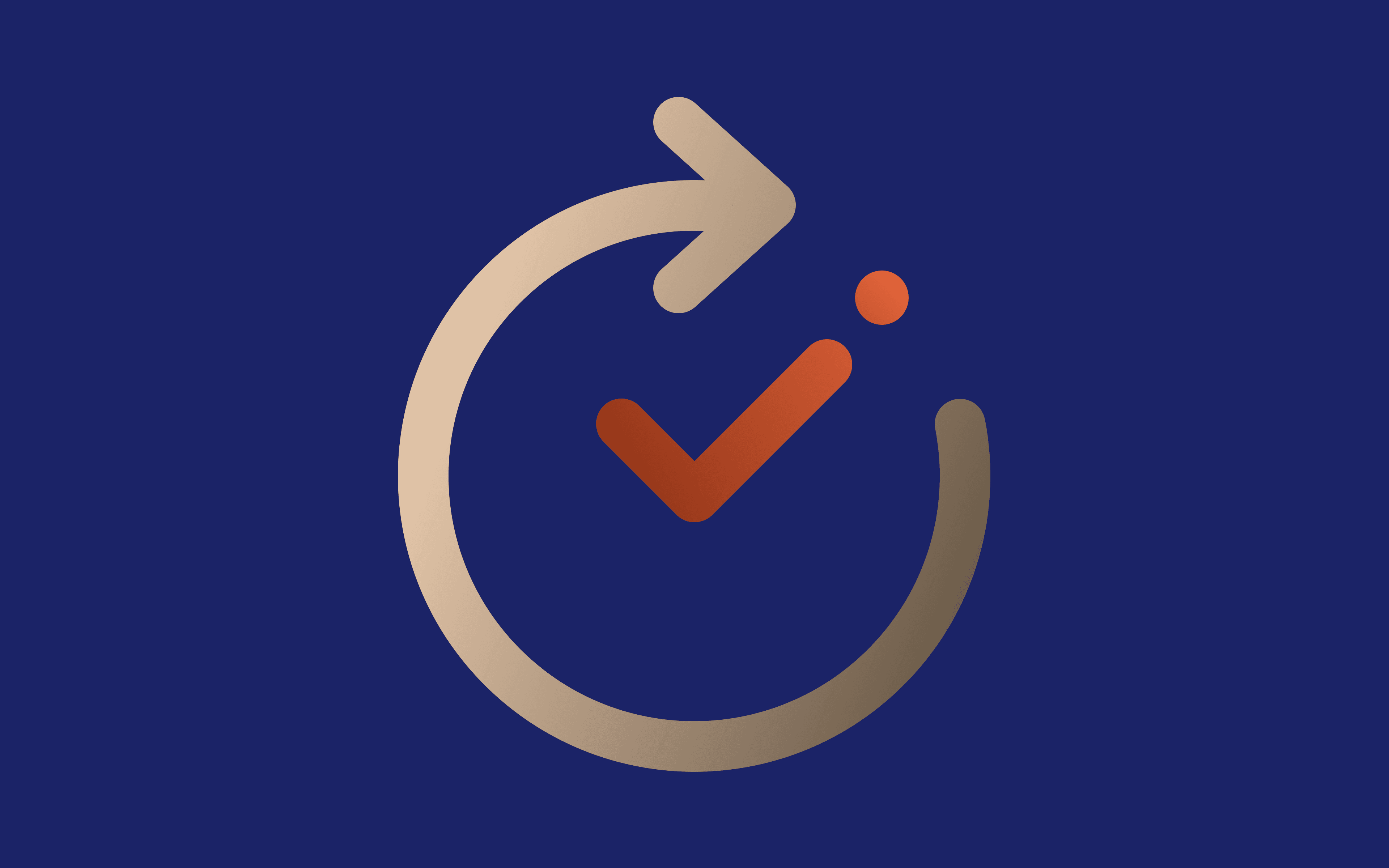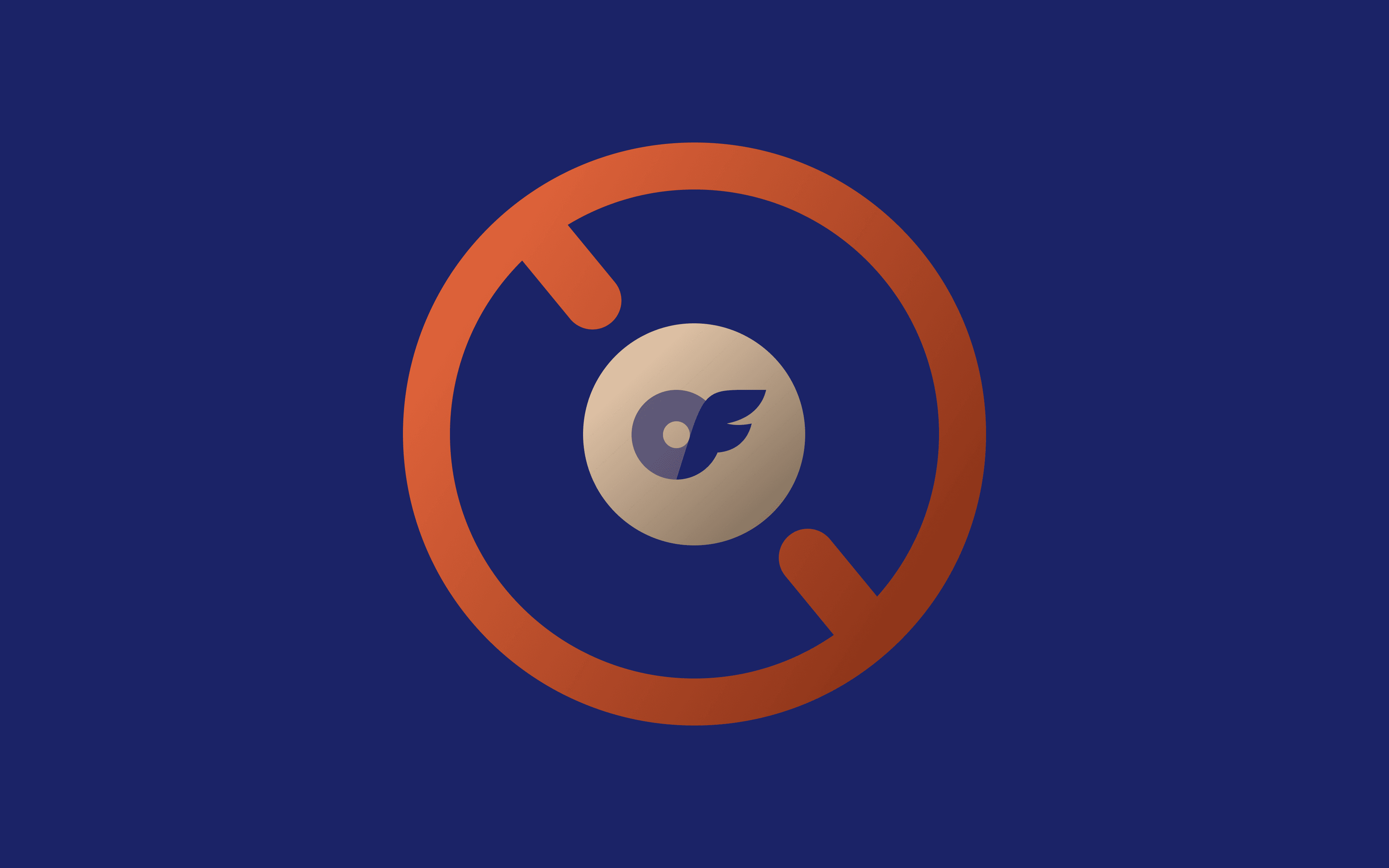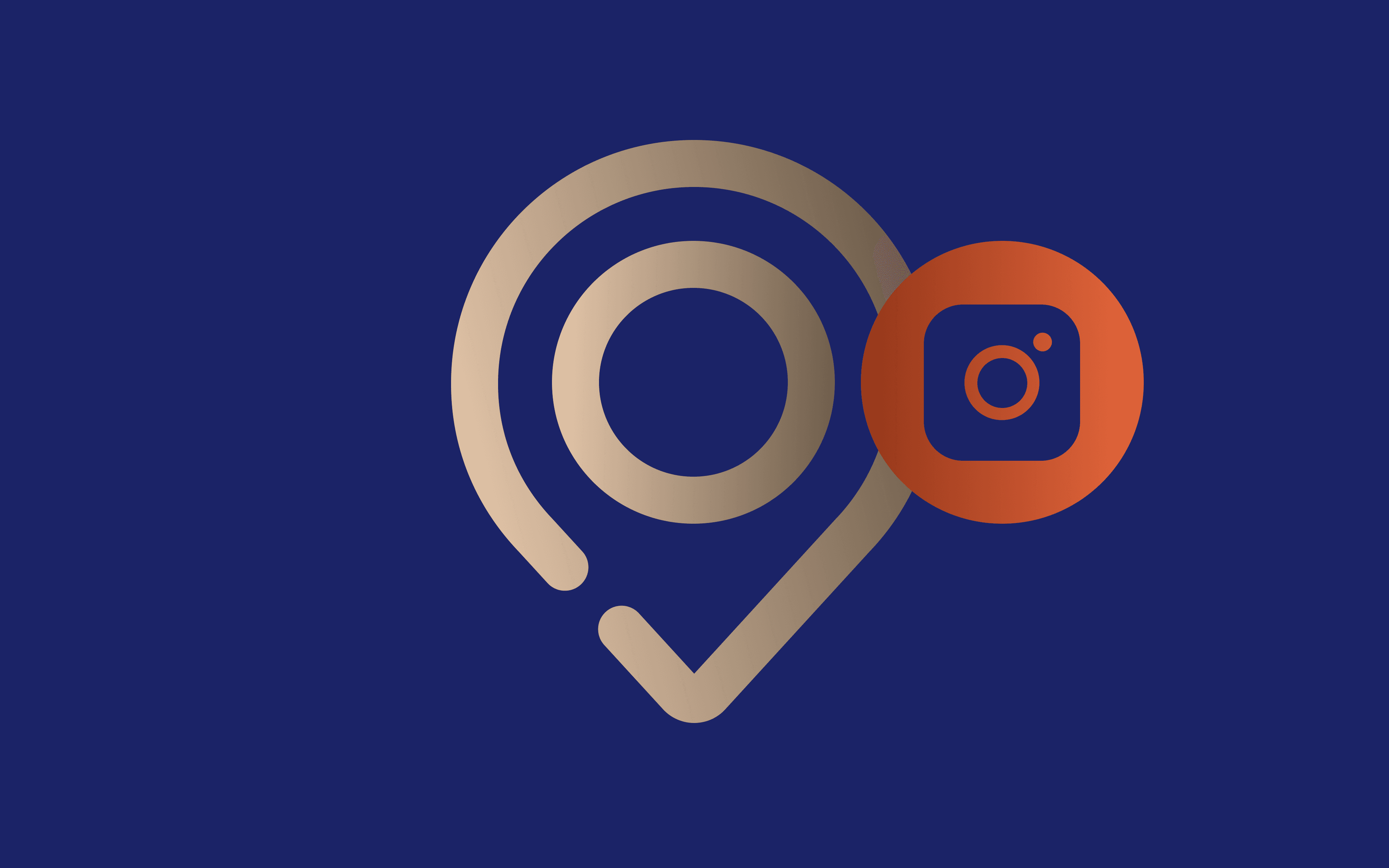With around 200 million monthly active users and thousands of active servers, Discord is one of the most popular messaging platforms today. What started as a place for gamers to chat while playing together has evolved into a hub where you can find a server for almost anything.
The only thing that can cut you off from all that interaction is a Discord IP ban. It’s when your IP address gets banned from a specific server and sometimes even the entire platform.
Luckily, there’s a way to bypass the IP ban and regain access to your favorite server. Before we dive into it, let’s break down why Discord bans IPs and what that actually means for you.
Why Does Discord Ban IPs?
Discord has Terms of Service and community guidelines to abide by. However, each server also has its own rules. Breaking any of these rules or violating the platform’s guidelines can easily get you banned. Common violations include engaging in hate speech, harassment, spamming, exceeding rate limits, etc.
Depending on the violation, you can get an IP ban, account ban, or both. An IP ban involves blocking your IP address from accessing Discord, while an account ban only affects your account. In some cases, Discord bans both your IP and account to prevent you from getting back on the platform.
Here are the most common types of bans:
- A server ban
A server ban happens on a server level. It means both your Discord account and IP address are blocked by a specific server. However, you can still use your account on other servers on the platform.
- A platform ban
Unlike a server ban which only blocks you from a particular server, a platform ban is more serious. It means you’re not allowed to access any server or the entire Discord platform.
- A temporary ban
A temporary ban means you’re banned from Discord for a specific amount of time, usually up to a year. While it can only apply to your account, sometimes it also applies to your IP address.
- A permanent ban
This is the strictest punishment you can get for violating Discord rules. Not only are your account and IP address blocked, but so is your phone number if it is added to your account. Getting a permanent ban means you are not allowed to use the platform again.
What Happens When You’re IP Banned?
Getting banned on Discord is never fun. It can either mean you’re locked out of a particular server or the entire platform - temporarily or permanently.
But when it’s an IP ban, things get a lot more serious. Unlike an account ban, which only affects your account, an IP ban affects all accounts using the same IP address. So even if you try to create a new Discord account, the platform won’t allow it because your IP address is already blacklisted.
And if the ban is permanent and your phone number is added to your account, it’s even more difficult. That’s because Discord also blocks your phone number, so it’s impossible to get back without some help.
How to Bypass a Discord IP Ban on a Desktop
Whether you’re dealing with a platform or server ban, there’s a way around it. Follow these steps to bypass your IP ban and access your favorite server or platform again.
Step 1 - Use a Dedicated Proxy
If you want to bypass a Discord IP ban, you shouldn’t use the same IP address. The best and easiest way to change your IP address is to use a proxy.
A proxy has its own IP address from anywhere you want. So, when you’re using one, you’re actually using the proxy’s IP, not yours. Since Discord bans your real IP address, you can create a new account using the proxy’s different IP address.
However, it’s important to choose a dedicated proxy. Unlike shared or public proxies whose IPs are used by too many people at the same time, dedicated ones are reserved just for you. They are more trustworthy, especially if they are residential dedicated proxies.
Not only are their IPs dedicated to you, but they are sourced from real internet users, making them almost impossible to detect.
Once you get your residential dedicated proxies from a reliable provider, set them up on your OS or browser, and you’re good to go.
Here’s how to set up your proxies on popular browsers and OS (steps may vary slightly depending on your OS version).
For Chrome (Windows):
- Open Chrome and go to ‘Settings’
- Choose ‘System’ and select ‘Open your computer’s proxy settings’
- Click ‘Set up’ under ‘Manual proxy setup’
- Enable the ‘Use a proxy server’ option
- Enter your proxy details in the designated fields and click ‘Save’
For Firefox:
- Open Firefox and go to ‘Settings’
- Scroll down till you find ‘Network Settings’ and click ‘Settings’
- Choose ‘Manual proxy configuration’
- Enter your proxy details in the designated fields and click ‘OK’
For MacOS (Wi-Fi):
- Click the Apple icon in the top left corner and choose ‘System Settings’
- Select Network and choose ‘Wi-Fi’
- Click the ‘Details’ button next to the connection you want to use
- Select ‘Proxies’ in the left side menu
- Toggle the switch next to the proxy type you want to use and turn off the rest
- Enter your proxy details in the appropriate fields and click ‘OK’
Step 2 - Clear Discord App Data and Cache
Discord may save traces of your previous sessions in your local cache. These may include tokens, IP info, or device fingerprints. Therefore, clearing data and cache may help remove files that are still linking you to the banned account or IP.
Here’s how to do it on Windows:
- Open ‘Search’ and enter %AppData%/
- Open the ‘discord’ folder
- Delete the ‘Cache,’ ‘Code Cache,’ and ‘GPUCache’ folders
For MacOS, follow the next steps:
- Open Finder and click ‘Go’
- Select ‘Go to Folder’
- Enter ~/Library/Application Support/discord and press ‘Return’ on your keyboard
- Delete the ‘Cache,’ ‘Code Cache,’ and ‘GPUCache’ folders
In addition, you can also try using the incognito browser.
Step 3 - Reinstall Discord or Use the Web Version
The next step is to uninstall Discord from your desktop. So, if you’re using one, make sure you log out before uninstalling.
Here’s how to uninstall Discord on Windows:
- Go to ‘Start’ and click ‘Settings’
- Choose ‘Apps’ and click ‘Installed Apps’
- Find ‘Discord,’ click the three-dot icon next to it, and select ‘Uninstall’
For MacOS, follow the next steps:
- Open ‘Finder’ and go to ‘Applications’
- Find ‘Discord’ and drag and drop it on ‘Trash’
- Right-click ‘Trash’ and select ‘Empty Trash’
Once you successfully uninstall Discord from your device, go to its official website and download a new installer for your OS. Another option is to use the web version in a clean browser profile instead of downloading and installing the app.
Step 4 - Create a New Discord Account
It’s time to create a new account. Make sure you use a new email address and a different phone number so you can avoid logging in with previously banned credentials.
Optional - Use a VPN with a Static IP
Another way to change your IP address is by using a VPN with a static IP. Reliable VPN services like CometVPN can help you mimic a new identity thanks to their dedicated, static IPs.
However, using a VPN to circumvent IP bans on Discord is considered a violation of its Terms of Service. If reported by a server administrator or member, you may get a permanent ban from the platform.
How to Bypass a Discord IP Ban on Mobile
Here are a few ways that can help you get around a Discord IP ban on your phone.
1. Switch to Mobile Data
If you’re on Wi-Fi, turn it off and switch to mobile data. Most mobile carriers use dynamic IPs, frequently rotating your IP address. This may help you get a new IP address or a new identity that can help you get around the ban.
To check if your mobile carrier uses dynamic IPs, visit WhatIsMyIPAddress. This will show your current IP address. Then, turn on ‘Airplane mode’ for 10 to 15 seconds, turn it off, and check your IP again.
If it’s different, it means your carrier uses dynamic IPs, and this method may work.
2. Use a Proxy
Proxies are extremely helpful in circumventing IP bans on Discord, so you might as well use them on your phone. Once again, make sure you use a dedicated proxy from a reliable provider for minimal risk of detection.
Here’s how to set up a proxy on your phone (steps may vary slightly depending on your OS version).
For Android:
- Open your ‘Settings’
- Locate your ‘Wi-Fi’ settings
- Tap the settings icon next to the Wi-Fi you’re connected to
- Scroll down, tap ‘Proxy,’ and select ‘Manual’
- Enter your proxy details in the appropriate fields
- Tap the checkmark in the top right corner to save your updates
For iPhone/iOS:
- Open your ‘Settings’
- Locate your ‘Wi-Fi’ settings
- Tap the ‘i’ icon next to the network you’re connected to
- Scroll down, select ‘Configure Proxy,’ and choose ‘Manual’
- Enter your proxy details in the designated fields and tap ‘Save’
3. Install a Mobile VPN with Fresh IPs
Using a mobile-friendly VPN like CometVPN can help you hide your IP address that’s already banned on Discord. This VPN service uses fresh, dedicated IPs, providing you with a new one that Discord doesn’t recognize.
Whether you go with CometVPN or any other VPN service, make sure it’s reliable, uses dedicated IPs, and is mobile-friendly.
4. Step-by-Step Mobile Account Reset
Here’s how to reset your mobile Discord account and increase your chances of getting back on the banned server or platform.
- Uninstall the Discord app
- Clear cache and data manually
- Reinstall the app or use the Discord mobile browser site
- Register with a new email address and a new phone number if needed
Tips to Avoid Future Discord Bans
While these methods can help you get around the Discord IP ban, the best way is if you can prevent it in the first place.
Here are a few tips to avoid IP bans on Discord in the future:
- Avoid using the same IP for multiple accounts
- Be cautious in public or controversial servers
- Avoid using shared IPs, free VPNs, and free proxies
- Follow Discord’s Terms of Service
Final Thoughts
Getting a Discord IP ban can prevent you from interacting with like-minded people on your favorite server or platform. However, using a dedicated proxy, clearing the cache, reinstalling the app, and using a VPN with static IPs can help you get around it.
To maintain continuous access and avoid future bans or reports from server administrators, avoid violating the platform and server’s rules and using free or unreliable VPN services.
How to know if your IP is banned on Discord?
When violating one of Discord’s rules, the platform notifies you about what actions were taken against you. If you can’t access a server or the platform with your current IP, you’re most likely banned.
How long does a Discord IP ban last?
It depends on the server and the severity of the violation. If it’s temporary, it can last anywhere between a few hours and days. If it’s permanent, it’s forever.
How do you appeal an IP ban on Discord?
If you think Discord has banned your IP by mistake or you just want a second chance, you can always appeal to their support team. You can do that through the official Discord website, via email ([email protected]), or using a Discord bot.
Is It legal to bypass a Discord IP ban?
Getting around a Discord IP ban is legal as long as you don’t use your account for any illegal or malicious activities. However, it does go against their Terms of Service, so it’s important to use reliable, dedicated IPs to avoid detection.
How do I unban someone’s IP on Discord?
You can try to contact Discord’s support team, use a dedicated proxy or a VPN with static IPs, reinstall the app, clear the cache and data, and do anything else suggested in this article.
What proxies are best for Discord scraping?
The best proxies for scraping data from Discord are dedicated residential proxies. These proxies use rotating IPs from actual users, minimizing the risk of CAPTCHAs and bans.