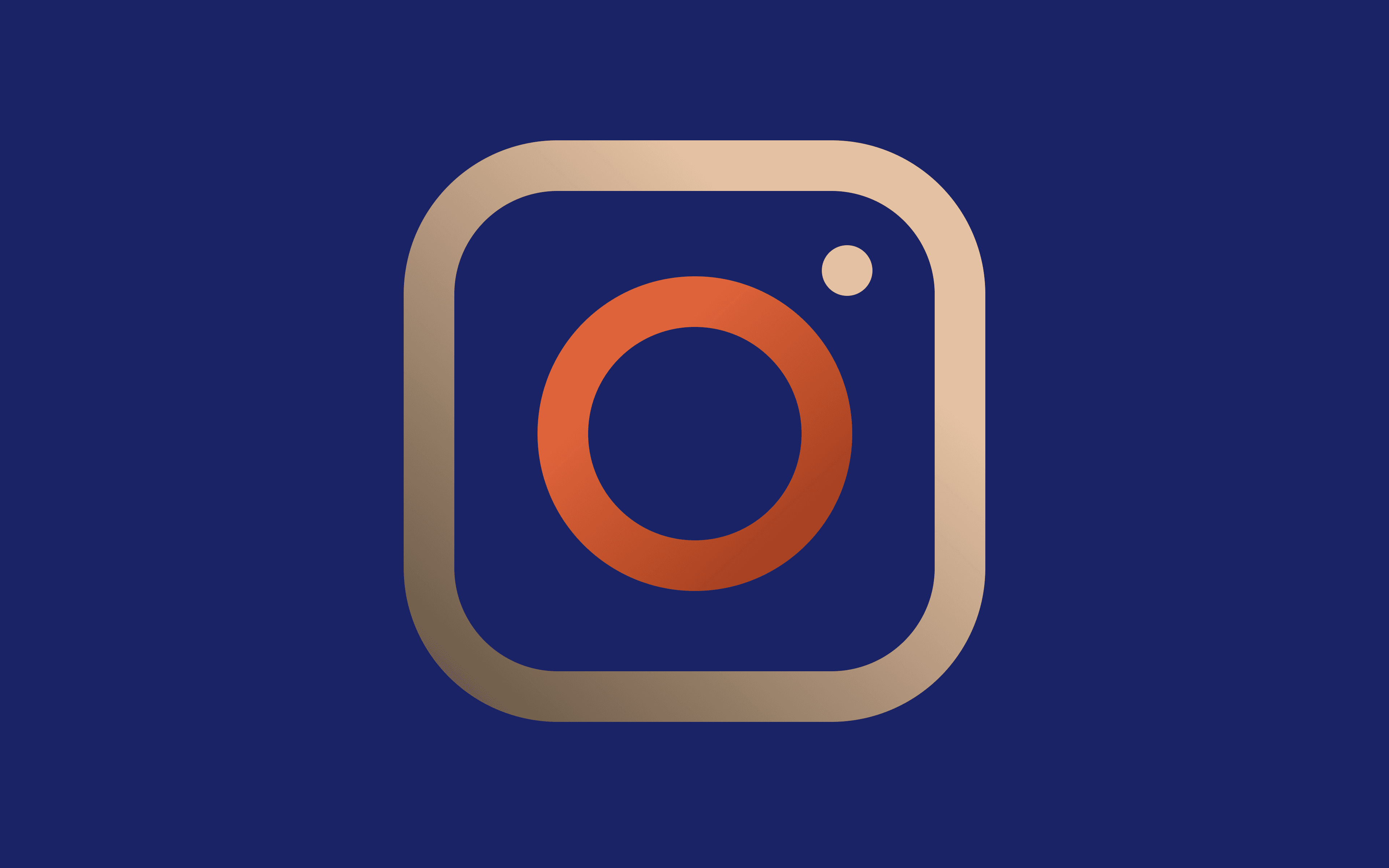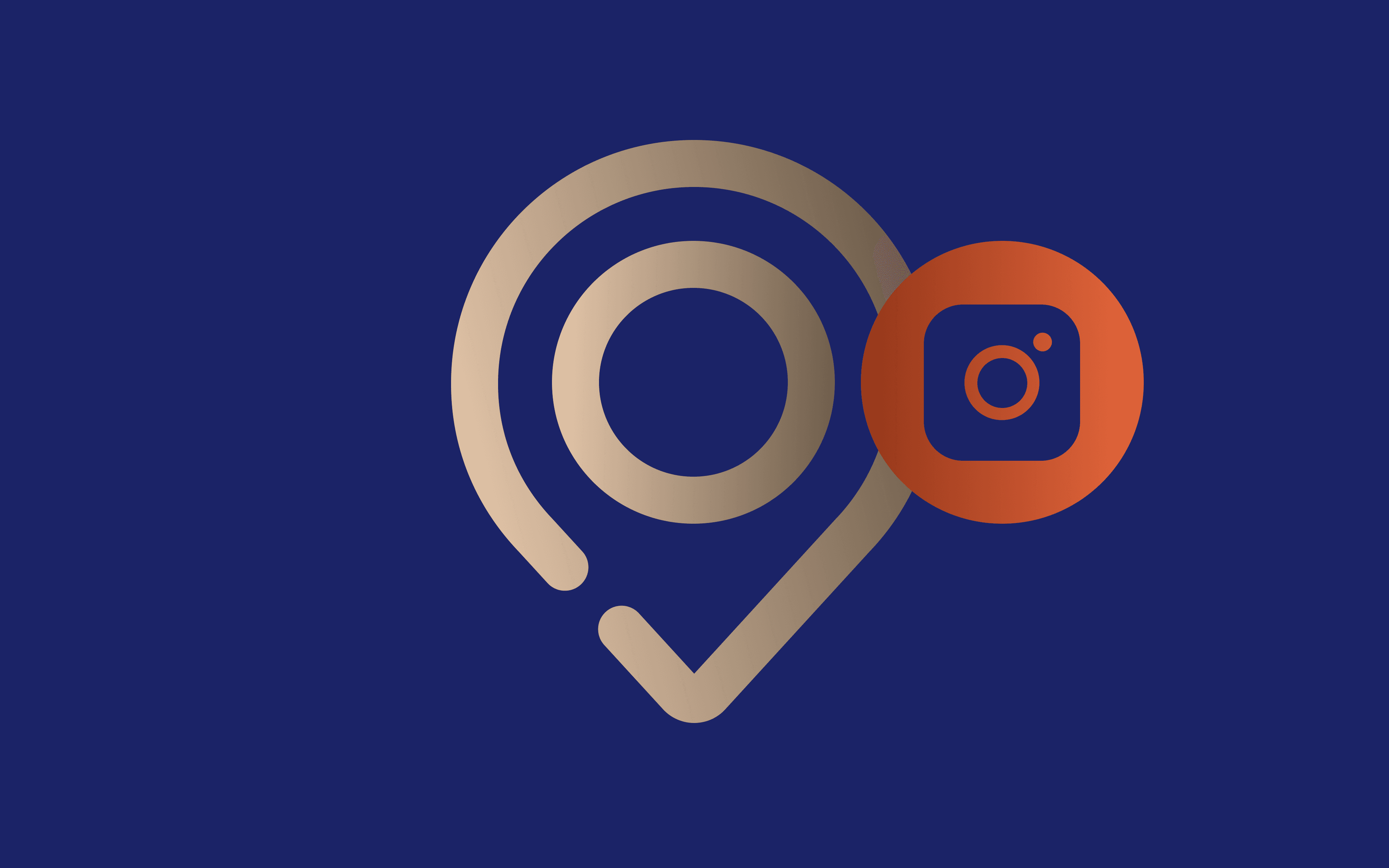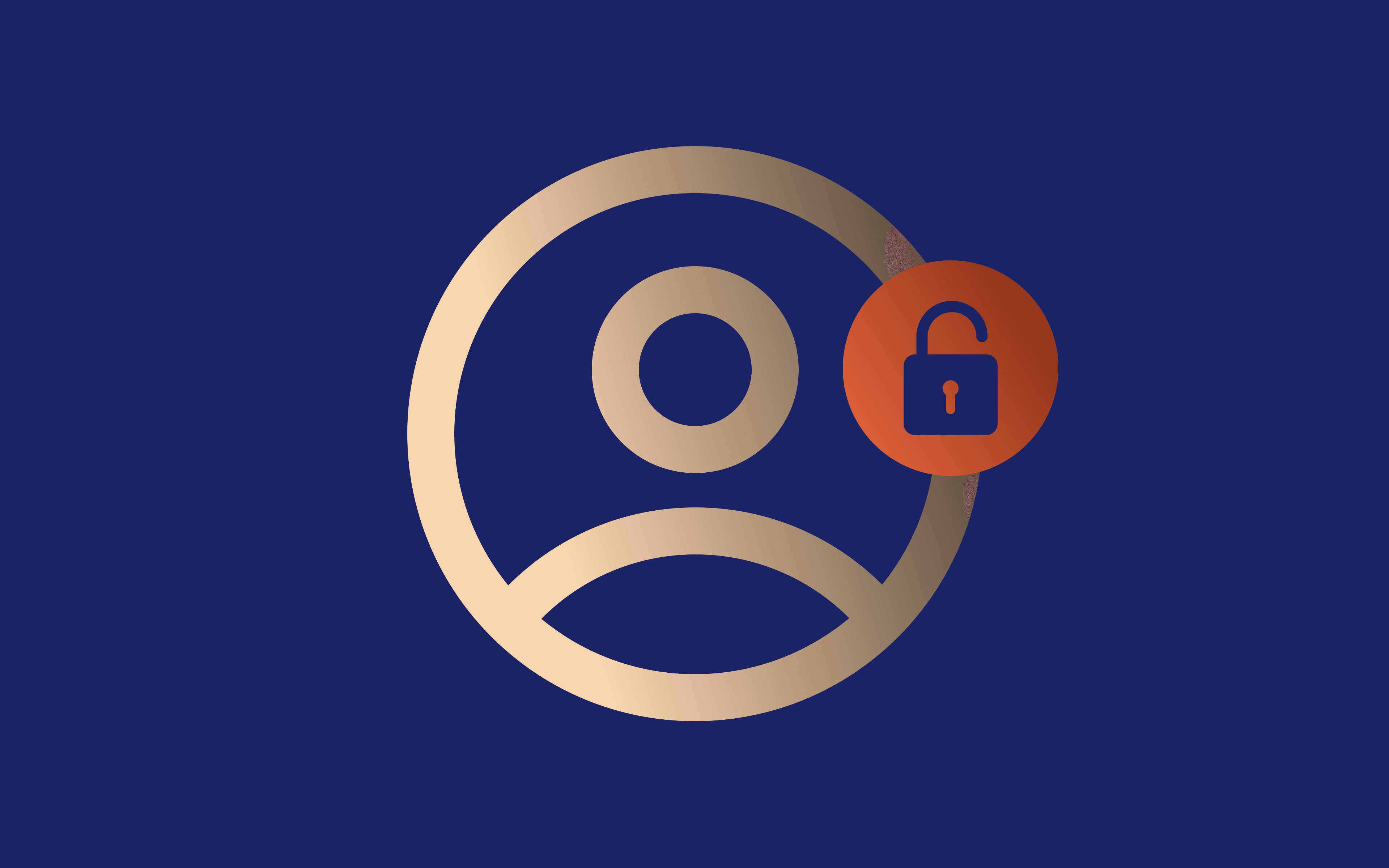Imagine you’re in the middle of an important call on Facebook, and - boom - you’re logged out. It's frustrating, right?
What probably happened is that you’ve encountered the Session Expired issue - a common Facebook error that can leave you unexpectedly disconnected.
No matter if you're casually chatting with friends or managing a business account, you’ll probably want to sort it out quickly. This guide will help you resolve the issue and get back to Facebook in no time.
Keep reading to learn how to fix the Facebook Session Expired message and avoid it from disrupting your day again.
Common causes of the Facebook Session Expired error
Facebook employs sessions as a core part of its authentication and security framework. These sessions serve to verify the legitimacy of your account activity.
If Facebook thinks there’s a security breach, you’ll find yourself logged out and looking at the Facebook Session Expired pop-up prompting you to log in again.
Here are some reasons common reasons why a Facebook error might be triggered:
- Prolonged inactivity
If you step away from Facebook for an extended period, the platform may automatically log you out as a security measure.
- Facebook security protocols
Multiple unsuccessful login attempts or accessing your account from unfamiliar devices can trigger session expiration to safeguard your data.
- Changing account settings
Updating your password or making significant changes to your account settings often invalidates active Facebook sessions, requiring re-login.
- Cleared caches
Sessions are contingent upon cached data stored locally on your device or browser. If this cached information is cleared, the session becomes invalid.
Outdated Facebook app or browser
Using an older version of the Facebook app or browser may cause compatibility issues, leading to session errors.
Interference from extensions
Some browser extensions, like ad blockers, can disrupt Facebook and cause a session expiration.
How to fix the Facebook Session Expired error
There are several ways to resolve the Facebook Session Expired error. The solution depends on whatever is causing the issue, but you can usually restore your access to Facebook with a few simple steps.
1. Log back in
If you were logged out, just log back in by following the steps below.
1. Enter one of the following:
- Email: enter any email listed on your Facebook account.
- Phone number: use a confirmed phone number, linked to your account.
- Username: if you’ve set one up, you can log in with your username.
Type in your password and click on the ‘Login’ button.
Note: If your Instagram and Facebook are connected, you can also log in with your Instagram details. However, when two-factor authentication (2FA) is enabled, this method won’t work on an unrecognized device. Also, make sure you don’t have Instagram access issues as well.
In case you’re still seeing the error message, try some of the solutions below.
3. Check the Facebook server status
Sometimes, the issue isn’t on your end. To find out if that’s the case, you can:
- Visit a website that tracks server outages, such as Down Detector. Make sure you select the appropriate region and check out the comments for more information.
- Ask family and friends if they’ve been experiencing the same problem.
- Google “Facebook login problems” or “Facebook Session Expired” and see if any results from the past hour appear.
If the Facebook server is down, there’s nothing else you can do. Simply wait until it’s back on.
3. Update your Facebook app and browser
Outdated software can often cause Session Expired errors. Fortunately, updating your Facebook app and browser might fix it.
- For the Facebook app: open your device’s app store (Google Play or Apple App Store), search for Facebook, and check if an update is available.
- For web browsers: go to your browser’s settings menu and look for an update option.
3. Clear cache and cookies
Over time, your browser or app can get overloaded with old data and confuse Facebook. So, clearing it might be a good idea.
- On desktop: go to your browser settings and find the option to clear cache and cookies (usually located under Privacy and Security).
- On Mobile: go to your device’s settings and find the Facebook app. Locate the option to clear cache and cookies (usually under Storage).
5. Disable problematic browser extensions
You can try temporarily disabling browser extensions. Ad blockers are the usual suspects but sometimes you can’t know for sure. Here’s how you can figure out which one is causing the problem:
1. Turn off all extensions and check if you can log in.
2. Then, enable them one by one.
3. When the error message pops up, you’ll know which one caused the problem.
To use Facebook without interruptions, you’ll need to turn off the extension. However, if it’s essential to have, try reaching out to the developer or find an alternative option.
6. Review account security settings
Head over to Facebook’s security settings and take a look at the "Where You’re Logged In" section.
If you spot any unfamiliar devices, log out of them and update your password for good measure. This not only solves the error but also keeps your account safe.
Advanced troubleshooting for persistent issues
If the usual fixes aren’t working for the Session Expired error, it’s time to try a few extra steps:
- Reset browser settings
Custom settings or configurations in your browser can cause unexpected issues. Restoring your browser to its default settings can help clear up any lingering problems.
- Check antivirus and firewall settings
Your antivirus or firewall might be a little too cautious and block Facebook by mistake. Take a moment to review their settings and make sure Facebook isn’t on the restricted list.
A fool-proof method
Sometimes your issue might be tied to your specific device or internet connection. To test this, try logging in from a different device or Wi-Fi network. If it works, you might benefit from using a proxy.
Residential proxies, for example, can mask your device and network details by connecting you to Facebook through a different IP address in a different location. Not only does this help fix access issues, but it also enhances your online security - a win-win situation.
Tips to prevent Session Expired error
With these habits in place, you’ll reduce the risk of errors and enjoy a seamless Facebook experience.
- Stay up-to-date
Regularly update your Facebook app and browser to the latest versions to avoid compatibility issues.
- Monitor your account activity
Stay on top of where you’re logged in and log out of devices you no longer use for added security.
- Minimize browser extensions
Stick to essential extensions to reduce the chances of interference with Facebook.
- Enable 2FA
Add an extra layer of protection to your account with this simple but effective security feature.
- Simplify your logins
Use a password manager to securely store your credentials and make logging in hassle-free.
Conclusion
The Facebook Session Expired error can be a bit of a hassle. Hopefully, some of these steps will help you fix everything quickly.
With just a little extra attention to app updates, security, and account checks, you can keep this error from interrupting your scroll session again.