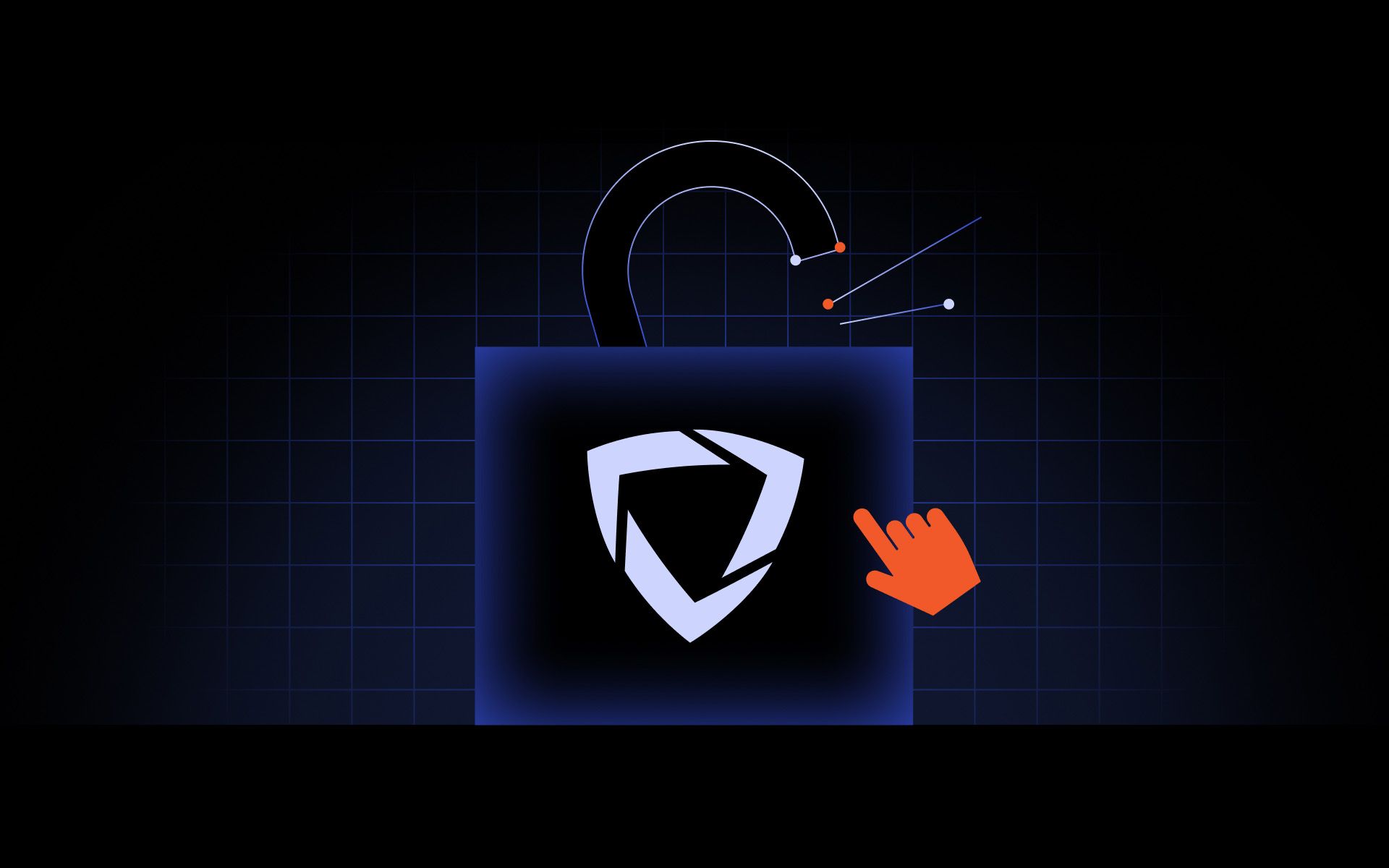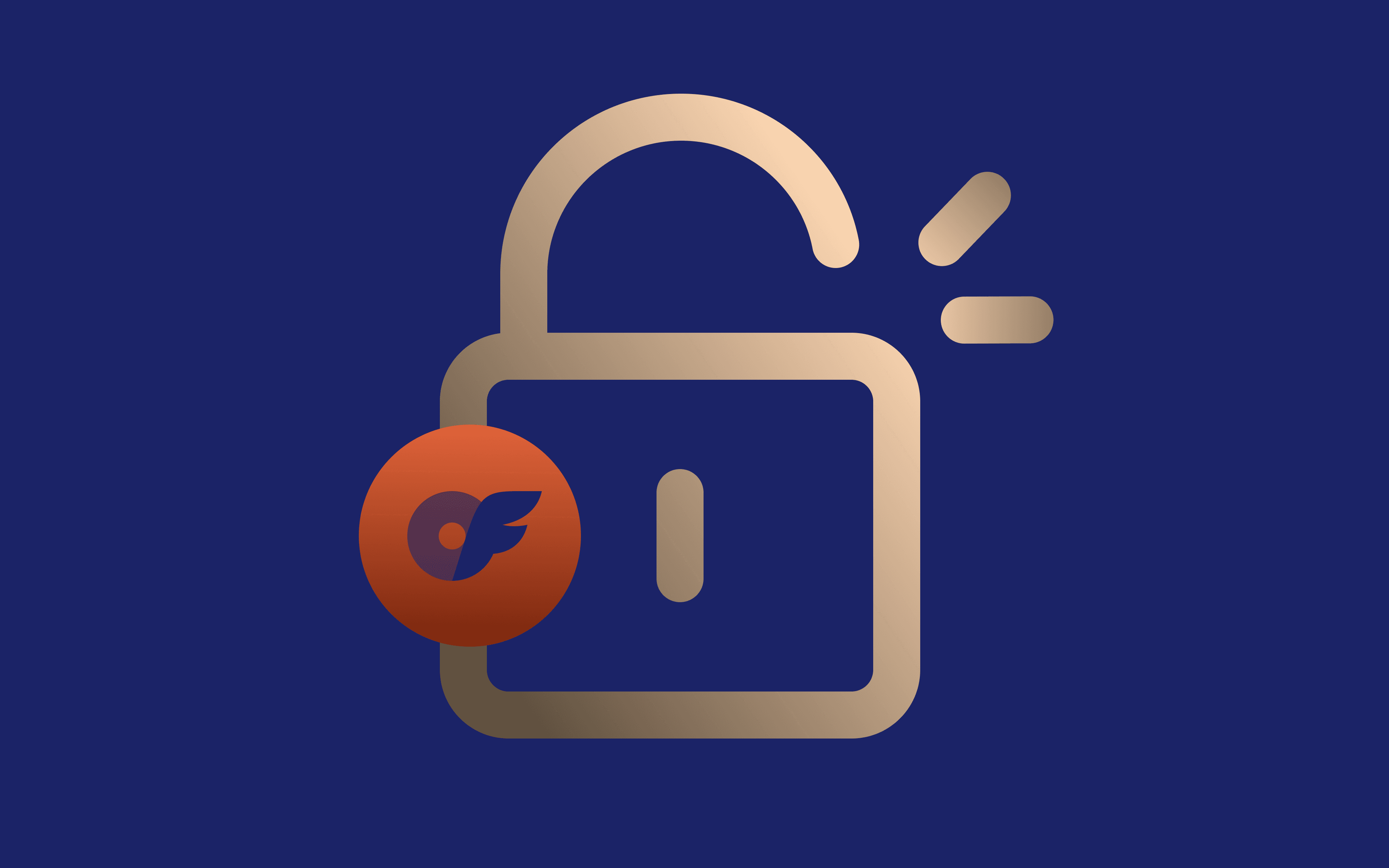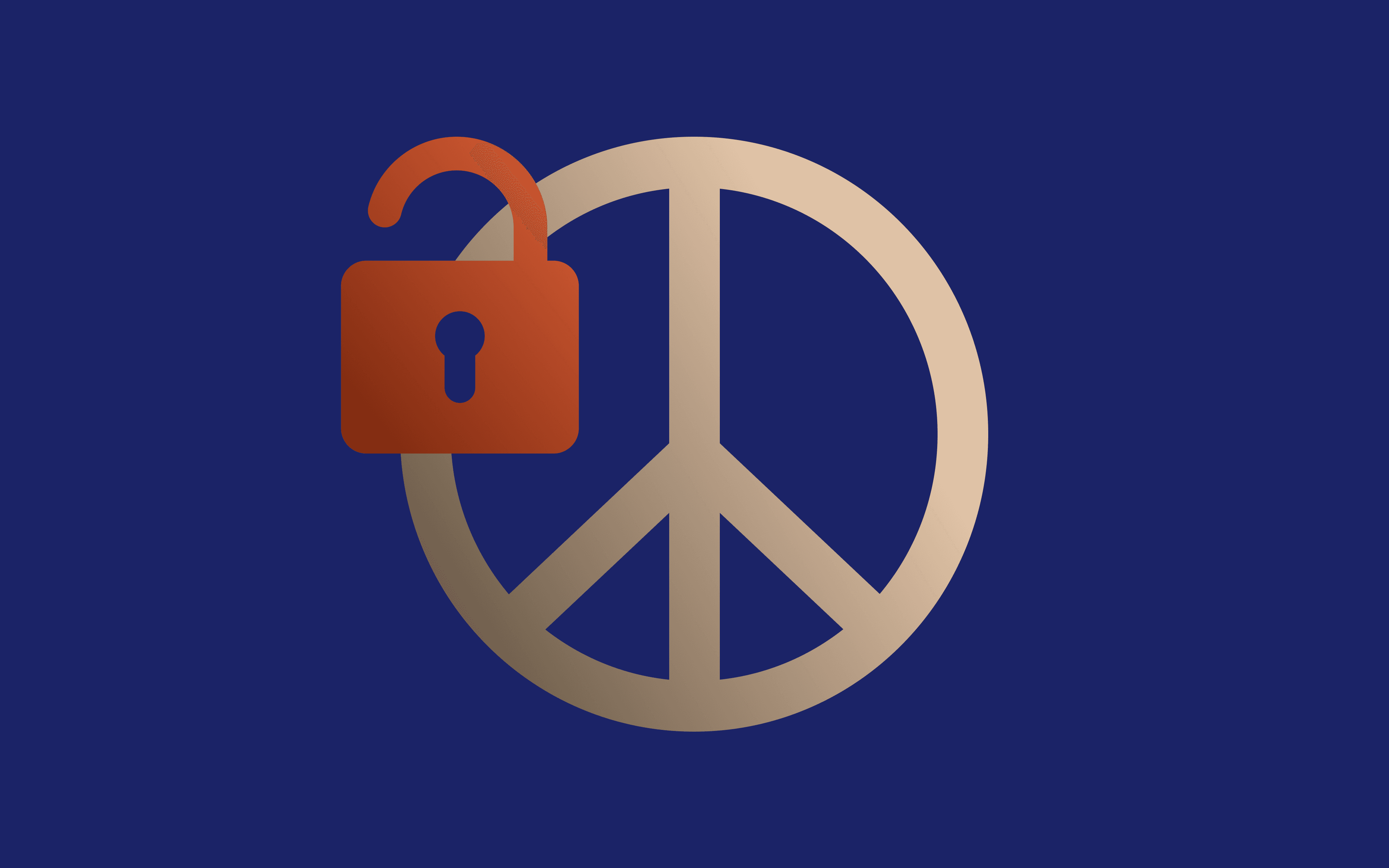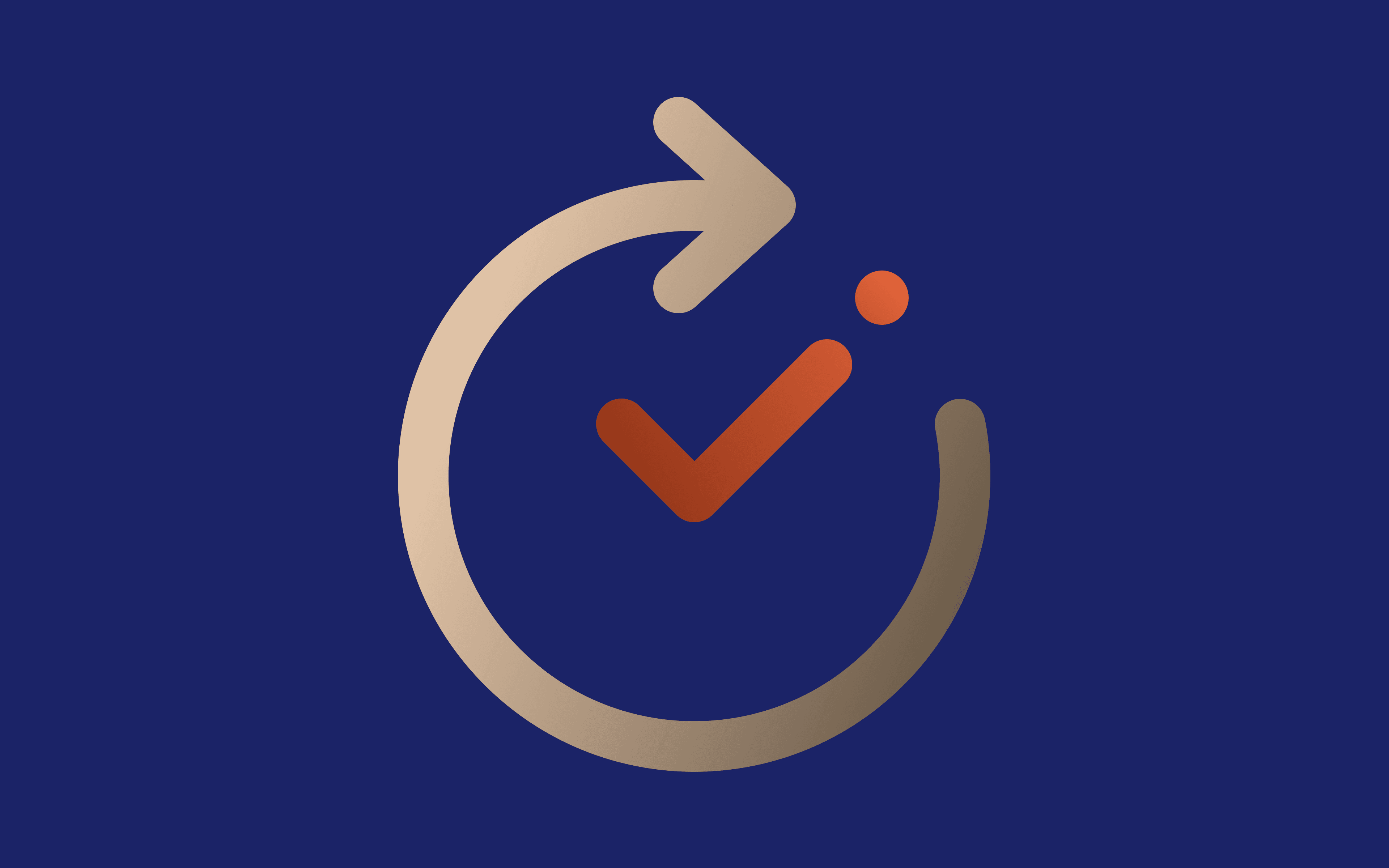If you're a student trying to explore the internet for research, learning, or even a short break, running into GoGuardian issues can be frustrating. Many students find themselves restricted from certain websites or tools they genuinely need. In this guide, we'll break down how to unblock this pesky tool using five safe and commonly discussed methods.
Important note: This article is meant for educational purposes only. Going behind school controls can violate acceptable use policies and may carry consequences.
What is GoGuardian?
GoGuardian is a digital monitoring and content-filtering tool widely used by school districts. It helps educators supervise student activity on institution-issued devices. It functions primarily as a browser extension on ChromeOS devices and is centrally controlled by school IT administrators.
By setting up strict filters, GoGuardian blocks websites that are considered inappropriate, distracting, or unsafe. While this helps create a focused academic environment, it sometimes blocks useful sites, too.
Is it legal to bypass this tool?
Technically, bypassing GoGuardian is not illegal under most national or state laws. However, it is usually a direct violation of your institution's acceptable use policy. These policies are in place to ensure that students are using technology in a responsible, secure, and productive way.
When a student attempts to access content blocked by the GoGuardian admin, several things could happen:
- Disciplinary actions such as warnings, detention, or suspension
- Loss of access to school accounts, devices, or networks
- Placement on restricted user lists with even tighter monitoring
- Parental or guardian notification for policy breaches
It's important to emphasize that this guide is purely educational. Knowing all these tricks doesn't mean you should. Responsible students should always weigh the benefits and risks before considering any method.
Unblocking GoGuardian: 5 common methods
Now that you understand the basics, here are five widely discussed methods to potentially go past the tool and gain access to restricted content. Each method has its strengths and weaknesses, so consider what might work best for your situation.
1. Use proxy websites
A proxy acts as a middleman between your device and the internet. It allows you to visit a website indirectly, potentially slipping past the filters.
How it works:
You visit one of many proxy websites, purchase proxies, and set them up on your device. You enter the URL of the website you want to visit, and the proxy loads the content for you through its own IP address.
Pros:
- Quick and easy to use
- No installation needed
- Works on many devices
Cons:
- Proxy sites are often blocked by GoGuardian admin quickly
- Free proxies may collect your browsing data or inject ads
- Often lack encryption or privacy protection
A trusted option many students discuss is MarsProxies. We offer reliable proxies and a clean, user-friendly interface, so even beginners can use our products. While proxies are not guaranteed to work on all school networks, it’s worth a try.
2. Change DNS settings
Another way to try to wave GoGuardian goodbye is by changing your device's DNS (Domain Name System) settings. DNS servers help your browser locate the IP address of a site. By switching to a public DNS, you may be able to avoid certain filters.
How to do it:
- Go to your device's Wi-Fi or Ethernet settings
- Look for ‘DNS’ or ‘Name Servers’
- Replace the default with Google DNS (8.8.8.8) or Cloudflare DNS (1.1.1.1)
- Save and reconnect to the school Wi-Fi
Pros:
- Simple and quick unblock method
- No need to install extra software
Cons:
- Often doesn't work on managed institution devices
- Can be overridden by GoGuardian or institution-level configurations
This method is better suited for personal devices or students using open networks.
3. Use a VPN
A VPN (Virtual Private Network) encrypts your internet traffic and routes it through a remote server. This can mask your browsing activity and allow you to access sites that would otherwise be blocked by the admin.
Benefits:
- Encrypts your connection for added security
- Masks your IP address
- Bypasses many types of filters and restrictions
Limitations:
- VPNs are often blocked by GoGuardian admins or disabled on school devices
- Most free VPNs are unreliable or insecure
- Premium VPNs may require payment and admin installation rights
If you're using a personal, unenrolled device, a reputable VPN service might work. Always avoid suspicious or free VPNs with bad reviews.
4. Connect to a mobile hotspot
Sometimes, GoGuardian restrictions apply only when you're connected to the institution's network. In this case, bypassing the network entirely is a viable option.
Steps:
- Enable mobile hotspot on your smartphone
- Connect your device to that network
- Open your browser and try the site you need
Pros:
- Completely sidesteps school Wi-Fi filters
- No software or settings to change
- Instant results
Cons:
- Consumes mobile data rapidly
- Can be flagged if you reconnect to school Wi-Fi later
- May still be a violation of your institution’s device policy
Many students use this for temporary access, but it’s not ideal for regular use.
5. Disable the GoGuardian extension (on personal/unenrolled devices only)
This method is only for students using personal devices that are not managed or enrolled by their institution’s IT department. On these devices, you may be able to remove the GoGuardian extension manually.
Steps:
- Open Chrome and visit ‘chrome://extensions’
- Look for the GoGuardian extension
- Click ‘Remove’ or toggle it off
Pros:
- Restores full access on personal devices
- No need for outside tools
Cons:
- Doesn’t work on school-enrolled or locked-down devices
- Admin controls may automatically reinstall the extension
Trying this on a device blocked by the admin could cause the device to be locked or flagged for inspection.
What can go wrong?
Although it's possible to go over GoGuardian, it's important to understand what could go wrong. Each method has its own risks - both technical and disciplinary.
- Security threats: Unverified proxy and VPN tools can steal personal information, inject malware, or monitor your activity.
- Violation of institution policies: Students who attempt to unblock sites blocked by GoGuardian may face consequences ranging from loss of privileges to full suspension.
- Access loss: Tampering with settings or using workarounds might trigger alerts, leading IT admins to restrict or revoke your access permanently.
- Device lockout: Some academic institutions have systems that automatically lock devices that attempt to alter GoGuardian settings or get around its filters.
Always ask yourself: Is this site worth risking your academic standing or device access?
Final Thoughts
Learning how to get past GoGuardian and unblock sites gives students insight into how filters and academic networks function. While there are methods like proxy sites, DNS changes, VPNs, and hotspots, all come with risks, especially on managed devices blocked by the institution’s admin.
The best approach? Use these tips for educational purposes only. If you need access to a useful site, talk to a teacher or IT admin. They may be able to safely grant access without violating any policies.
The digital world is vast. Navigate it smartly and responsibly.
Can GoGuardian be permanently disabled?
Not on school-managed devices. If a device is enrolled in a school's admin system, GoGuardian is enforced remotely. However, students using personal or unenrolled devices may disable the extension to access sites they need.
Is it illegal to bypass GoGuardian?
No, but it's typically against your institution's code of conduct. Violating this policy can result in tech restrictions, disciplinary action, or more severe outcomes depending on the institution.
Are there safe ways to request access to blocked sites?
Yes. The best option is for students to talk to a teacher or IT administrator and ask them to unblock a specific online resource. If you explain that the site is educational or needed for a project, they may choose to whitelist it.
Do VPNs work on school Chromebooks?
Usually not. Most school Chromebooks are locked down and restrict the installation of VPN apps or extensions. Unless you're using a personal device, VPNs are rarely effective for students.
What should I do if I was blocked by GoGuardian admin for trying these methods?
Speak honestly with your teacher or IT staff. Admitting the mistake and showing responsibility can go a long way in restoring your access and trust.