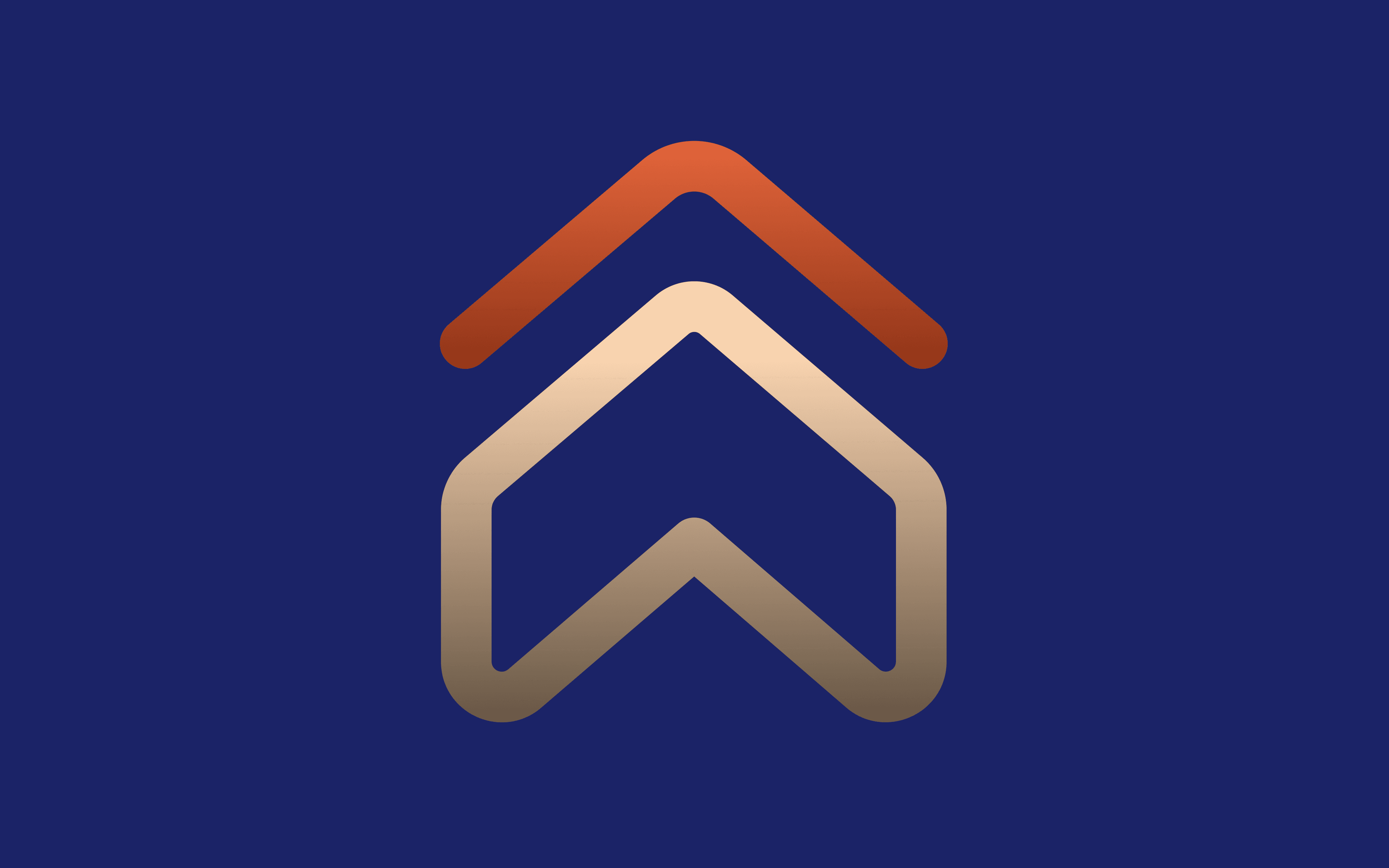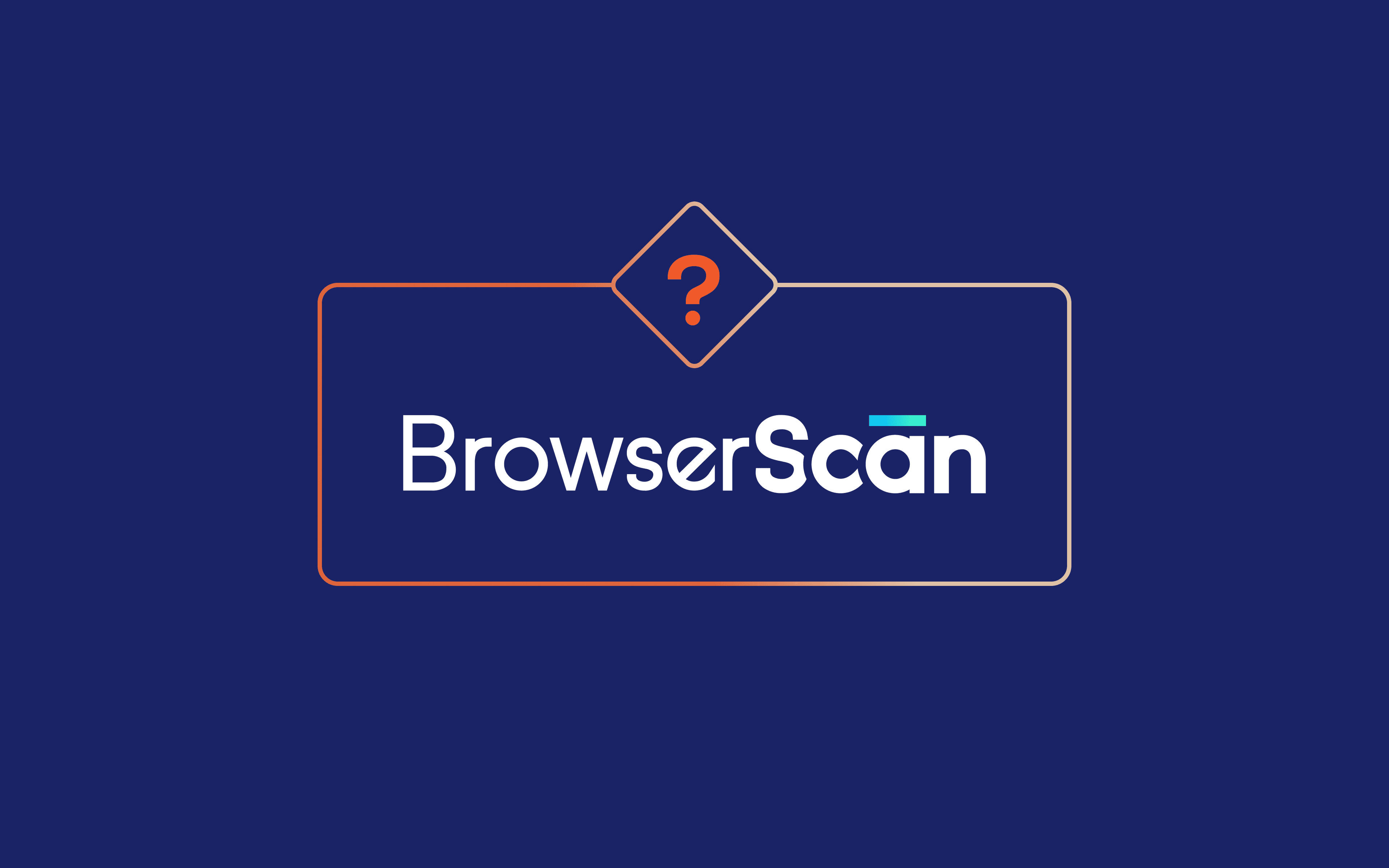MarsProxies and GoLogin: Integration Tutorial
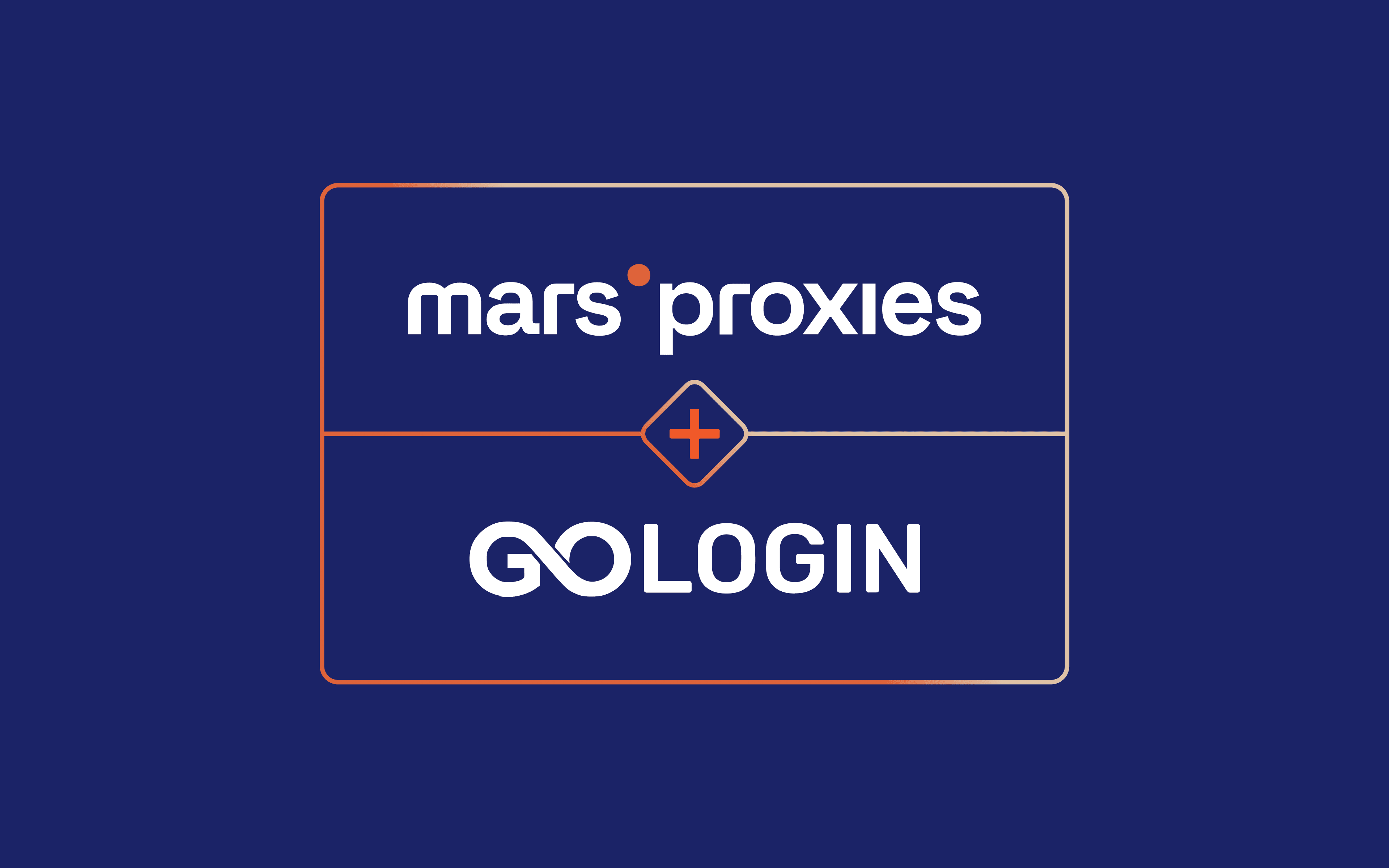
Running numerous accounts on a specific platform using only one device is impossible without the right tools. Most eCommerce, social media, and other platforms frown upon it, and that’s when anti-detect browsers come in handy.
As one of the most popular anti-detect browsers, GoLogin is the go-to choice for many developers, website testers, social media managers, web scrapers, and other savvy experts trying to navigate these restrictions.
In this article, we’ll tell you how to set up a GoLogin proxy with MarsProxies.
Key Features of GoLogin
All anti-detect browsers offer some level of control over your browsing experience. Here’s what makes GoLogin stand out:
- Streamlined fingerprint control
With over 50 configurable options, you can control every aspect of your browser fingerprint.
- Isolated browser profiles
All profiles are stored separately in the cloud to protect your sensitive data and online anonymity.
- Intuitive user interface
You can create new profiles with a single click, duplicate existing ones, share notes, and more.
- Team-friendly approach
Easily manage control rights for each team member and share profiles and proxies.
- Competitive pricing
With plans suitable for individuals and teams of all sizes, you can get the perfect solution for your budget.
GoLogin also offers a 7-day free trial so you can test everything it has to offer before deciding to purchase a plan.
What Does MarsProxies Offer?
MarsProxies is a reliable proxy service whose ethically sourced residential proxies can help you reach GoLogin’s full potential. Each IP address is sourced from a genuine homeowner and ISP in worldwide locations, making your GoLogin profiles look like they belong to different real users.
Some of the things we offer include:
- 1+ million IPs in every country in the world
- Country, state/region targeting options
- Non-expiring residential traffic
- HTTP/HTTPS and SOCKS5 support
- Flexible rotation options and sticky sessions (from 1 second to 7 days)
- Affordable prices and bulk discounts
- Pay-as-you-go, daily, and monthly plans
How to Use MarsProxies With GoLogin
While GoLogin offers free proxy servers you can use, the proxy configuration and location options are quite limited. Certain users will want more control; while others will want to ensure that they’re using reliable authentic proxy servers. Fortunately, you can always add custom proxies to GoLogin. Here’s how to do it.
1. Download GoLogin for your operating system from the website and install it. Once you run GoLogin for the first time, login or create an account.
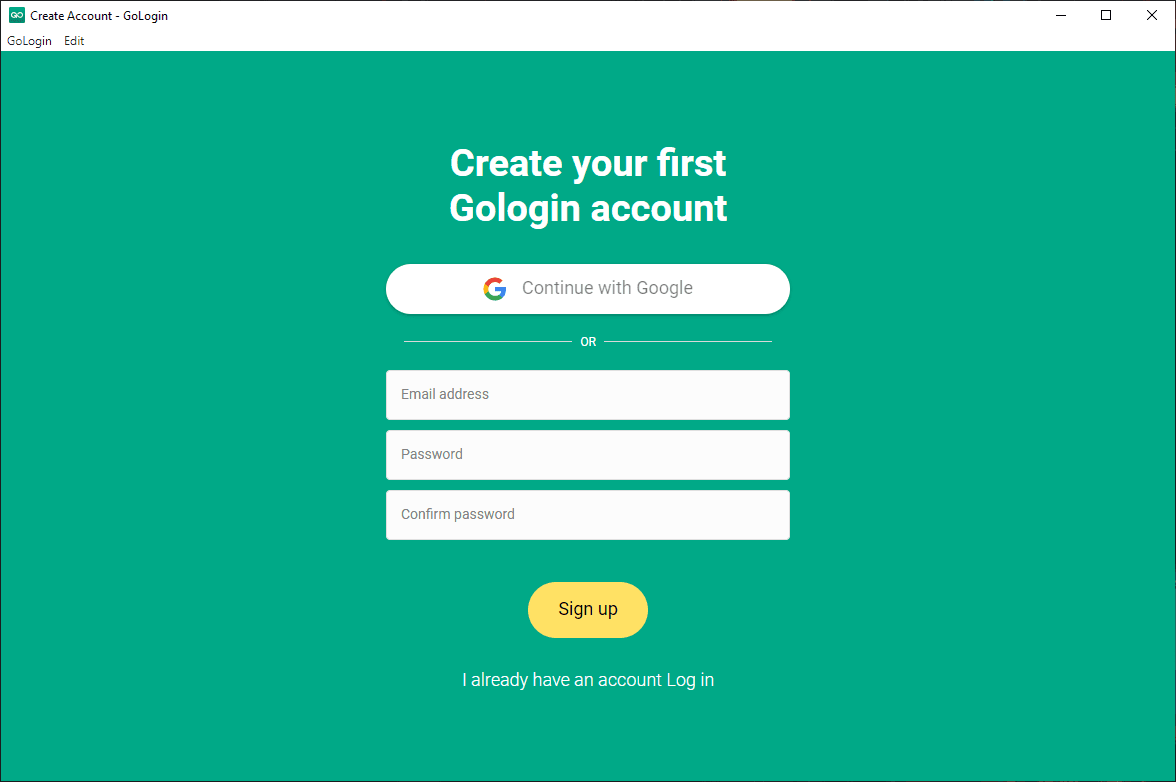
2. If you’ve just created your account, you’ll need to answer several questions about how you plan to use GoLogin. This process enables the app to configure itself for the best user experience based on your needs.
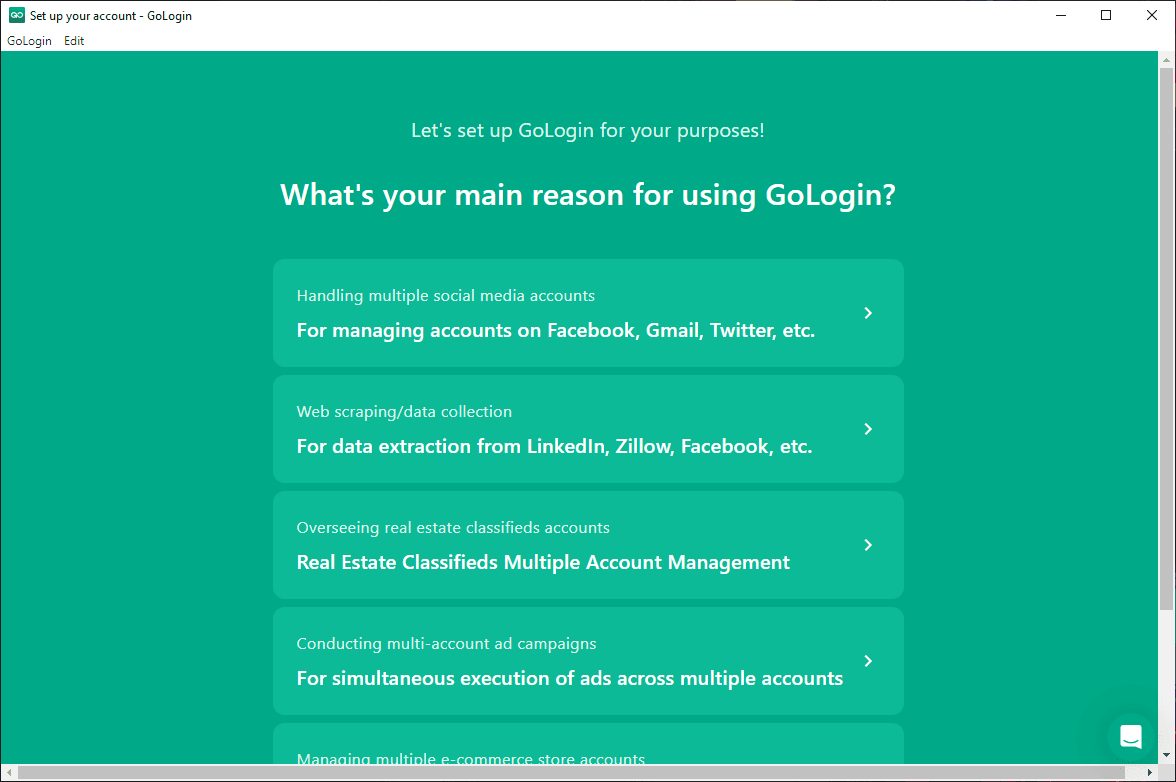
3. Once you answer the questions, GoLogin will start. We chose social media account management, so the app created several profiles for us. You can customize these as needed.
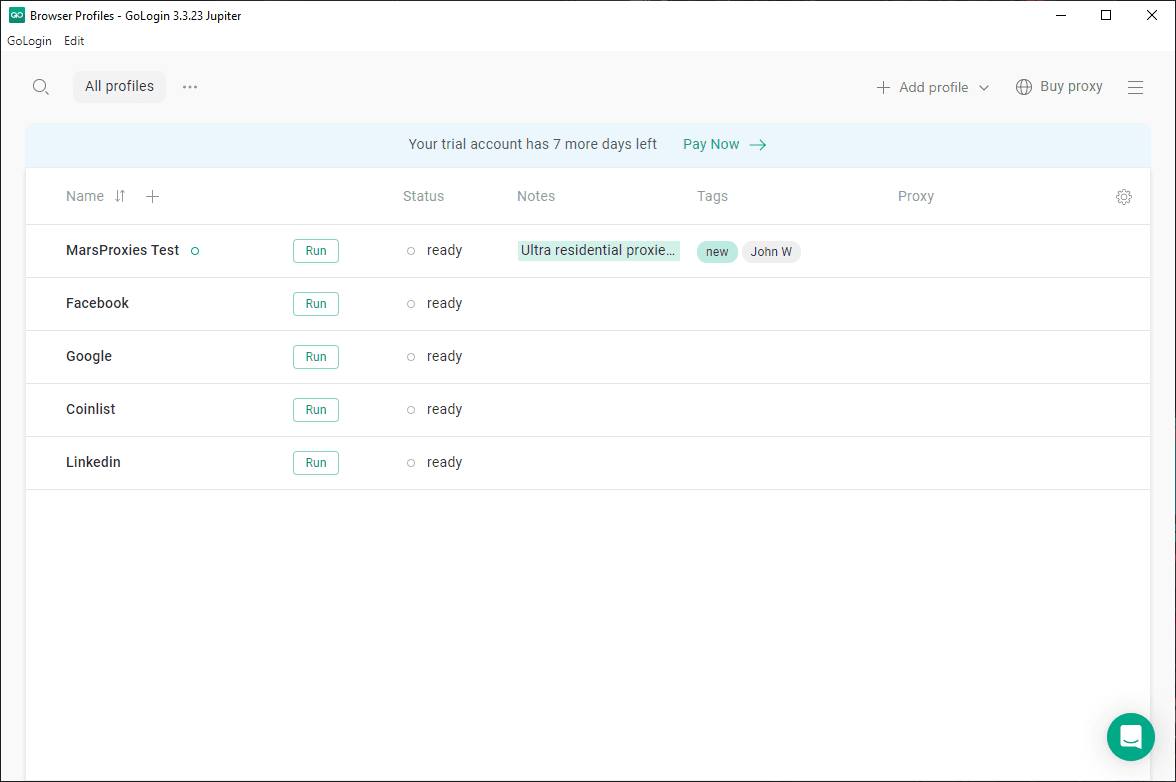
4. You can add custom proxies to any profile by tapping the three-dot icon (1) next to the Run button and selecting Settings (2) from the menu.
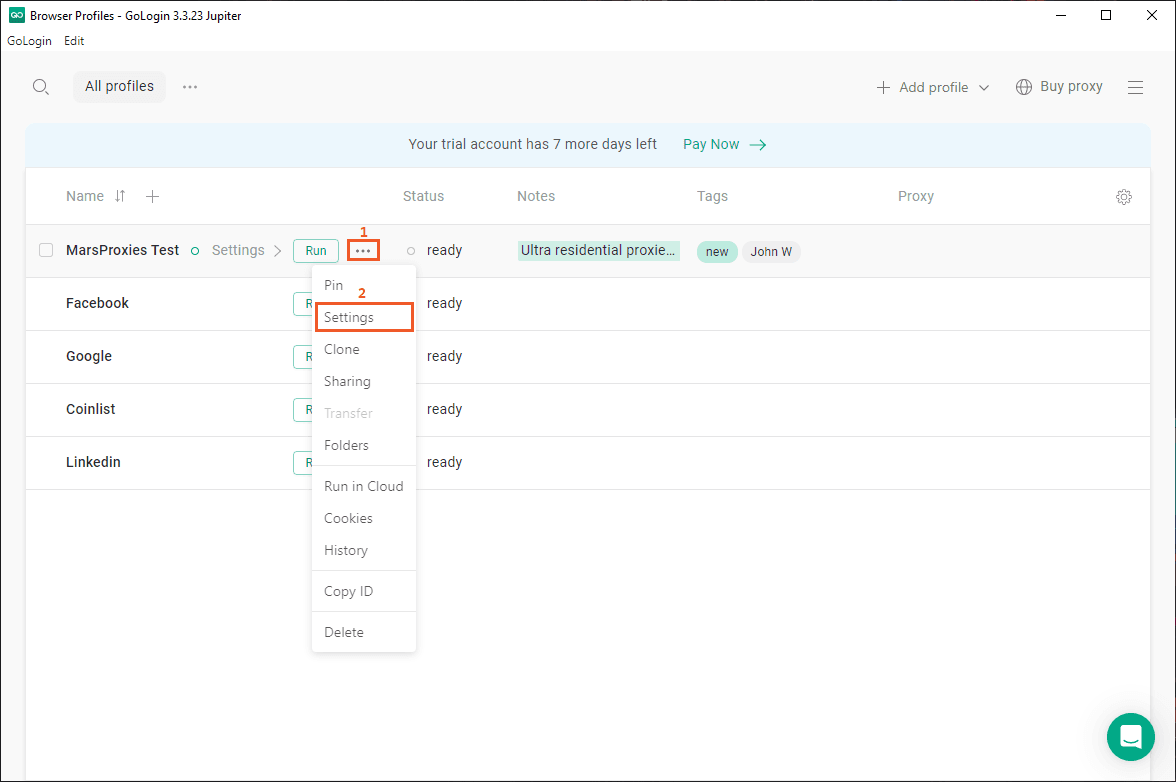
5. The browser profile configuration will open. Select the Proxy (3) tab below the profile name and select the Your proxy (4) option.
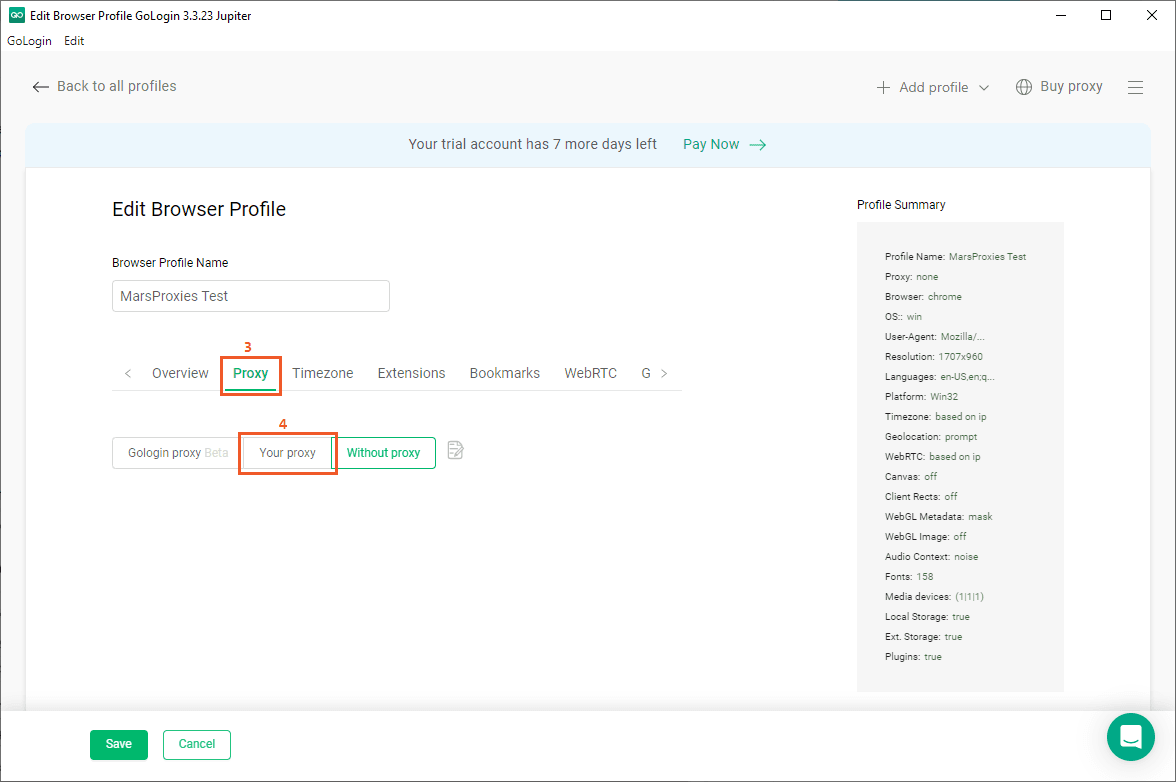
6. Now it’s time to get your proxy credentials from the MarsProxies dashboard. Let’s say we want to use residential proxies from New York, USA (5). We’ll go with sticky IPs (6) and HTTP|HTTPS protocol (7). We’ll set our session duration to 6 hours (8).
You can also use SOCKS5, customize the rotation (from 1 second up to 7 days), and select the preferred hostname format. GoLogin will work with all Ultra Residential proxies combinations available as long as you configure it properly.
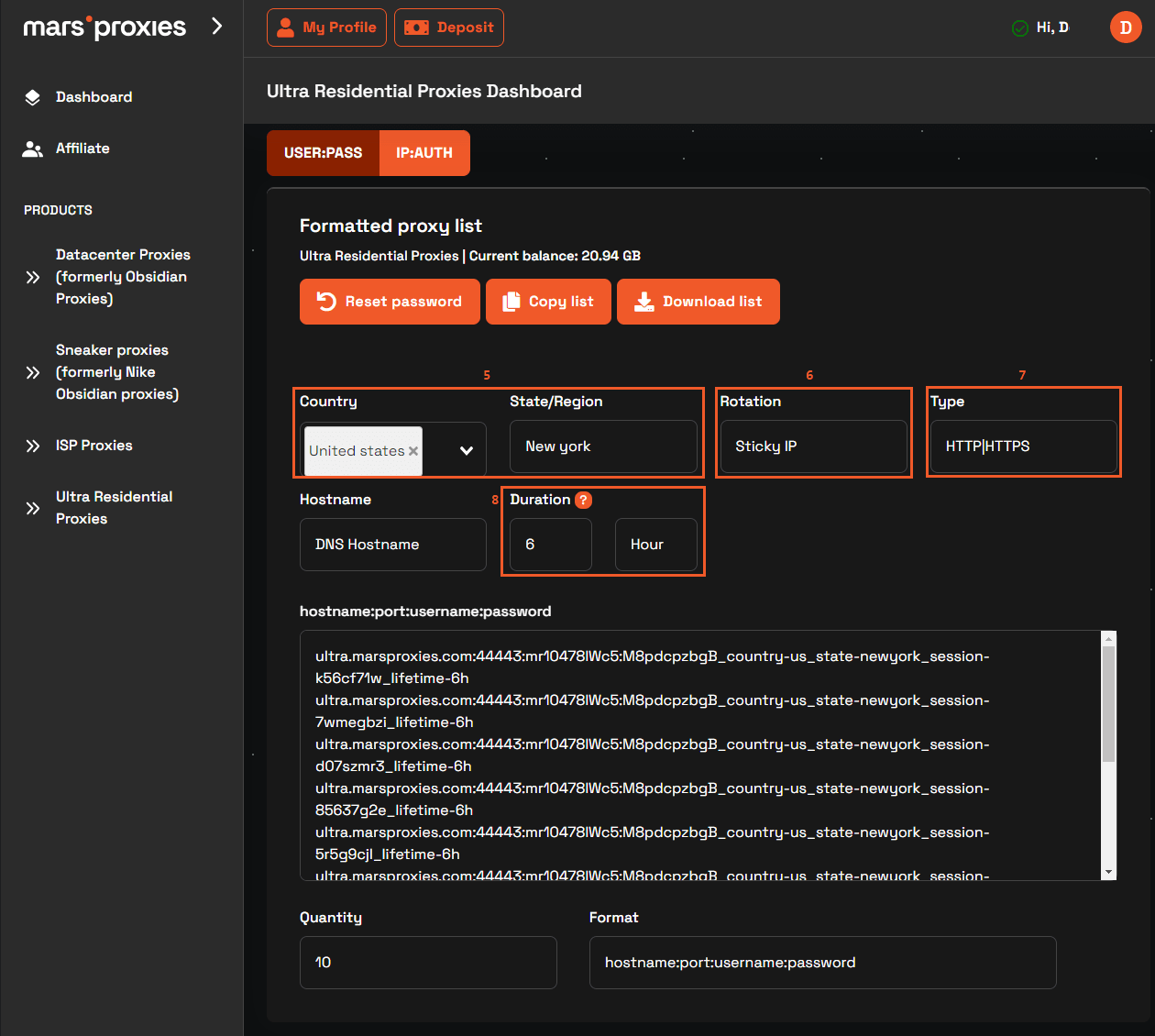
7. Once you’ve done with the MarsProxies dashboard, all that’s left is to copy your credentials to GoLogin. Here’s how:
- Set the appropriate Proxy Type (9) - HTTP in this case.
- Copy the hostname (ultra.marsproxies.com) to the Host field (10).
- Copy the port (44443) to the Port field (11).
- Copy your MarsProxies username to the Login field (12).
- Copy your MarsProxies password to the Password field (13).
Once you’re all set, click the Check Proxy (14) button to make sure your proxy is working as intended.
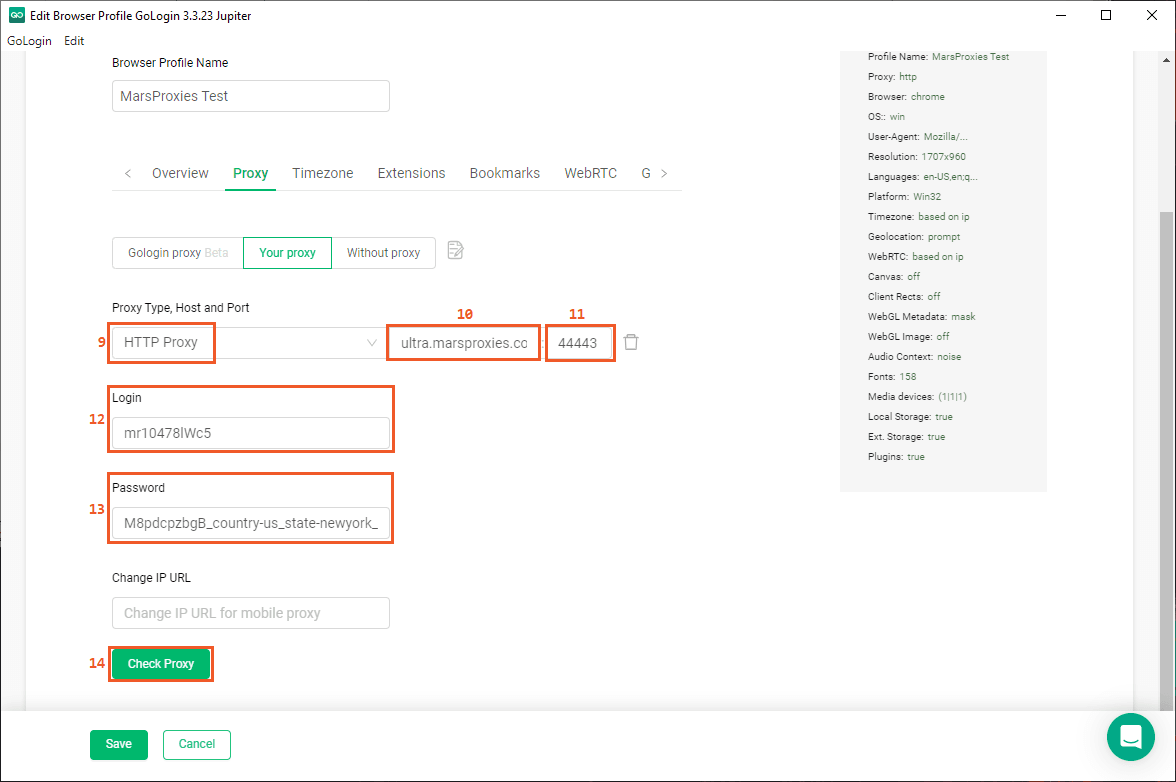
8. GoLogin will test your proxy and show you some useful information (15), including the location, response time, protocol, and IP address. Since everything works as intended, you can click the Save (16) button to save your proxy settings.
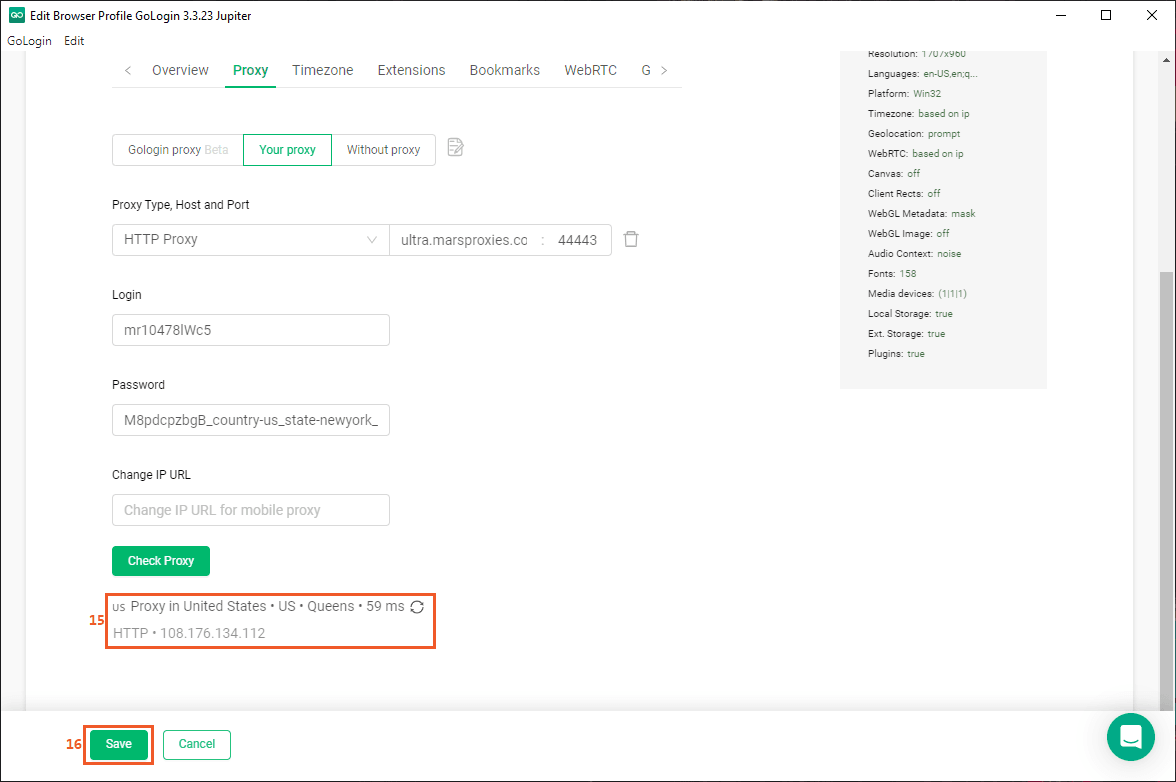
9. Finally, you’re ready to start using your profile. Click the Run (16) button next to it, to launch Orbita, GoLogin’s browser, with your settings.
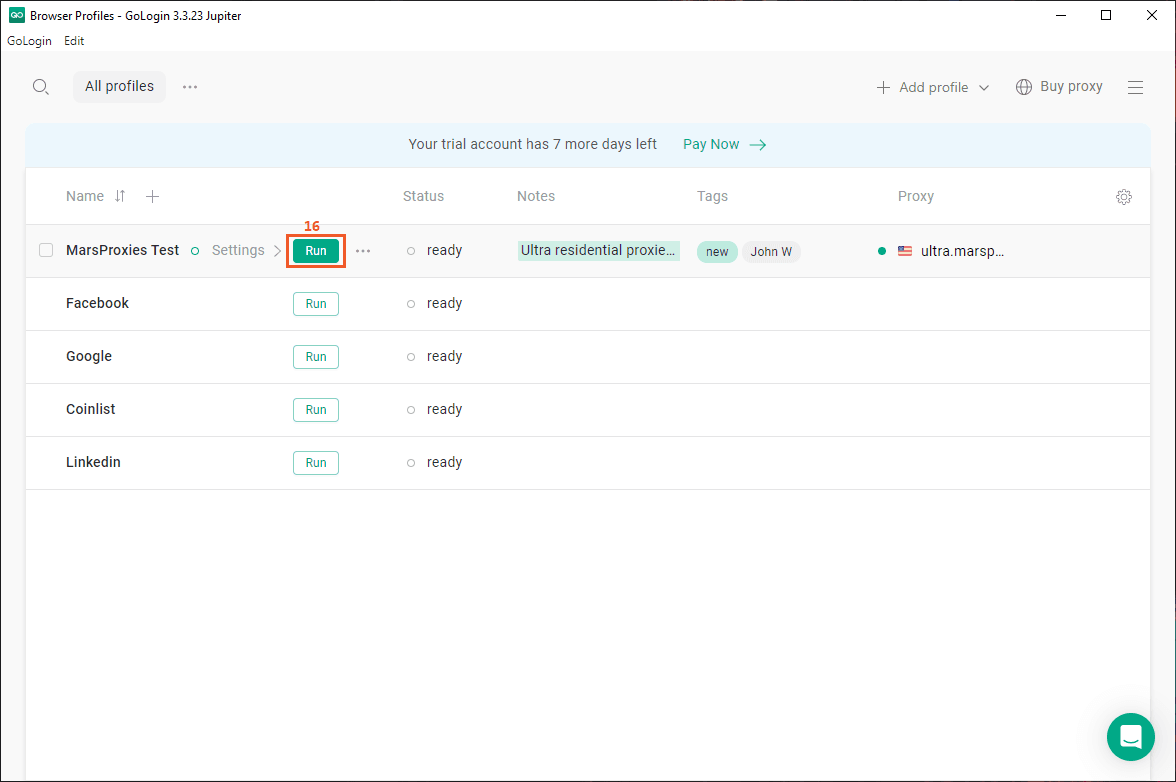
10. In the browser, you can click the Browser check (17) bookmark to test your profile’s authenticity and security.
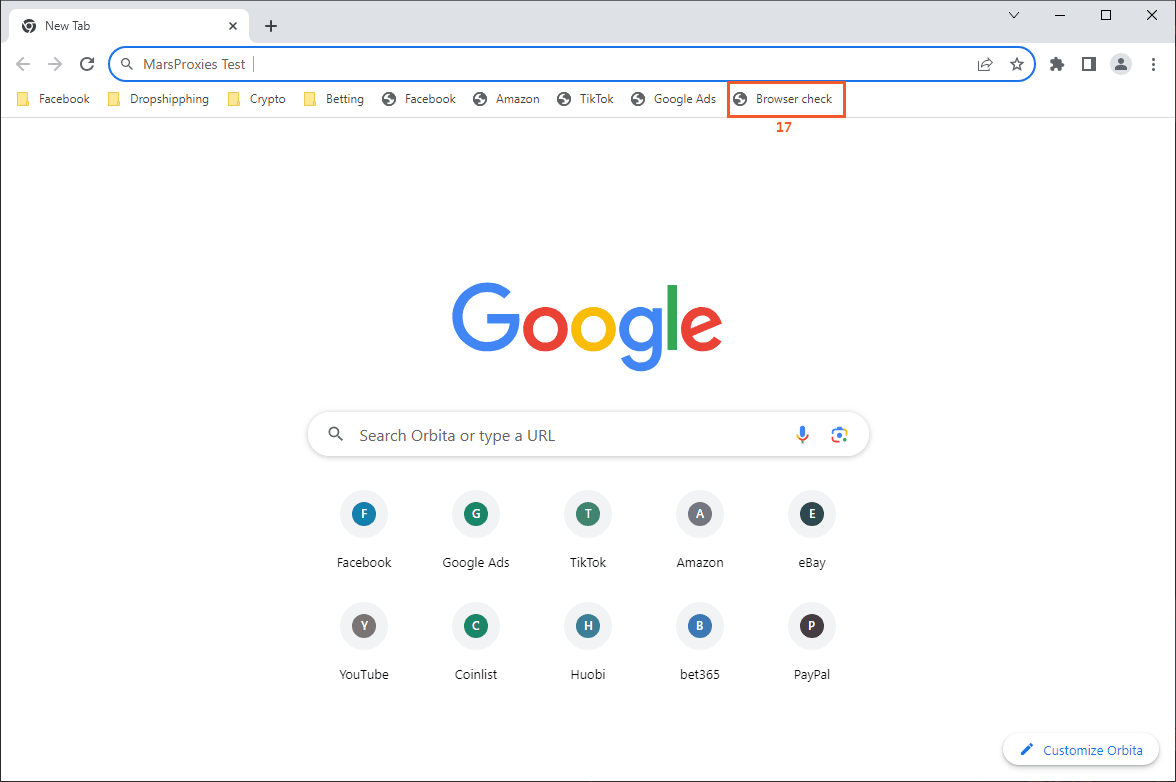
11. Aside from checking your proxies, you can get a lot more information about your browser fingerprint here, including how the website detects it, your current location, IP, as well as your software and hardware parameters.
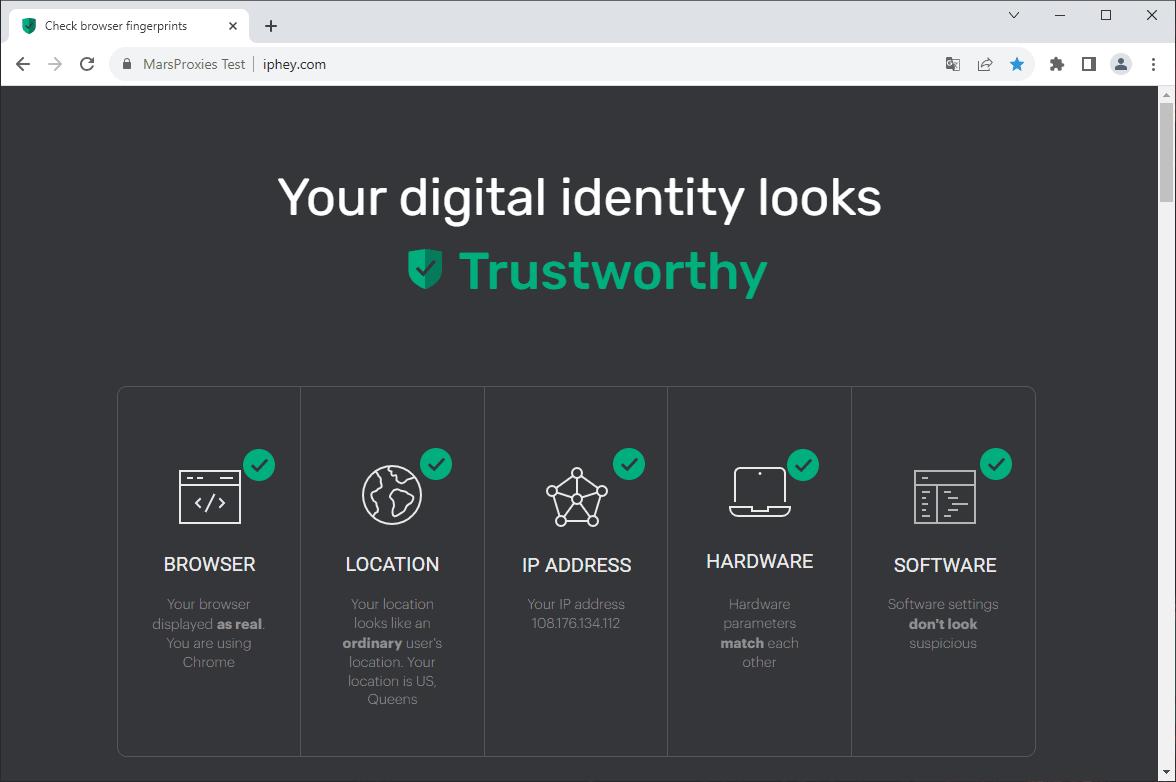
If there are no issues, you're ready to go!
To Sum Up
GoLogin offers some amazing features that set it apart from other anti-detect browsers, letting you switch between different custom browser fingerprints as needed. Setting up your GoLogin proxy with MarsProxies will help you use the browser to the fullest, eliminating the risk of bans and blocks!