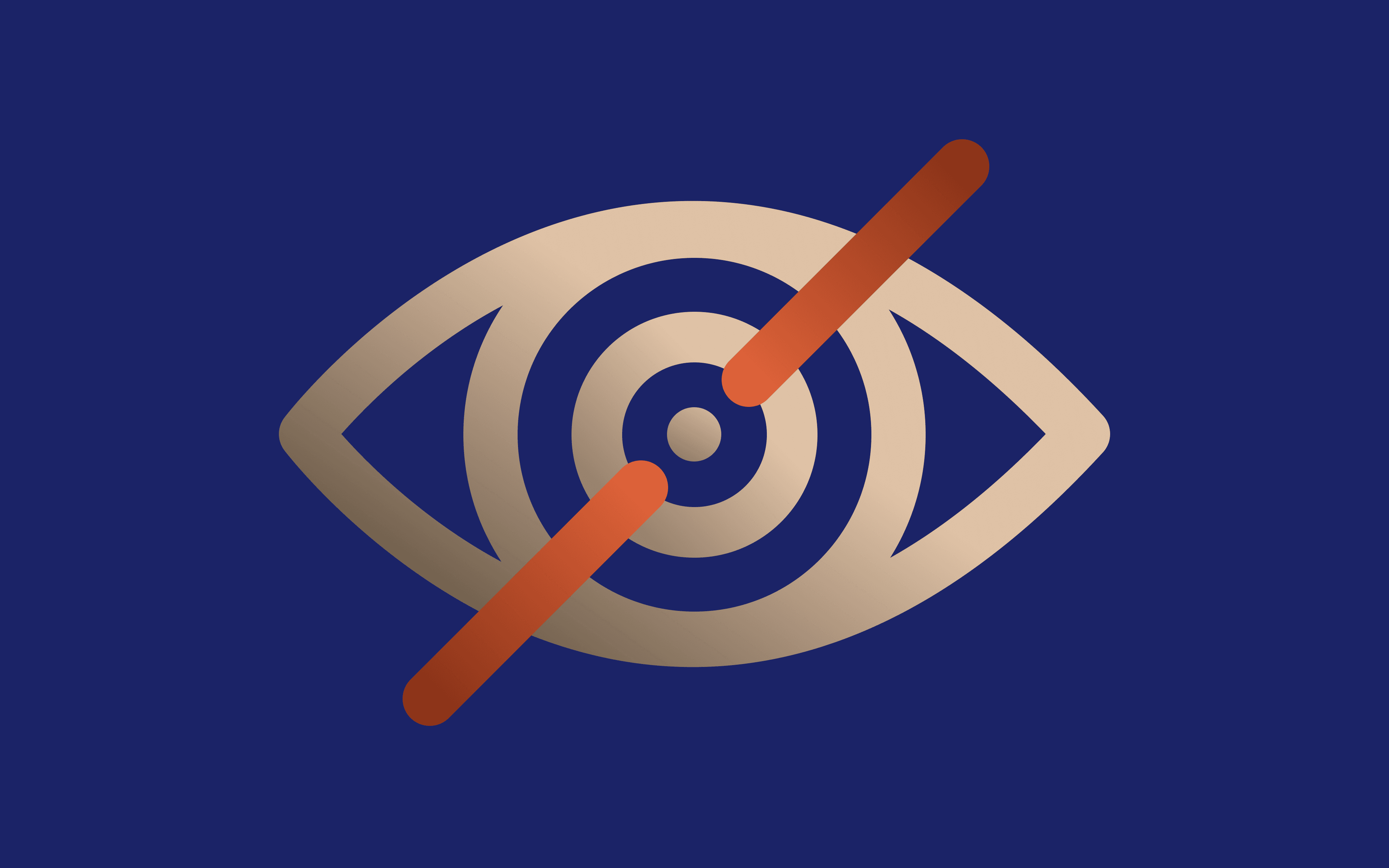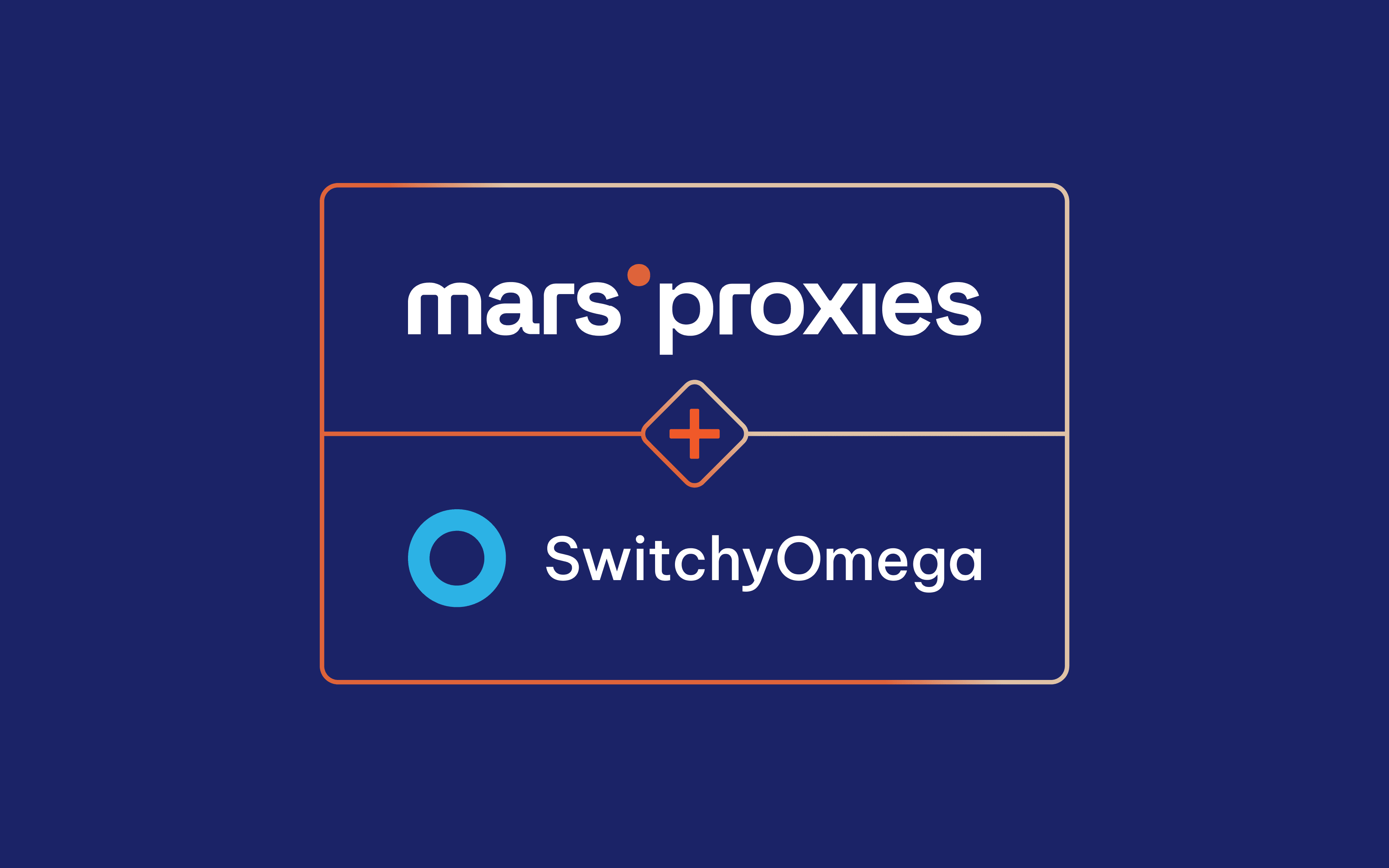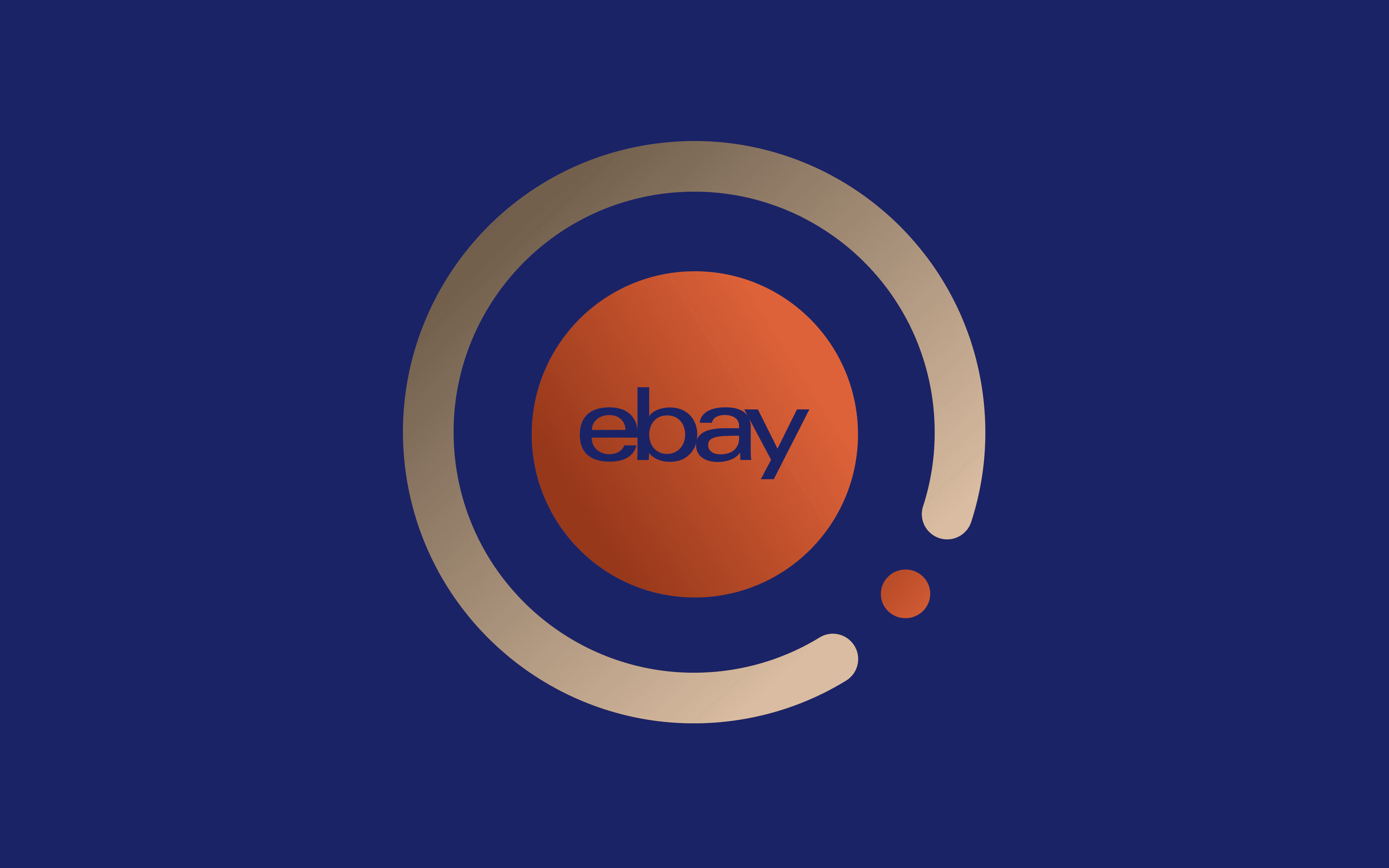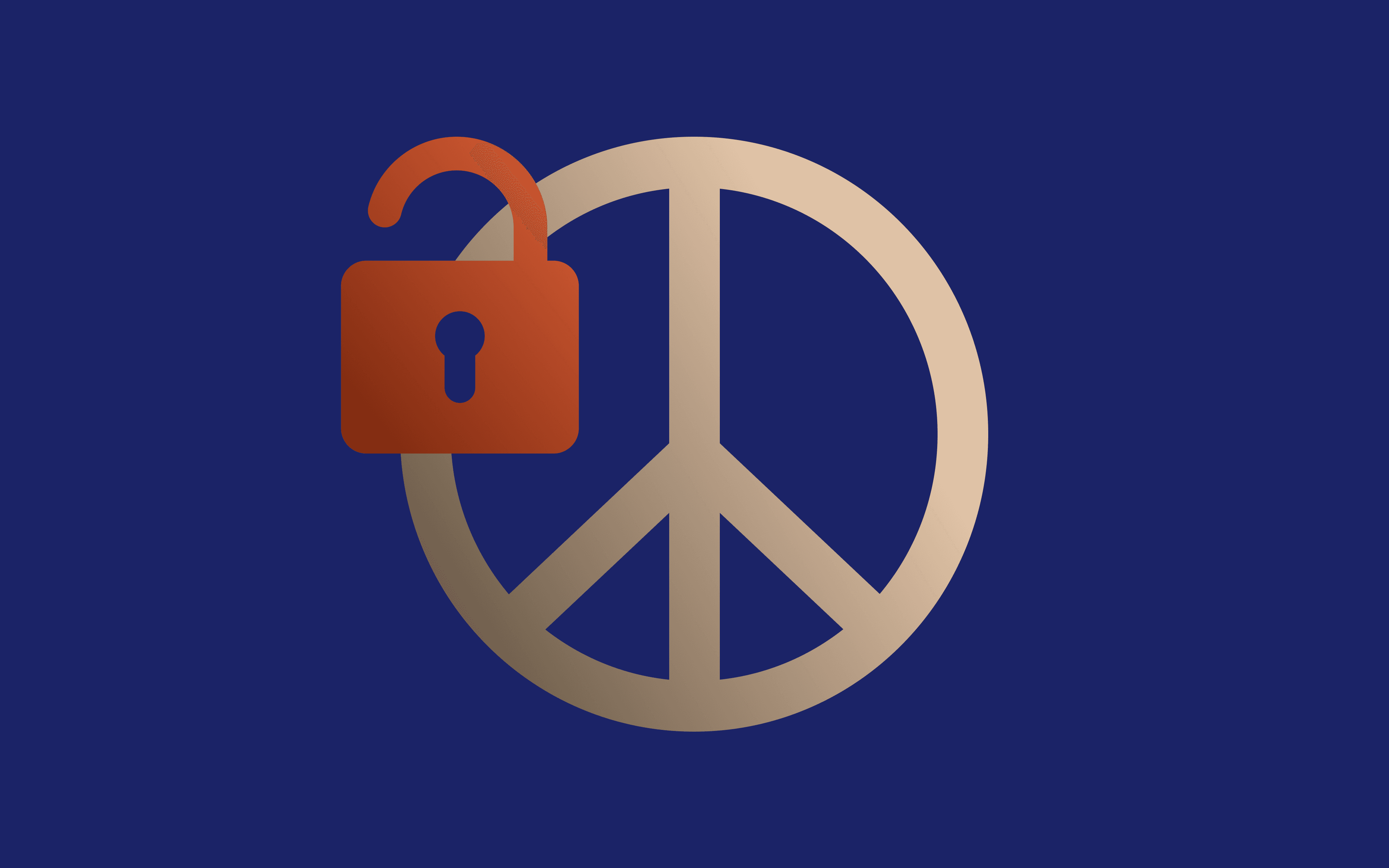Switching to incognito mode is one of the easiest and most convenient ways to enhance your online privacy. Don't get too excited, though, as this feature only offers device-level security. For better protection, you are better off combining it with an incognito proxy. But first, what is incognito browsing? Keep scrolling below to find out.
What Is Incognito Mode?
During normal internet surfing, your browser stores data relating to cookies, history, cache, and forms. It's why websites load faster when you visit them for the second time and why you typically stay logged in on most websites requiring user authentication unless you clear your cookies and browsing history.
There's no denying that these benefits are convenient. However, they come at the expense of privacy, especially when engaging in sensitive tasks. Fortunately, that's why incognito browsing exists. It's a browsing feature that lets you surf the web without your history, cookies, site data, and form inputs being saved on your device. This feature is available on all modern browsers, albeit under different names, as shown below:
- Google Chrome - Incognito Mode
- Mozilla Firefox and Mozilla-based browsers - Private browsing
- Apple Safari - Private Browsing
- Microsoft Edge - InPrivate Browsing
- Opera - Private Window
But is it enough for comprehensive, secure browsing? Let's look at the benefits and limitations of browsing in incognito.
Benefits
- Enhances privacy on shared devices
This feature enhances online anonymity when using public or shared computers because it prevents browsing data from being stored on the device.
- Session isolation
You can use incognito browsing to isolate specific internet sessions to ensure they don't interfere with your regular activity.
- Reduced website tracking
Incognito browsing also prevents websites from tracking your online activities.
- Testing and development
This feature helps developers test website performance without cookies and cached data influencing their behavior.
Limitations
- Limited privacy
Unfortunately, Incognito browsing doesn't hide your activity from websites, your internet service provider, and your company network.
- False sense of security
Some users may have a false sense of security when using this feature.
As you can see, incognito browsing provides some level of privacy; however, it's rarely enough for modern, sophisticated, and secure browsing. At the same time, it doesn't allow you to bypass restrictions like geo-blocks. For that, you will need an incognito proxy. More on that below.
What Is an Incognito Proxy?
As you may have inferred from the name, an incognito proxy is a tool you can use to enhance online privacy. It works by swapping your IP address with an alternative, typically from a different region. This differs from incognito browsing, which only hides browsing data on user devices but doesn't mask their IPs.
Additionally, incognito proxies allow you to rotate your IPs, further boosting your online privacy and reducing website tracking, unlike a VPN, which uses a fixed IP address. Here are the different types of incognito proxy addresses:
- HTTP Proxy
Comprises IP addresses that support HTTP traffic, the primary web browsing protocol.
- HTTPS Proxy
These IP addresses support HTTP(S) encrypted traffic.
- SOCKS Proxy
Lower-level IPs that can handle any traffic, not just HTTP and HTTP(S).
In brief, you can use incognito proxies to swap your IP address with an alternative designed for privacy and security. Here's how you can combine proxy settings with the incognito feature.
Combining Incognito Mode With A Proxy
Combining private browsing with a new IP address from a residential proxy is like killing two birds with one, well, two stones. Sites won't track you by your IP address because it will be hidden, and, at the same time, they can't track your online footprint because you are using private mode.
To make this work, you must learn to configure the new IP address. But before we get to that, below is an outline of what you can gain by using an incognito proxy with the incognito browsing feature.
Benefits of Using Incognito Proxy
- Enhanced privacy
When used together, these tools facilitate high-level privacy and security because websites cannot identify your location or identity using your IP address or browsing history.
- Improved security
An incognito proxy with HTTPS support can encrypt website traffic, enhancing security.
- Access to restricted content
You can easily access restricted content using a different IP address from an incognito proxy.
How to Set up Incognito Proxy
Up to this point, you understand the importance and benefits of combining private browsing with an incognito IP address. While turning the incognito feature on is straightforward in most browsers, the same can't be said for configuring proxy servers. Don't worry. We've got your back. Below is a step-by-step guide for setting up an incognito IP address on Firefox.
1. Open Firefox and click on the three horizontal lines in the upper right corner of the app.
2. Select "Settings" from the drop-down menu.
3. Scroll down to "Network Settings" and click on "Settings".
4. Select "Manual proxy configuration" in the "Connection settings" window.
5. Enter the address and port associated with your incognito proxy.
6. Click "OK" to save.
7. Close the Settings tab.
8. If you've configured IP whitelisting in your proxy provider's dashboard, Firefox won't ask for credentials.
9. If not, you'll need to provide your proxy username and password when you attempt to access a website.
10. Once you enter your credentials, Firefox will route traffic through the incognito proxy you just set up.
That concludes the process for configuring proxies on Mozilla Firefox. For Google Chrome users, it's recommended to use extensions like Proxy SwitchyOmega, as the platform doesn't support in-app proxy configuration. Fortunately, configuring a proxy in SwitchyOmega is straightforward. We covered the step-by-step process earlier in this article.
Recommended Proxy Services
- MarsProxies
Premium SOCKS5/HTTP/HTTPS IPs with sticky and rotating session support starting at just $4.99 per GB.
- Oxylabs
Global pool of more than 100 million IPs priced from $8 per GB.
- BrightData
Comprehensive proxies ideal for data scraping starting from $8.4 per GB.
How to Troubleshoot Common Issues
It's common to encounter problems when using an incognito proxy to browse the web anonymously. Here is a list of common problems along with their solutions:
Connectivity Issues
If you're encountering problems accessing the web via the incognito proxy, here's what you can do to restore your connection:
- Confirm your incognito proxy is online by trying to connect to the proxy using a different network.
- Check whether the proxy settings are correct.
- Ensure your internet connection is active by disconnecting from the incognito proxy and trying to access the web directly.
Try any of the following to resolve the issue:
- Double-check your incognito proxy's IP address, port, and user credentials.
- Restart your modem or router.
- Contact your provider if the proxy is down, or wait for it to come back online.
Proxy Server Errors
Other than connection issues, you may sometimes encounter error messages like "500 - Internal Server Error." We've talked about proxy error codes and how to resolve them in this blog. Here are additional tips to resolve such problems:
- Ensure there are no typing errors in your incognito proxy settings.
- Verify that the username and password are correct (If you're using an authentication-based proxy).
- Restart the proxy or contact the administrator if the problem persists.
Performance Issues
Here's what you should do if you are experiencing performance problems when using an incognito proxy:
- Check if sites are failing to load correctly.
- Compare the speeds of accessing the website with and without the proxy settings configured.
To restore the connection, change to a different incognito proxy because the current one may be overloaded.
Browser Compatibility Issues
Finally, a mismatch between your app and the proxy may prevent connection. Here's how you can investigate such situations:
- Ensure the problem is isolated to your app by trying the same proxy settings in different ones.
- Check whether any specific settings or extensions are affecting compatibility.
Once you find the source of the problem, here's how you can resolve it:
- Update your app to the latest version.
- Disable any browser extensions or add-ons.
Conclusion
We hope this blog has helped you understand how an incognito proxy works and the benefits of combining it with incognito browsing. Configure incognito proxy settings in your browser to enjoy unmatched anonymity and security. Stay protected!