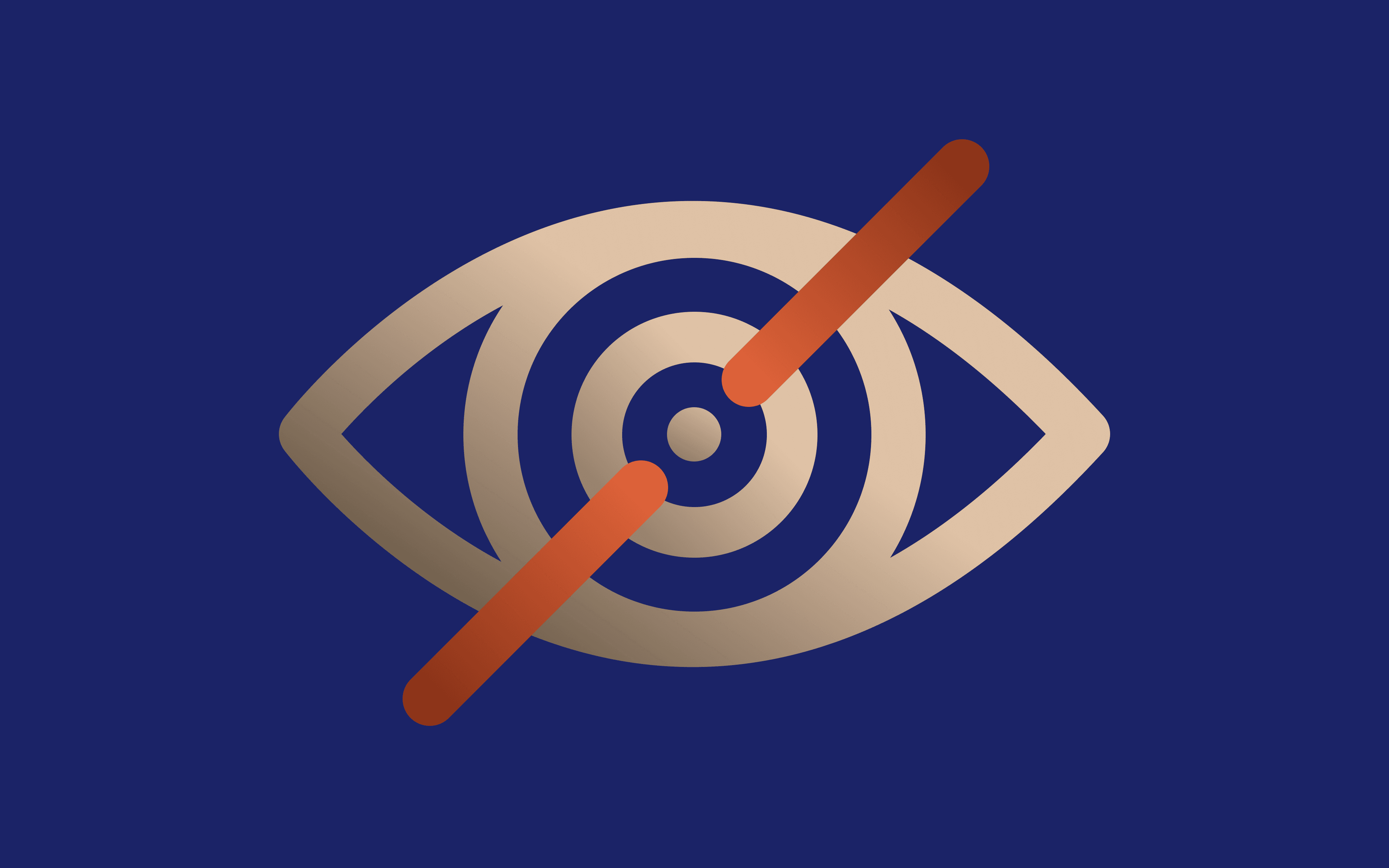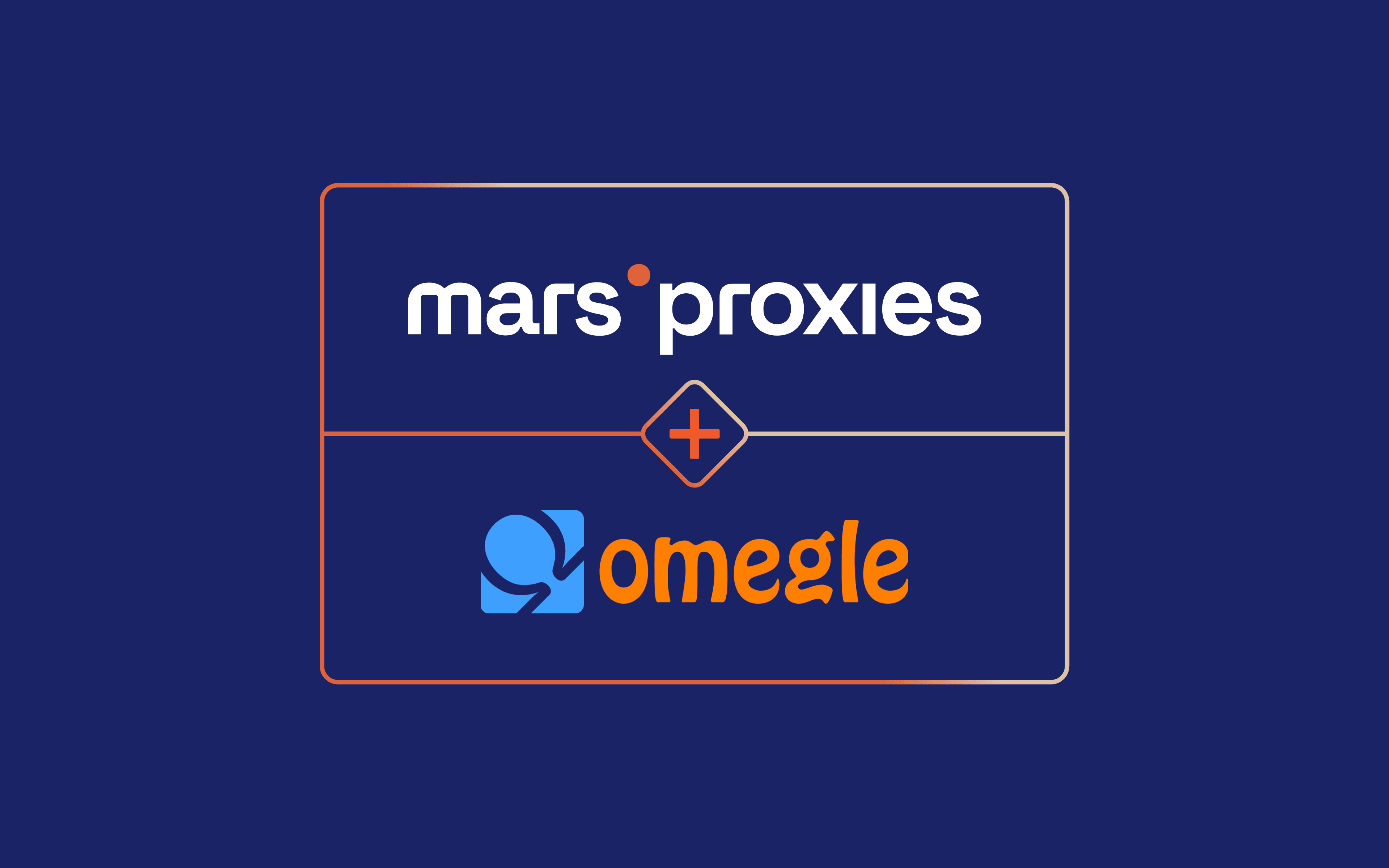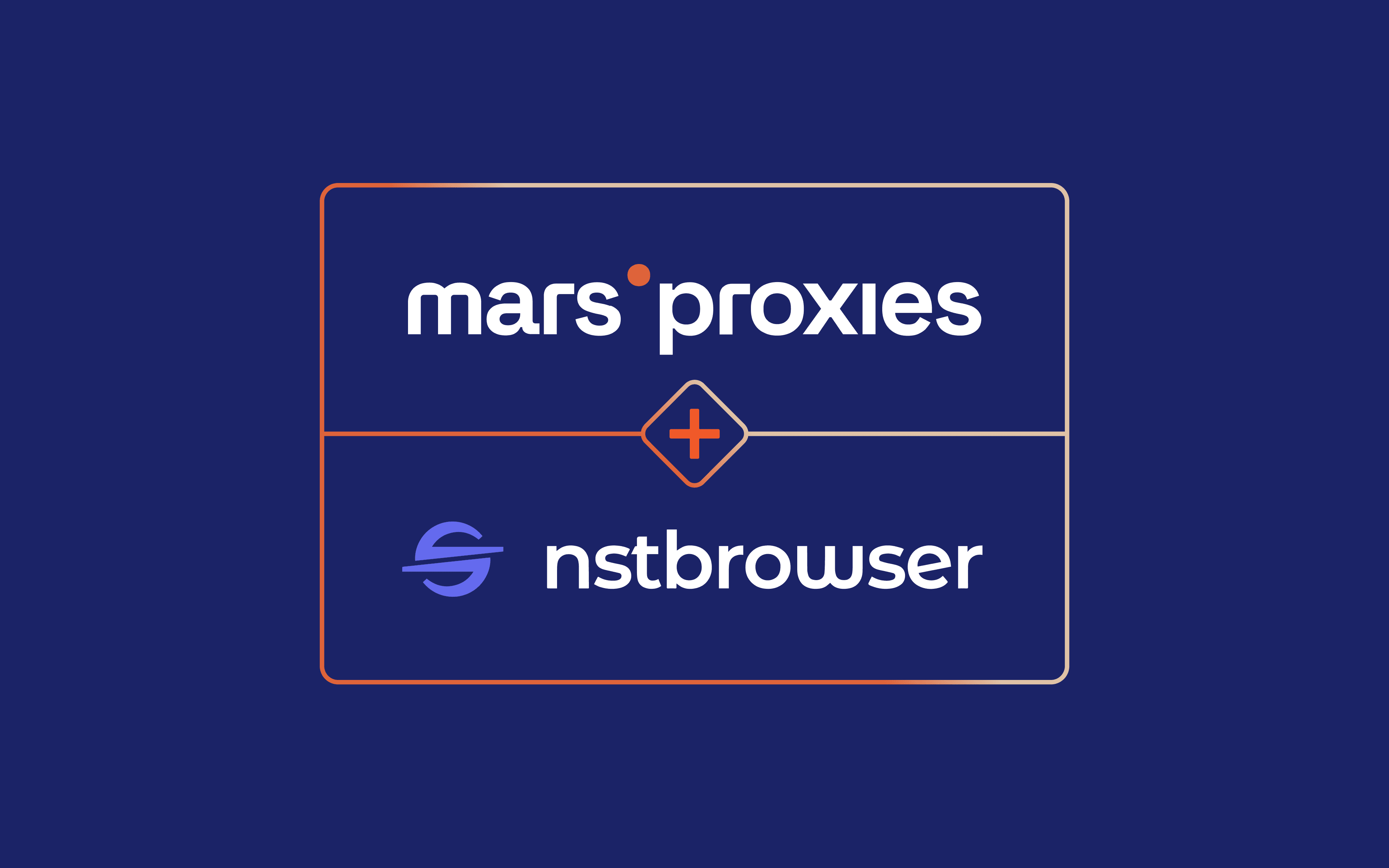Proxy Integration With SwitchyOmega
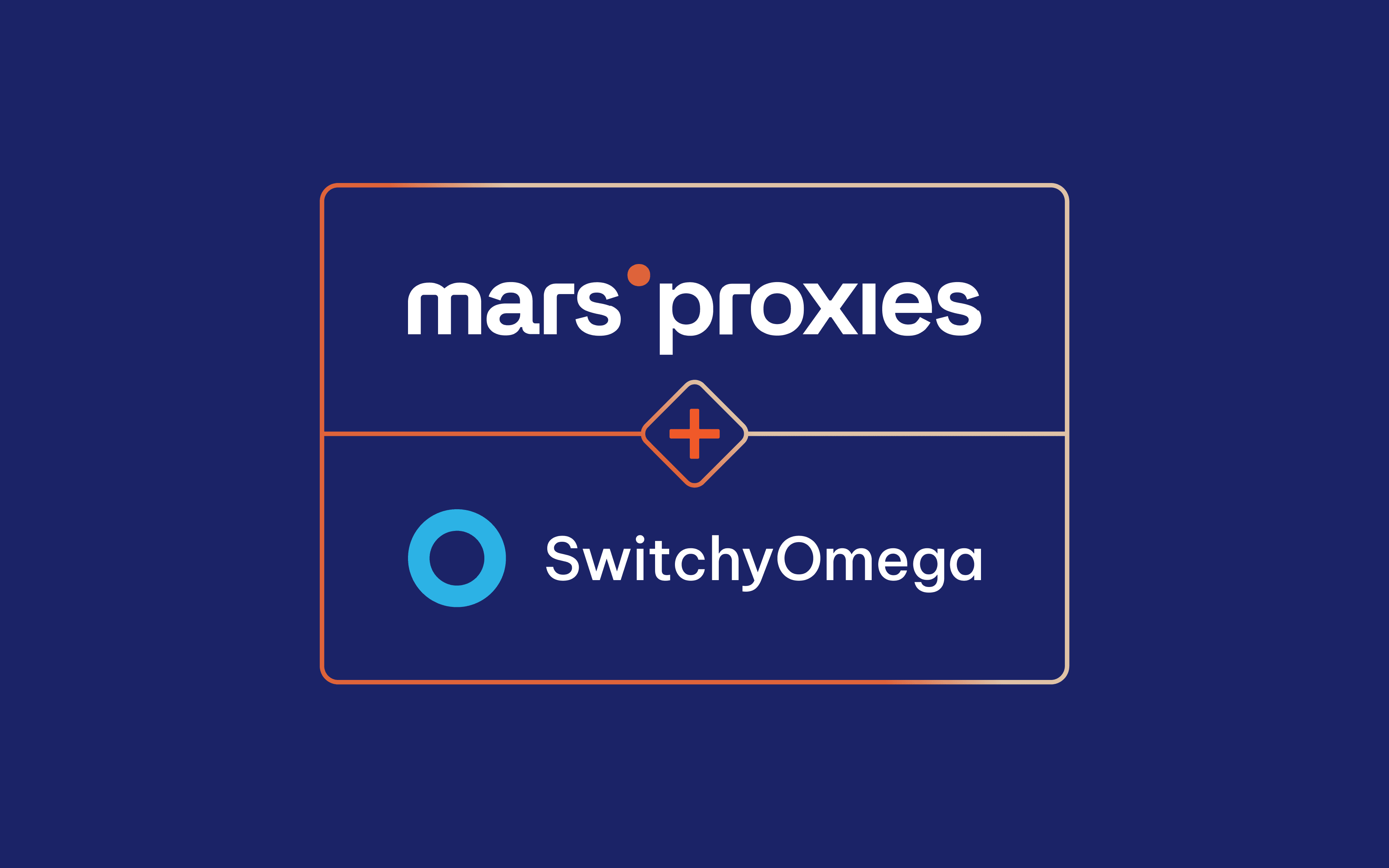
With so much online content being inaccessible due to geo-restrictions, it's no wonder internet users turn to different methods of bypassing these limitations. Using a proxy server in a specific location is one of the most popular ways to get the content you need. The reason is simple - it's fast, efficient, and affordable.
Every operating system (be it a desktop PC, laptop, phone, or tablet) offers some sort of proxy settings you can configure for unrestricted internet access. However, these settings are usually quite basic, with little room for customization, like specific rules for different websites, protocols, etc.
This is where browser extensions come in. The Proxy SwitchyOmega extension and other similar add-ons offer a quick and easy way to fully customize proxy settings on your device. You can set rules, use different proxies for different websites or protocols, and more.
But why is it important to use a proxy in the first place? What kind of advantages does this approach offer in terms of how you access the internet? Here are some key benefits:
- Improved privacy
A proxy acts as a "middleman," handling all incoming and outgoing communication between a client (your device) and every online server you exchange information with. It replaces your IP address with its own, hiding your location and other potentially sensitive data, offering a more secure browsing experience.
- Geo-spoofing
News, shopping sites, apps, streaming services, and many other online destinations are only available to visitors from a specific location. Using a proxy makes it look like you're accessing the internet from a completely different location. In other words, if certain content isn't available in your location, a proxy from a supported one will make it available to you.
- Enhanced performance
Your ISP defines your internet speed, and proxies can't magically improve it. However, they can improve website loading times or reduce lag in apps and video games in specific situations. When you send a request to a remote server, it goes through a number of nodes. Each node adds a delay, so your request takes a while to reach the destination. By using a proxy in the same location as the destination server, the number of nodes (and the delay) reduces significantly.
What Is Proxy SwitchyOmega?
There are plenty of proxy management extensions for popular browsers. They all offer a quick and easy way to manage your proxies within a browser, so you can't go wrong with any of them. Proxy SwitchyOmega stands out as one of the most elaborate options, however.
It's completely free, and you can get it for Mozilla Firefox, Google Chrome, and any other Chromium-based browser. It's a versatile tool many internet users can appreciate - from web scrapers and developers to those who just want to bypass location restrictions.
Key Features of Proxy SwitchyOmega
Similar extensions will allow you to use multiple proxies and turn them on or off. The Proxy SwitchyOmega extension takes it a step further. Here are the features that set it apart from the alternatives.
Automatic Profile Switching
Once you configure your proxies, you can create rules and conditions to switch between multiple proxies as needed. In other words, you can use a specific proxy for a particular website without changing your settings manually every time.
PAC Scripts Support
Certain users require more than just the ability to bypass geo-restrictions. Advanced users can take advantage of PAC (Proxy Auto-Configuration) scripts for a fully customized experience.
Settings Backup and Restore
After you set everything up, you can save your configuration in a local file. You can load this file in any other browser, upload it online for other users, or sync it across browsers logged in with the same account. It's important to note that the syncing feature is still experimental.
Bypass List
Finally, you can use a list of servers your proxy settings don't apply to. This feature is particularly beneficial for users with limited traffic, ensuring none of it gets wasted.
Who Can Benefit From Using Proxy SwitchyOmega?
Many internet users can benefit from a solution like this, starting with those who need to access online resources not available to visitors in their location. Creating a simple profile and using a proxy in the right location makes all web content available with zero issues.
Thanks to the advanced features of Proxy SwitchyOmega, other users can benefit from it as well. These include developers, website and app testers, businesses, and others.
Developers can easily check if their creations behave as they should, look for vulnerability issues, and more. Testers can confirm that their websites and apps work correctly for users in different countries. Businesses can use proxies for increased privacy, web scraping, centralized social media management, etc.
How to Set Up SwitchyOmega - A Step-By-Step Guide
1. To get started, download Proxy SwitchyOmega for Google Chrome or Mozilla Firefox. Once it's installed, click on the extension's icon in the top right corner of your browser and select Options.
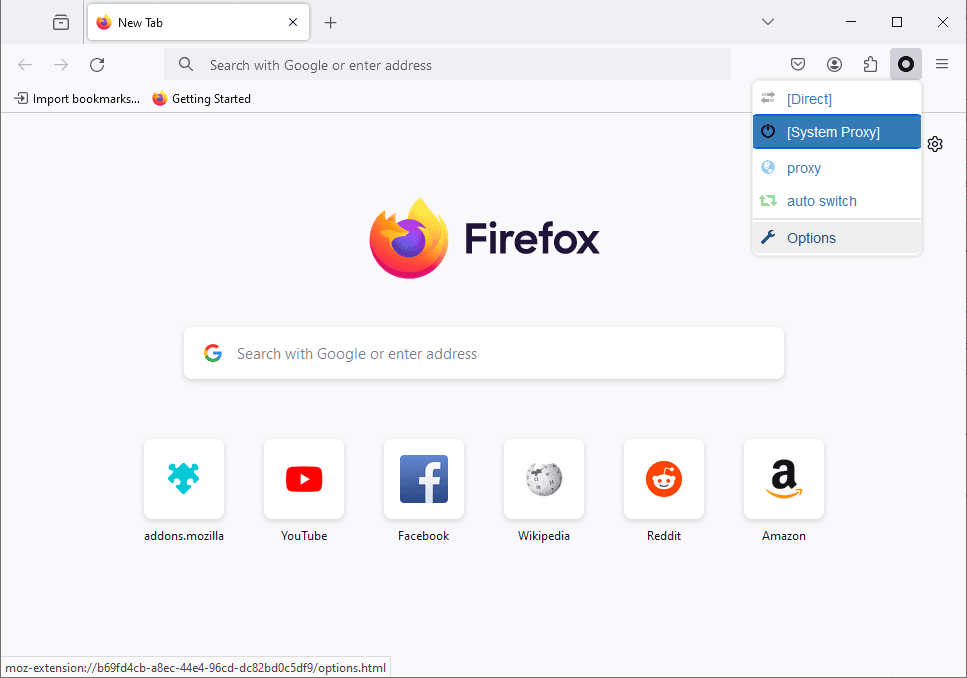
2. Navigate to the Profiles section and click the New profile button (1).
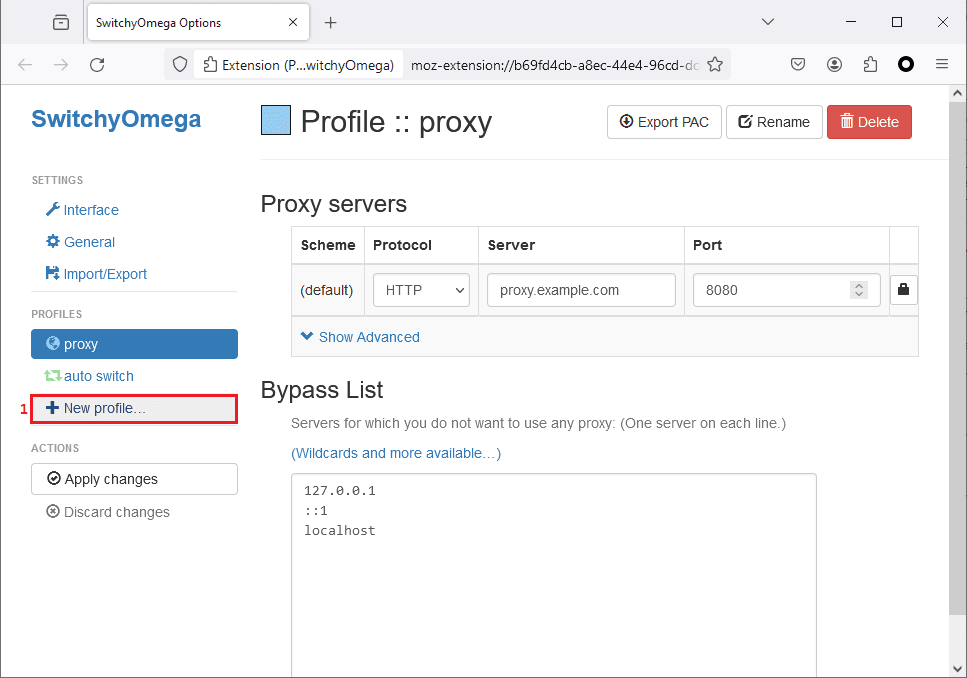
3. Enter a profile name (2) and choose the appropriate profile type (3). In most cases, you'll use a Proxy Profile or a Switch Profile. The Proxy Profile allows your traffic to go through a proxy server, and the Switch Profile will enable you to switch between proxies according to the conditions you define. Once you're done, click the Create button (4).

How to Use Proxies With SwitchyOmega
1. Now it's time to get your proxy credentials from MarsProxies. Visit the MarsProxies dashboard and configure your proxies accordingly. We'll use Ultra Residential proxies from Marseille, France (1), with Sticky IPs (2), HTTP/HTTPS protocol (3), and a session duration of 6 hours (4).
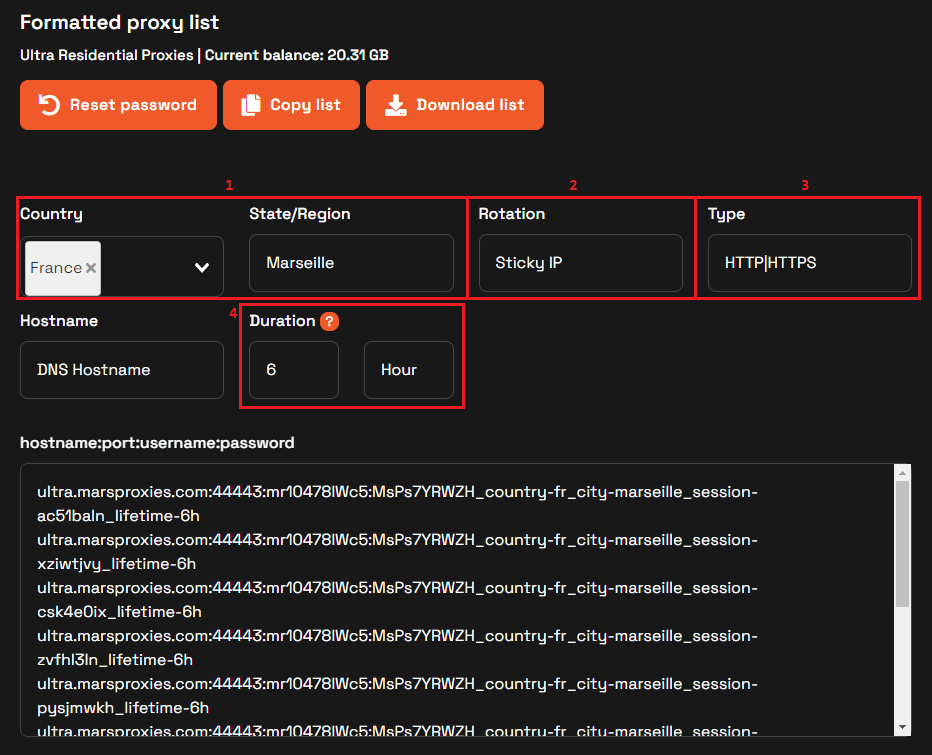
2. Each line in the formatted proxy list is a string of credentials (5) for a unique 6-hour proxy session. We'll use the first one for testing, but you can generate as many as you need and add them to Proxy SwitchyOmega as needed.
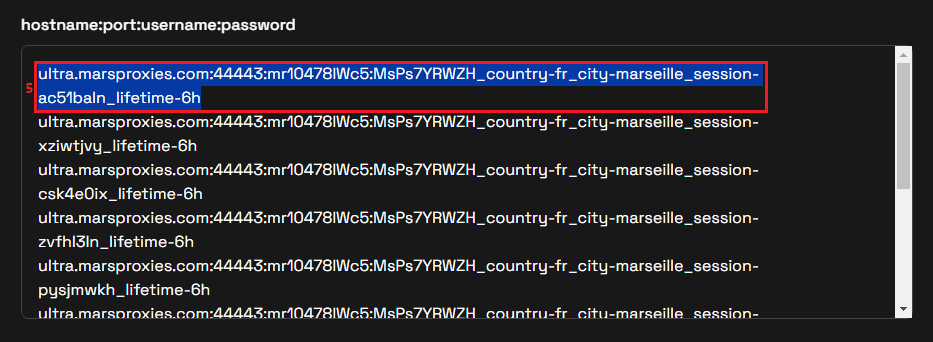
3. Go back to Proxy SwitchyOmega and select the appropriate protocol from the Protocol (6) drop-down box. We're using HTTP proxies, so we'll go with that. Copy the proxy's IP address and port from MarsProxies to the Server (7) and Port (8) fields. Once you're done, click the lock icon (9) to provide your username and password.
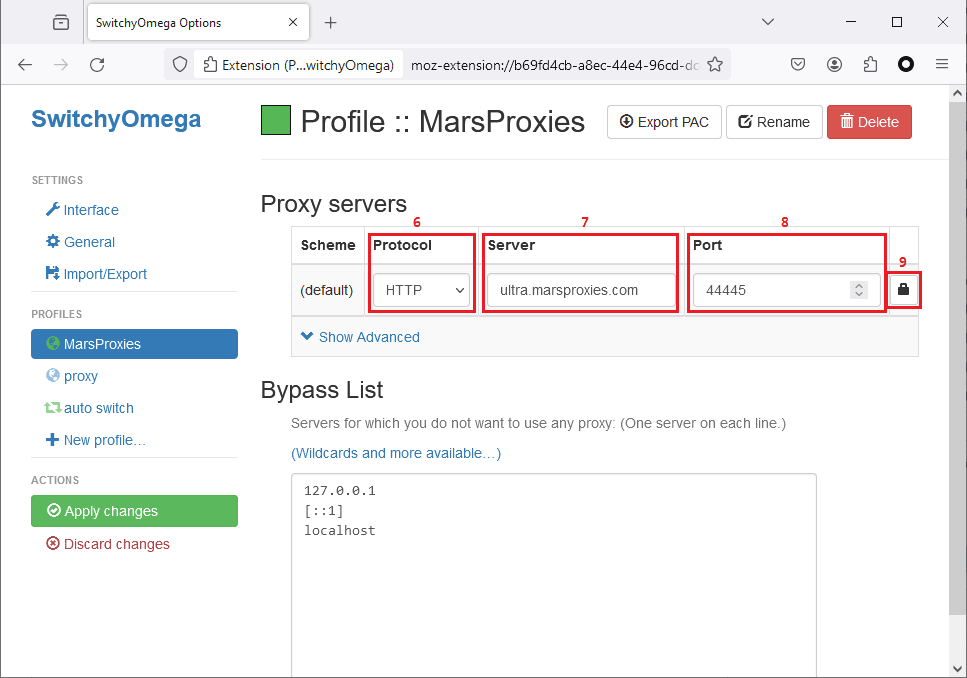
4. Since we're using username + password authentication, fill the two fields (10) accordingly. Note that ProxySwitchyOmega does not support this authentication method for SOCKS5 proxies. If you want to use this protocol, you'll be limited to IP authentication. Once you're done, click the Save changes button (11).
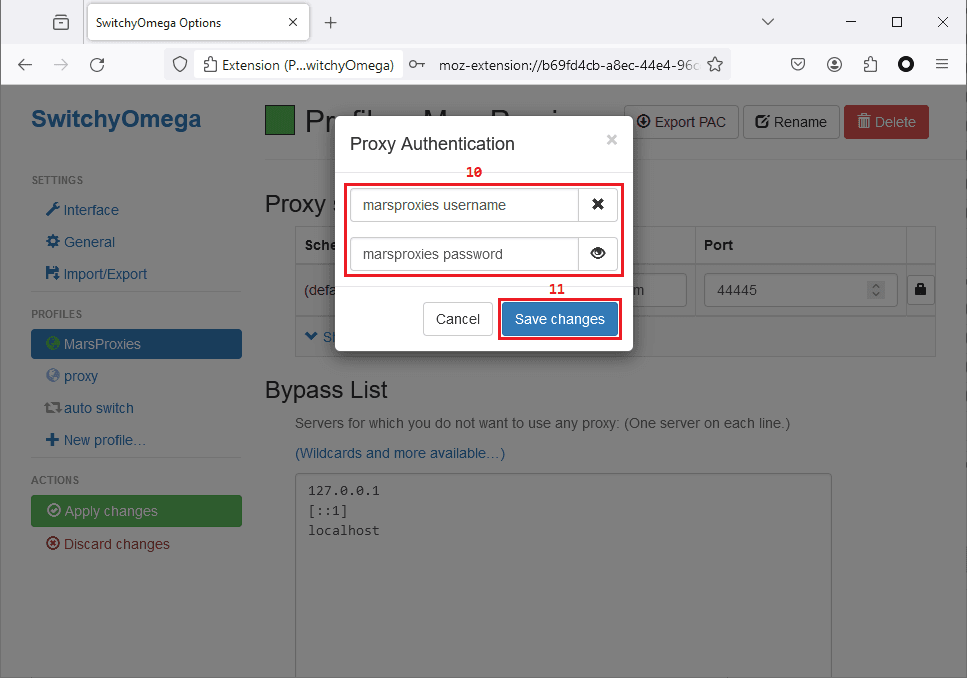
5. Finally, click the Apply changes button (12) on the settings screen.
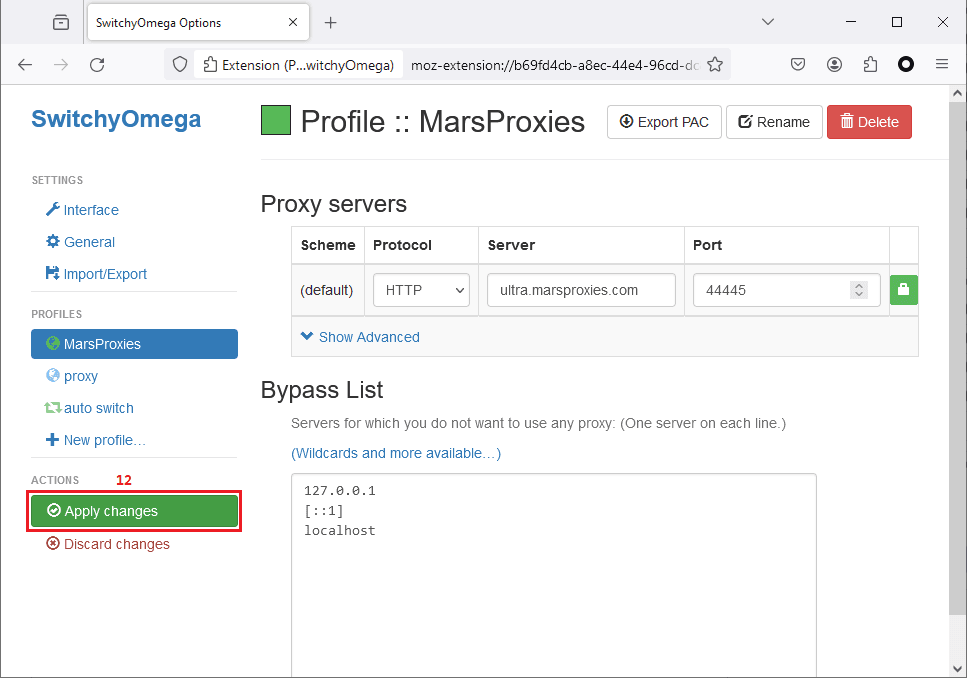
Congratulations, your proxy profile is ready!
How to Set Up a Switch Profile in Proxy SwitchyOmega
Once you've created a proxy profile, you can turn it on and off by clicking the Proxy SwitchyOmega icon in the extension bar of your browser. However, you can also configure a switch profile so the extension knows how and where to use your proxies.
1. To get started, open Proxy SwitchyOmega configuration and click the New Profile button (1).
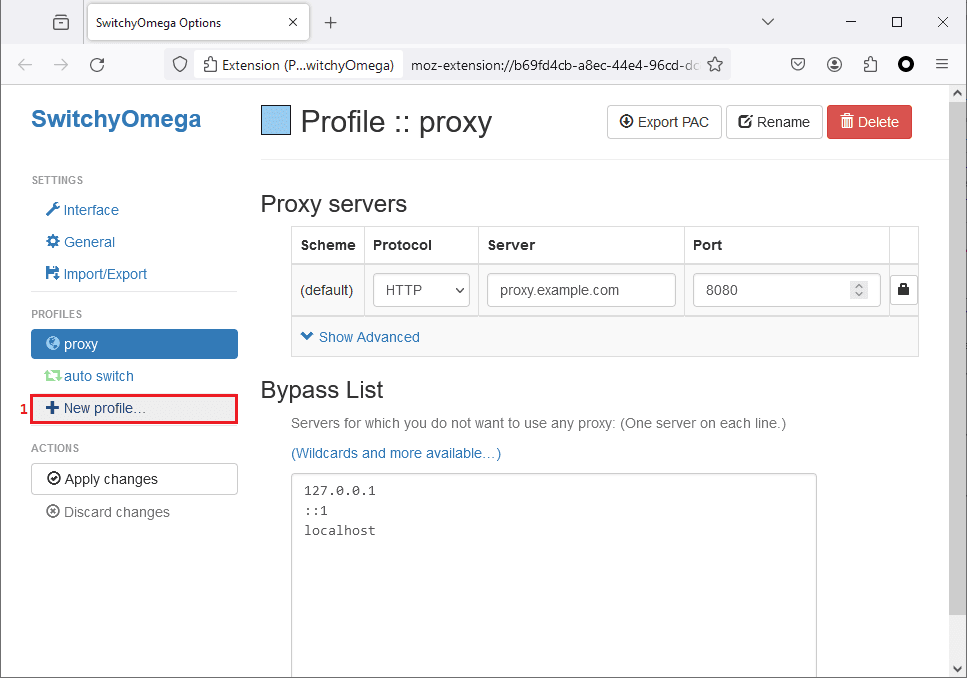
2. Name your profile, select the Switch Profile (2) type, and click the Create button (3) once you're done.
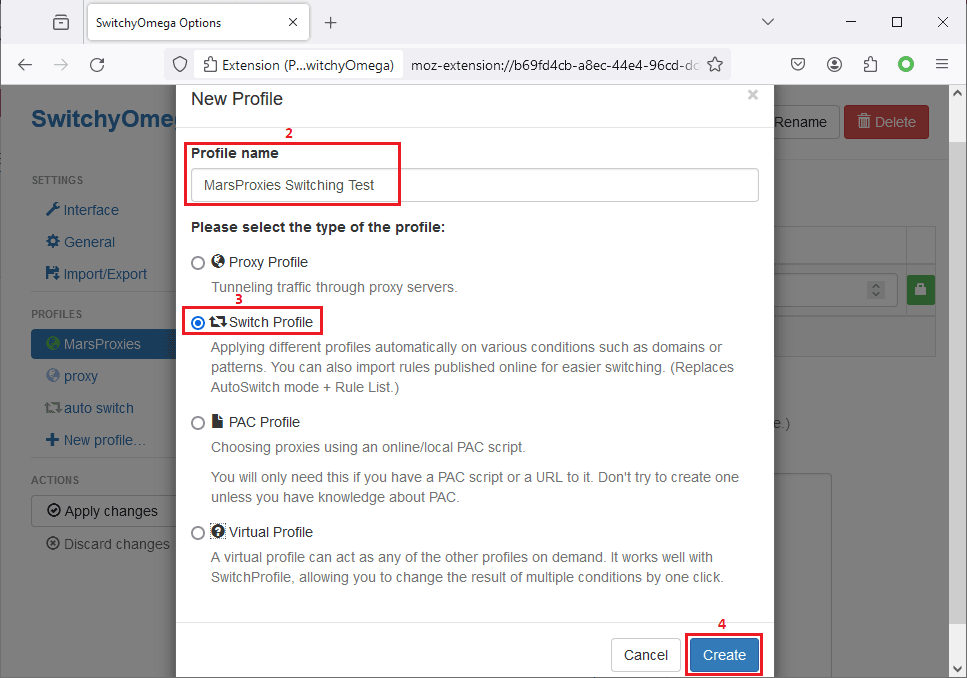
3. To create efficient rules and conditions, it's important to understand what wildcards are. The symbols we'll be using below are ? (to replace one character) and * (to replace zero or more characters). Here's a brief overview:
Host wildcard impacts all URLs in a domain. For example, using *.marsproxies.com covers both www.marsproxies.com and marsproxies.com. To match subdomains only, you can use **.marsproxies.com. On the other hand, ? replaces a single character, so using *.marsproxies.???* covers www.marsproxies.com, marsproxies.net, marsproxies.url, and so on.
URL wildcard covers URLs in your requests by a wildcard without matching subdomains. For example, *://*.marsproxies.com/* matches https://www.marsproxies.com, but does not match https://marsproxies.com.
4. Choose the Condition Type (4) and enter your Condition Details (5). Select the proxy profile (6) you want to use. Once you're done, click the Apply changes (7) button. In this particular case, we want to use a proxy on a specific IP-checking website (and all subdomains) to see if it works.
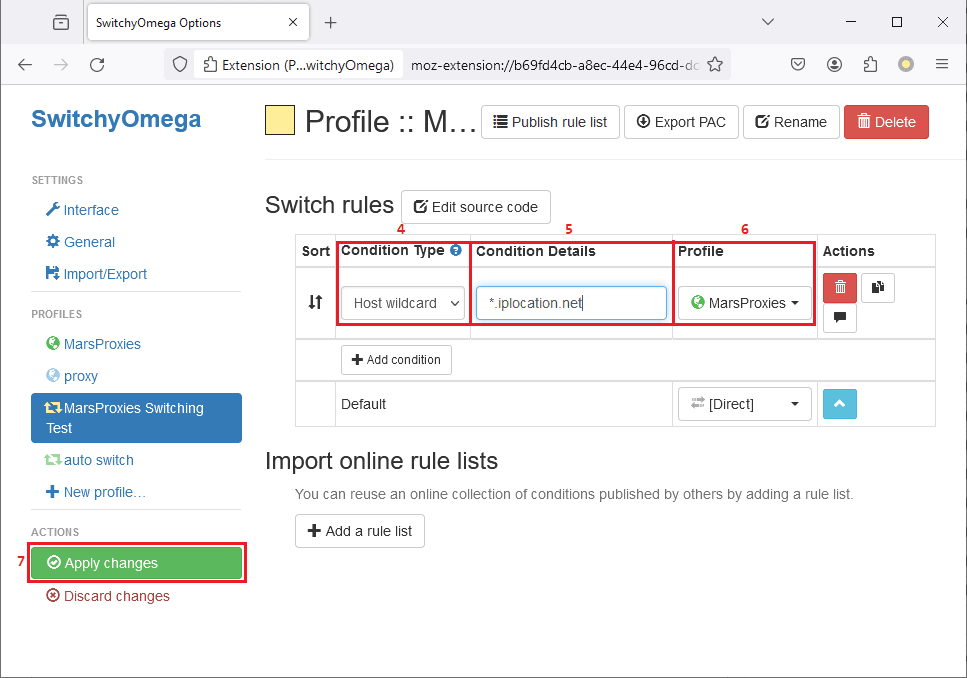
5. Let's see what we get as a result.
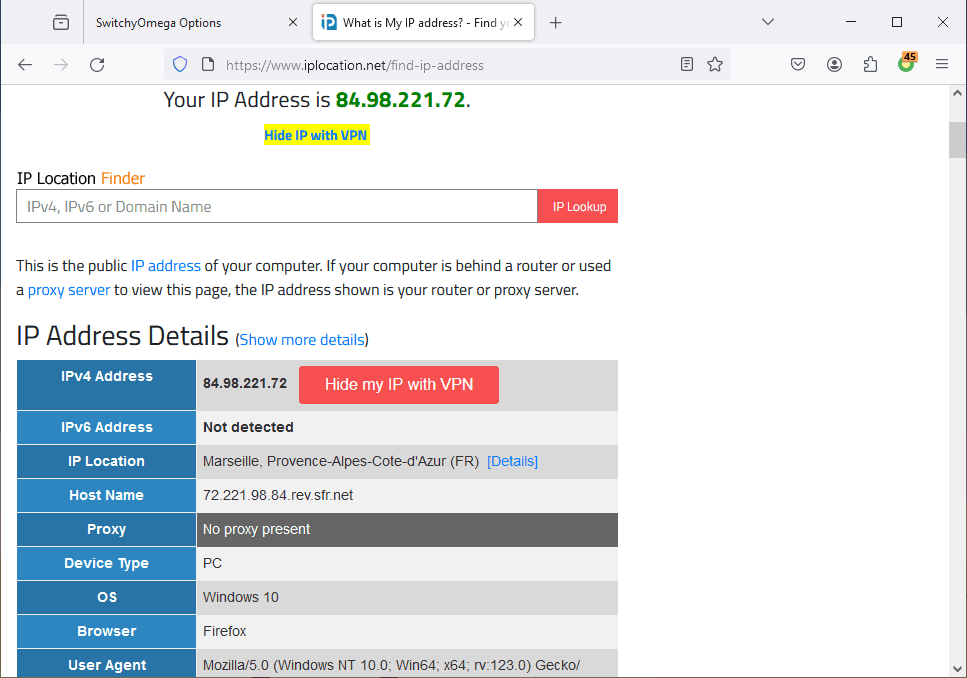
6. Everything is working as expected. We have an IP address from Marseille, France. It's also interesting to point out that the website doesn't recognize it as a proxy, although we're using one.
To conclude, the current setup will use a proxy for this website and all subdomains without us having to turn it on and off manually.
Final Thoughts
Now you know all you need to know to configure and switch between multiple proxies with the Proxy SwitchyOmega extension. You can add your proxies in separate profiles, configure custom rules for websites and their subdomains, and more. Note that you don't need to use residential proxies exclusively. The extension will work just as well with datacenter proxies and other proxy types.
In case you need to use different proxy settings for different browser windows, there are two ways you can achieve this. You can use Chrome's incognito windows (and Firefox's private windows) with separate Proxy SwitchyOmega settings. Alternatively, you can open multiple windows, each with a different user (and a separate Proxy SwitchyOmega configuration).