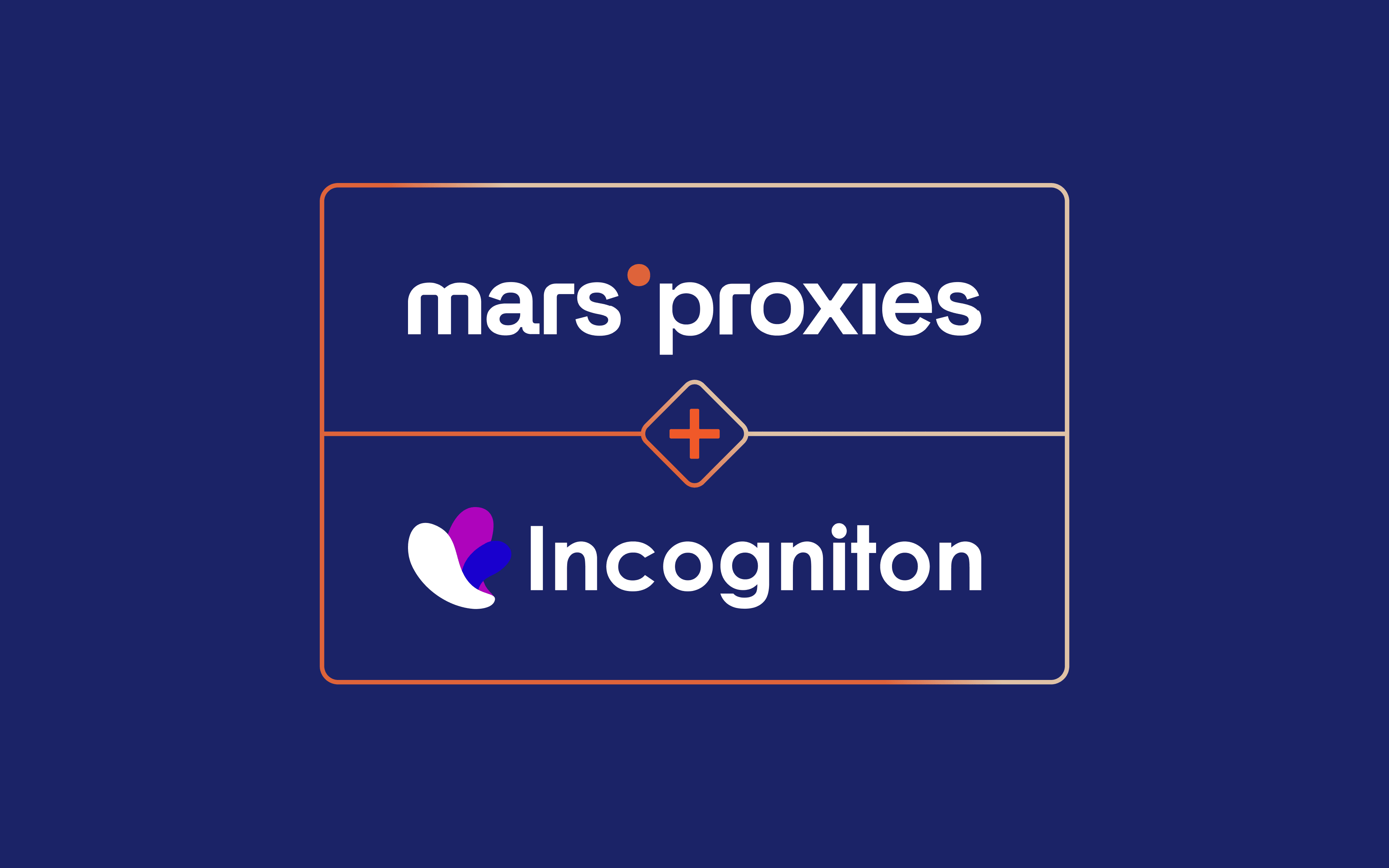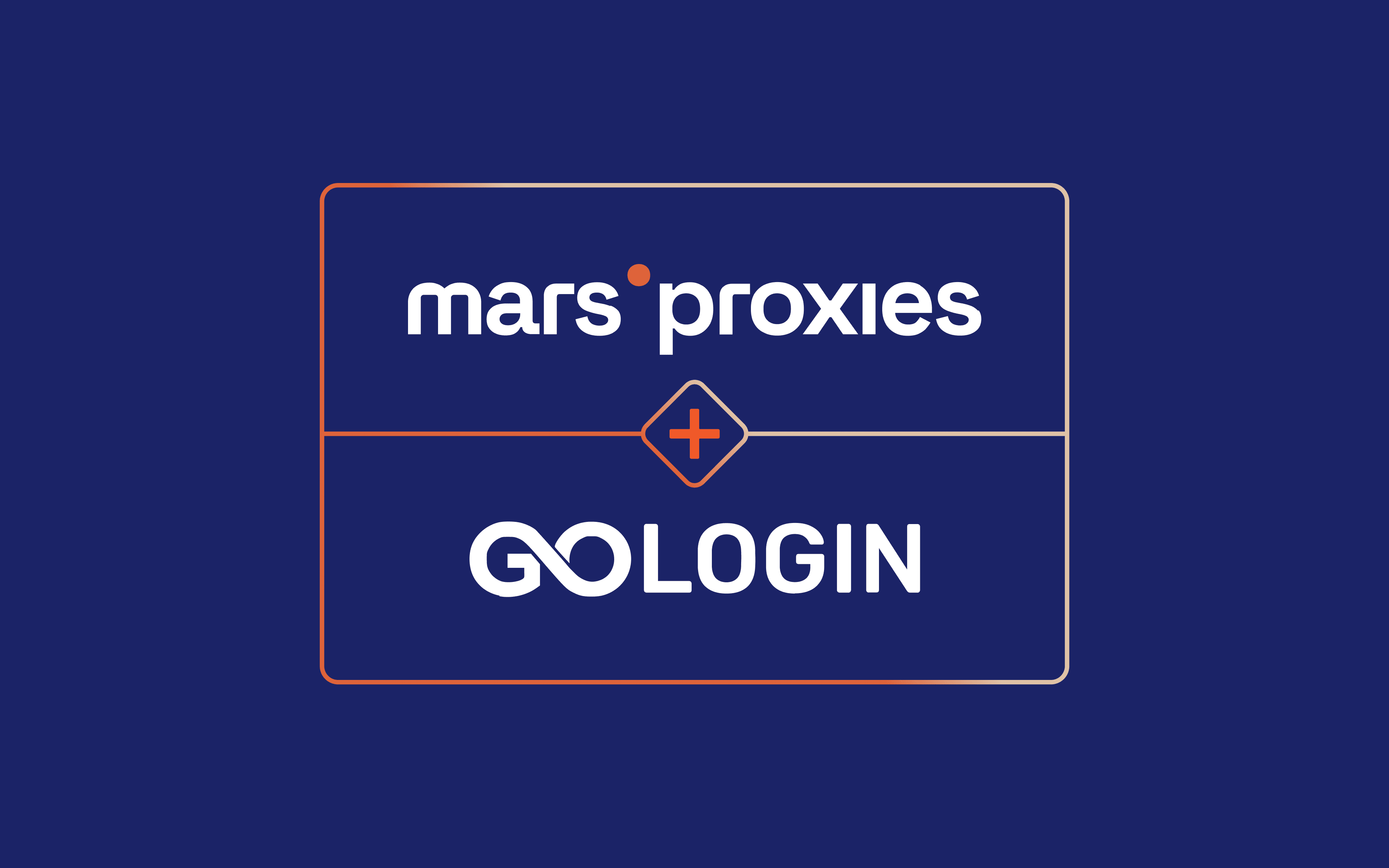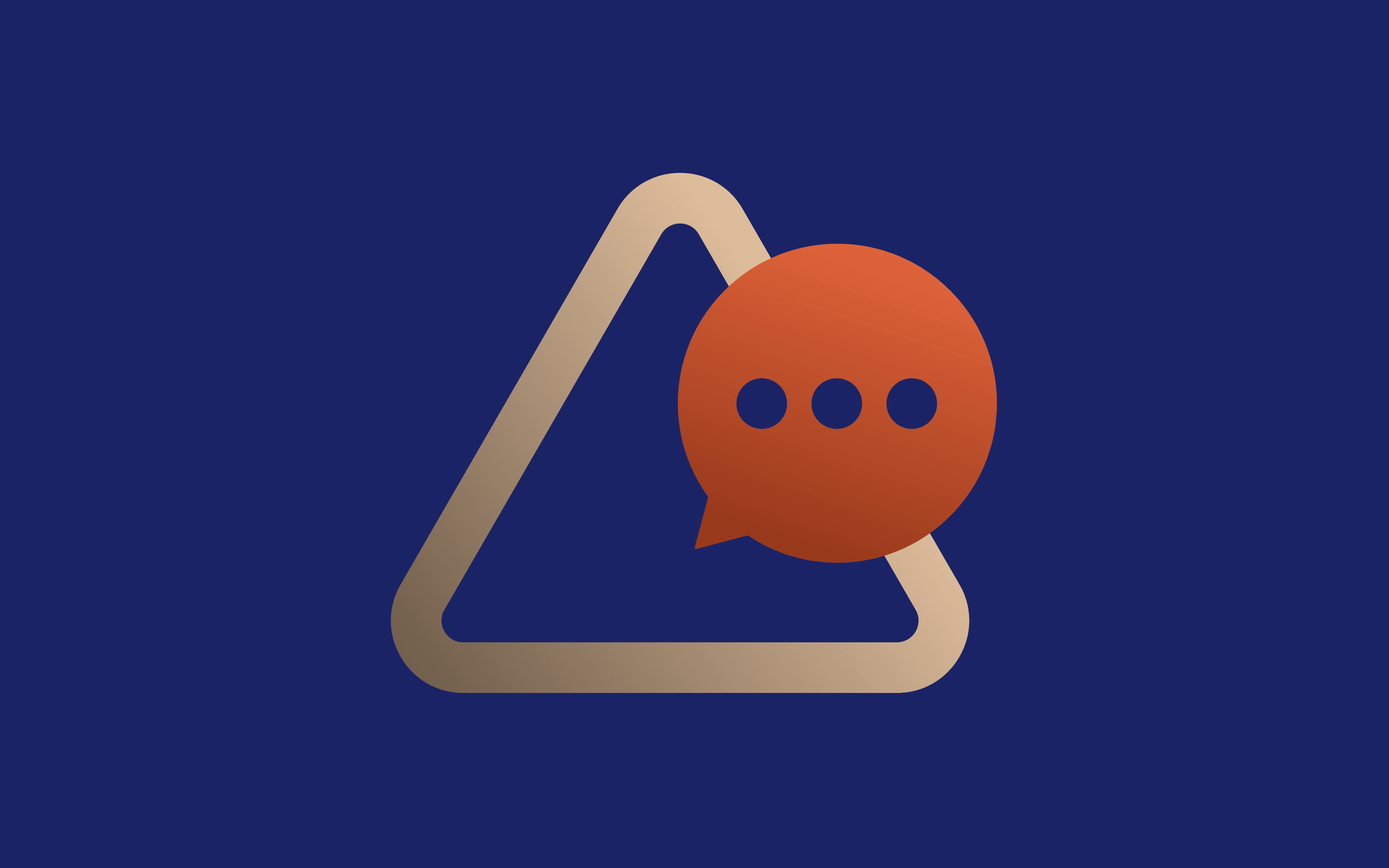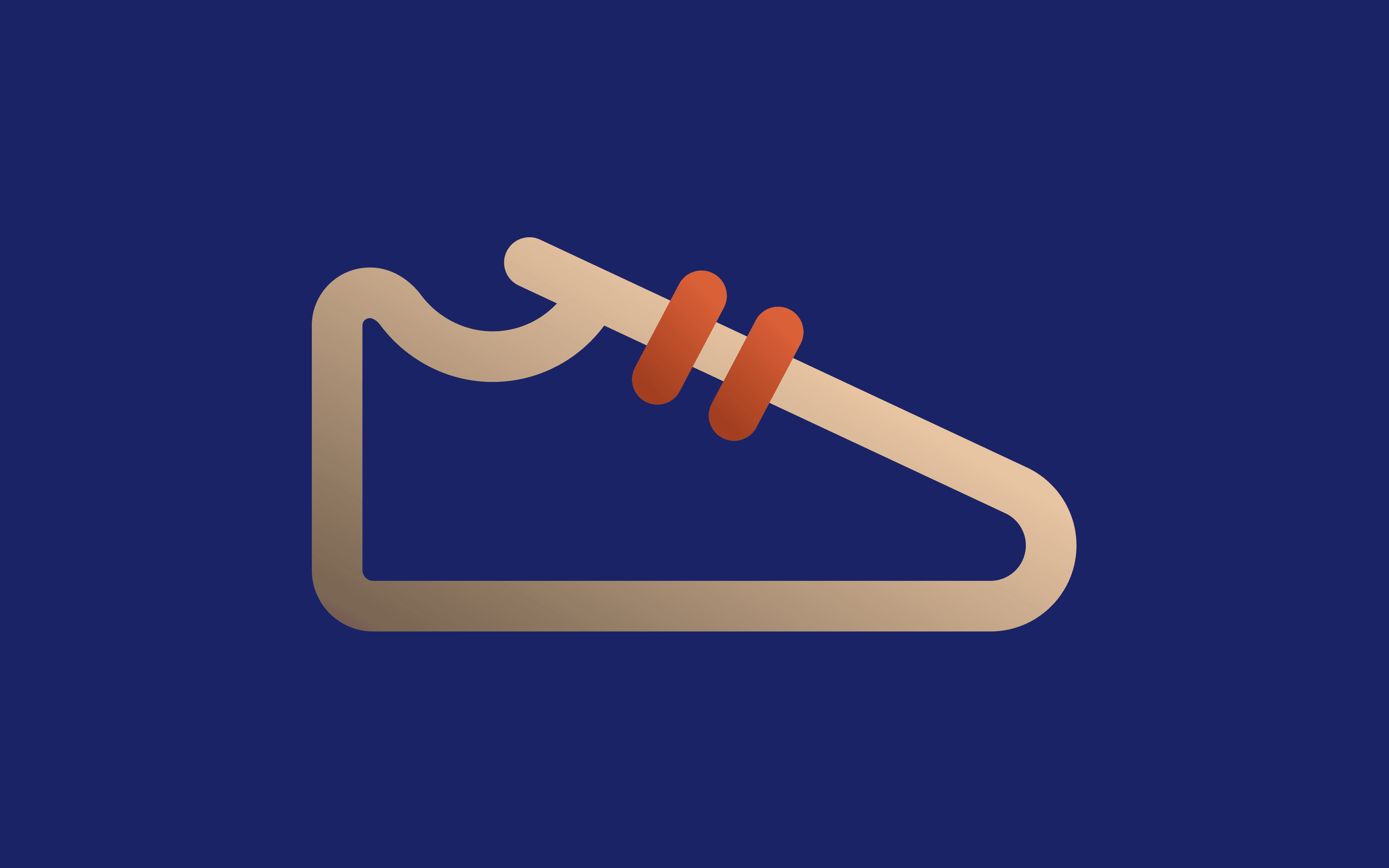Anti-detect browsers have become an indispensable tool for online businesses using multi-accounting. It allows them to take advantage of social media, eCommerce, and many other platforms by keeping them away from detection and bans.
One popular anti-detect option is Incogniton – a user-friendly browser that helps you manage multiple accounts and web automation. In this article, we’ll explain what it is and how to use an Incogniton proxy with MarsProxies for top-notch privacy and smooth online operations.
Incogniton Features Overview
Incogniton provides online fingerprint protection and multi-accounting management without interruptions. It’s an anti-detect browser targeting affiliate marketers, social media marketers, eCommerce, and dropshipping professionals.
This browser helps you replace numerous PCs with virtual browser profiles while ensuring your data stays private and safe. A unique digital fingerprint is associated with each profile, so it’s like multiple online identities are using the same browser.
Some of its key features include automation via REST API or Selenium, team support, data storage and synchronization, bulk profile creation, cookies management, fingerprint generator, etc. The browser works with Windows and Mac OS. There are several monthly plans, starting at $29.99 per month, and a free trial that allows you to create ten browser profiles at no charge.
What Does MarsProxies Offer?
Incogniton supports proxies, but you still have to choose the right for you. At MarsProxies, you’ll find fast and reliable proxy servers at some of the best prices in the industry. We have highly trustworthy residential proxies carrying IP addresses assigned to real devices by legitimate ISPs.
This way, you can rest assured your Incogniton browser profiles will resemble real online users. We offer advanced features, including:
- 1+ million ethically sourced residential IPs in 190+ countries
- HTTP/HTTPS and SOCKS5 support
- Country, state/region targeting options
- Non-expiring residential traffic
- Rotating and sticky sessions (1 second – 7 days)
- Flexible plans and affordable price
How to Use MarsProxies With Incogniton
1. Download the version of Incogniton for your operating system from the website, install it, and create your account. Once you run it, click the New profile (1) button.
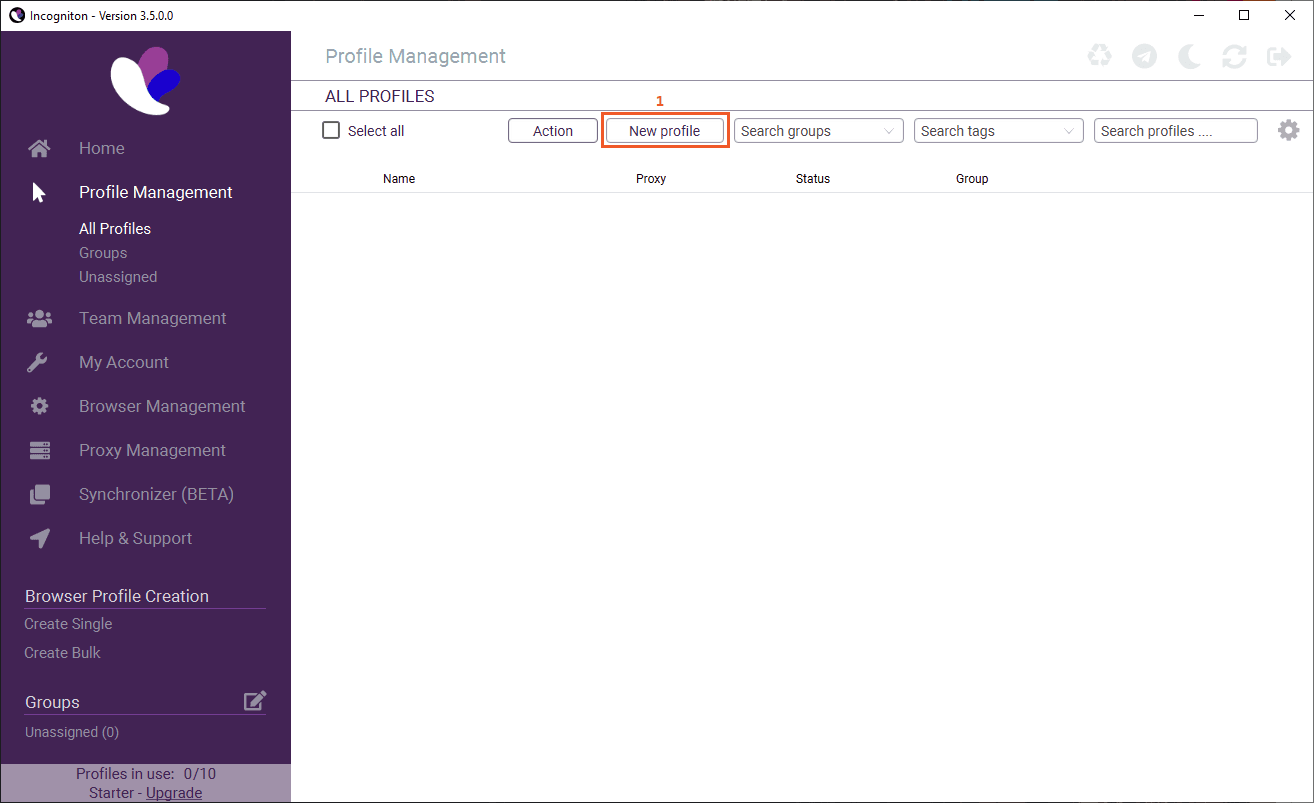
2. Select Proxy (2) from the quick menu.
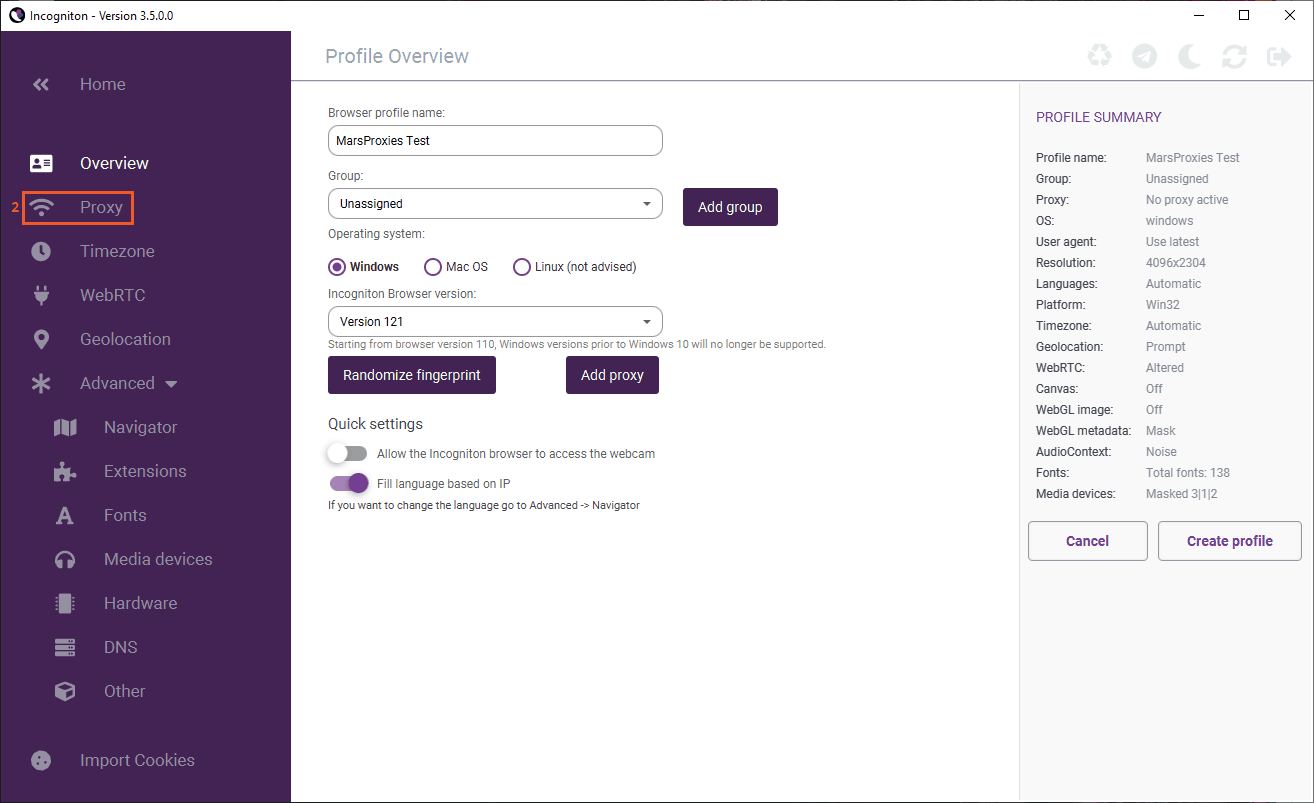
3. Now it’s time to visit your MarsProxies dashboard. We’ll use residential proxies from Paris, France (3). We’ll set sticky IPs (4) and SOCKS5 (5) as the protocol. For the session duration, we’ll choose 6 hours (6).
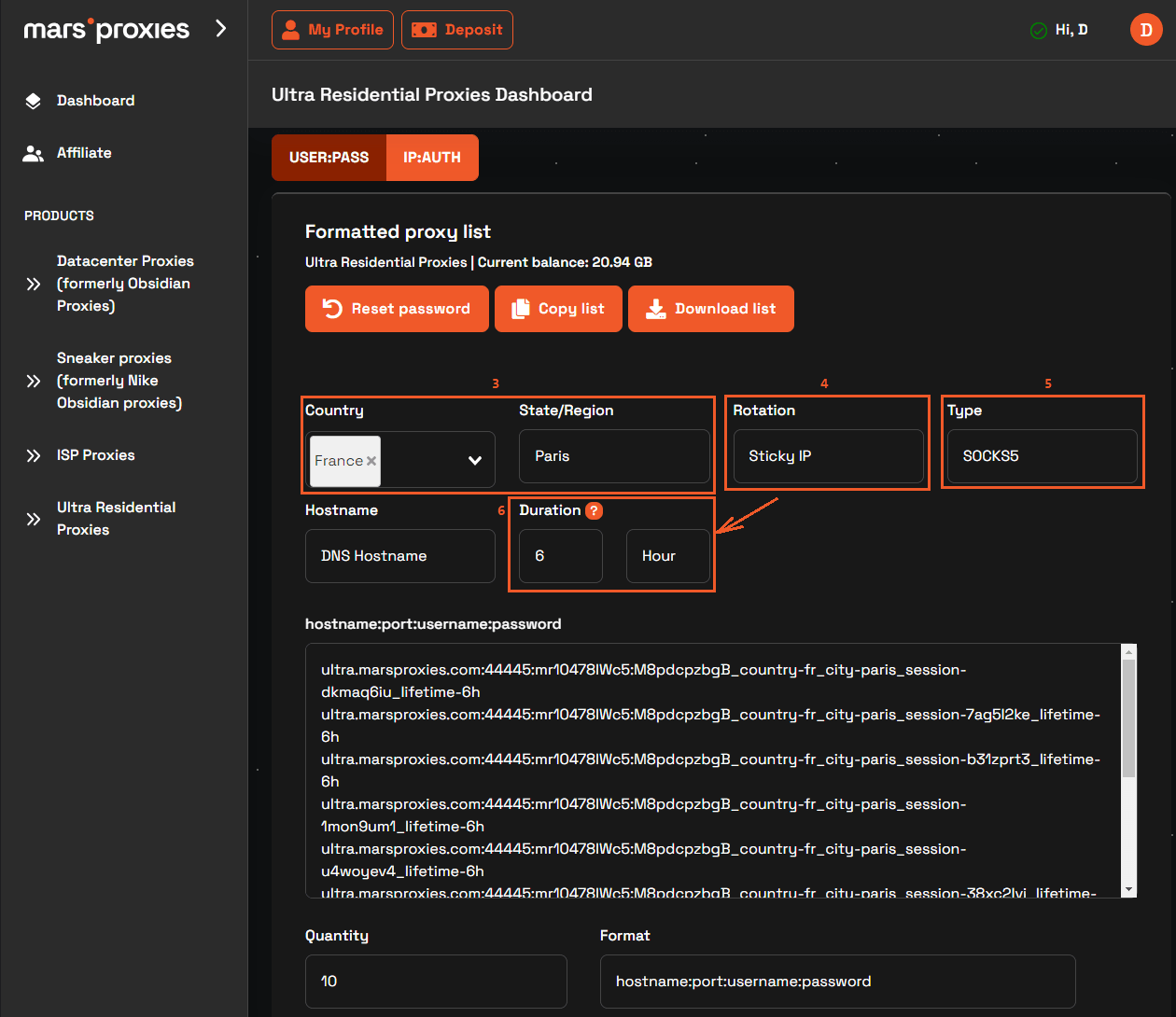
4. Once you’ve configured your proxies, it’s time to copy the credentials from MarsProxies to Incogniton. Depending on the type of proxies you use, make sure you select the appropriate Connection type (7). We'll go with SOCKS5 proxy in this case. Copy the hostname and port from MarsProxies to the Proxy (8) field, as well as your username (9) and password (10). Once you’re done, click the Check proxy (11) button.
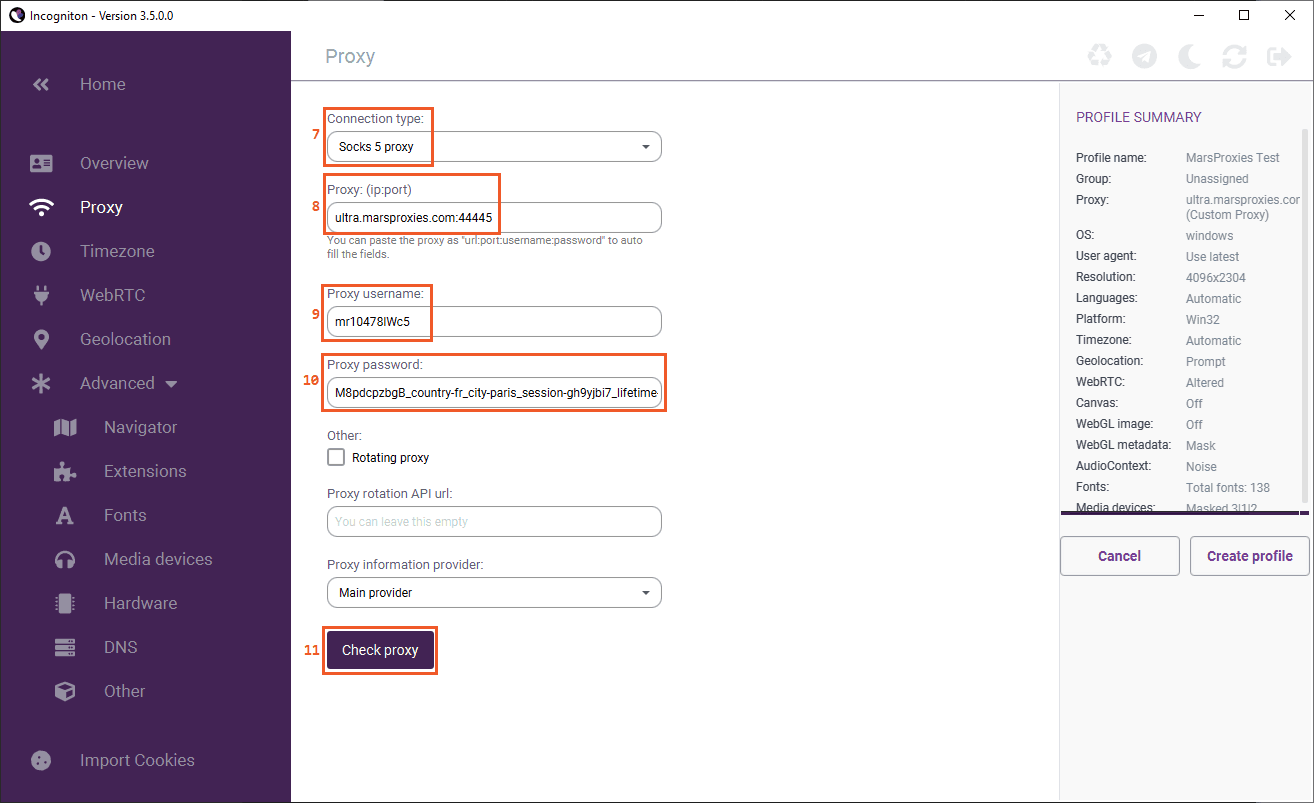
5. Incogniton will perform a test and show you the IP address, location, timezone, and other useful information (12) about your proxy. If your proxy works fine, click the Create/Update profile (13) button.
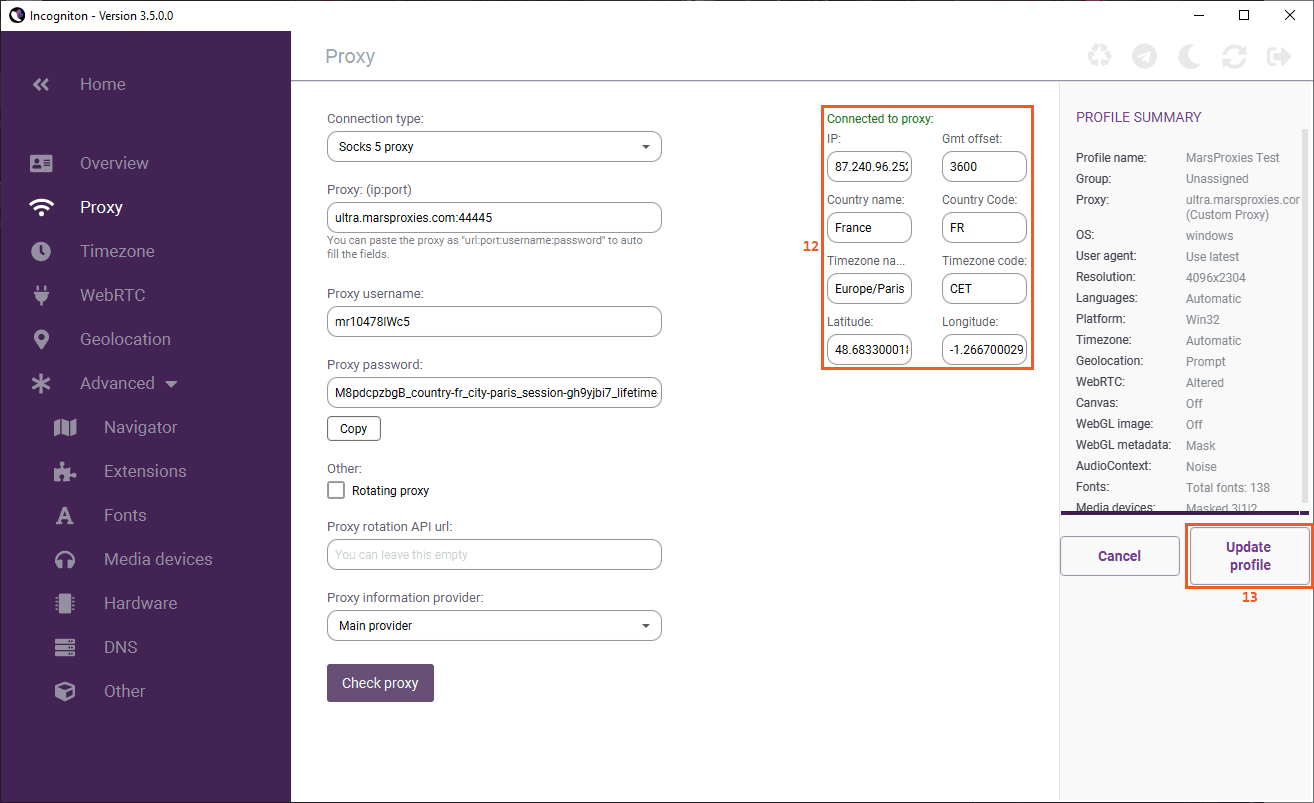
6. You’ll see the proxy settings and status (14) next to your profile name in the main window. Click the Start (15) button to launch a browser window using these settings.
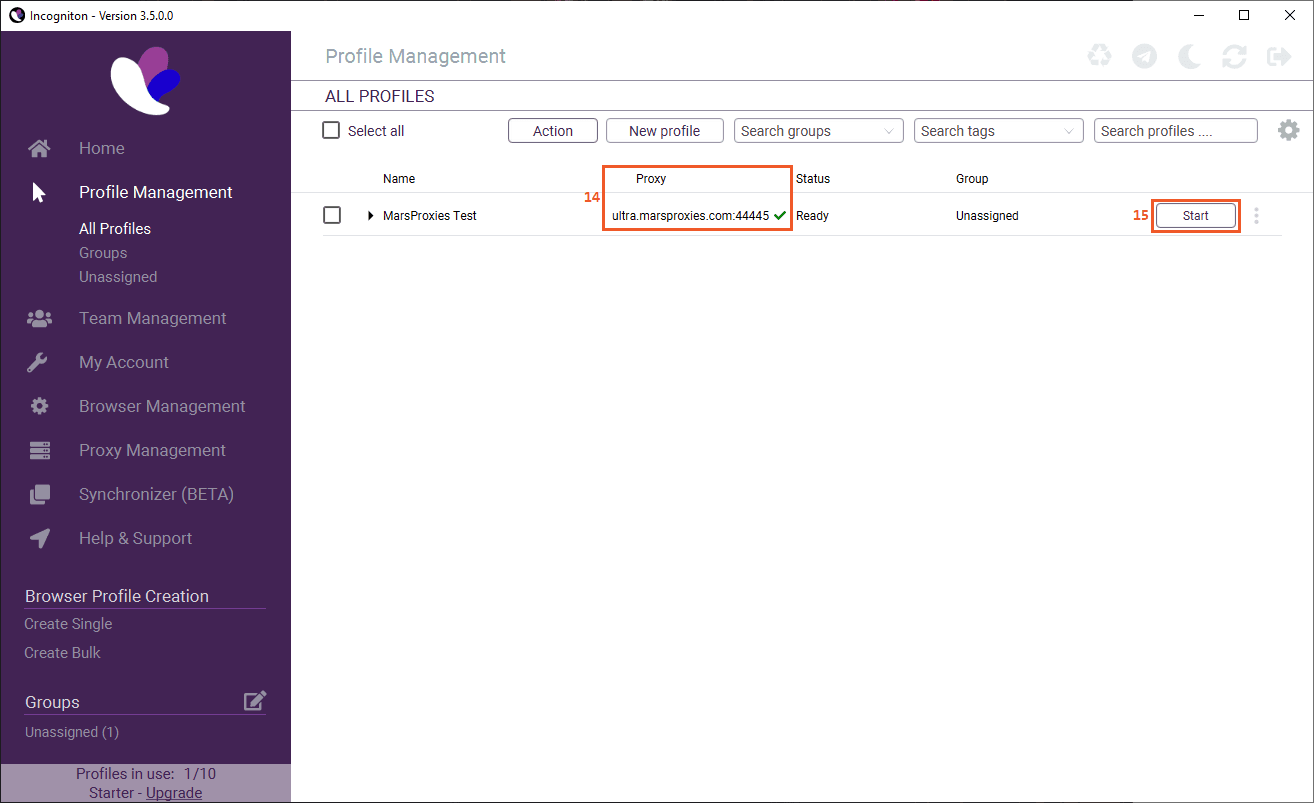
7. From here, you can visit any browser fingerprint testing website for a final check.
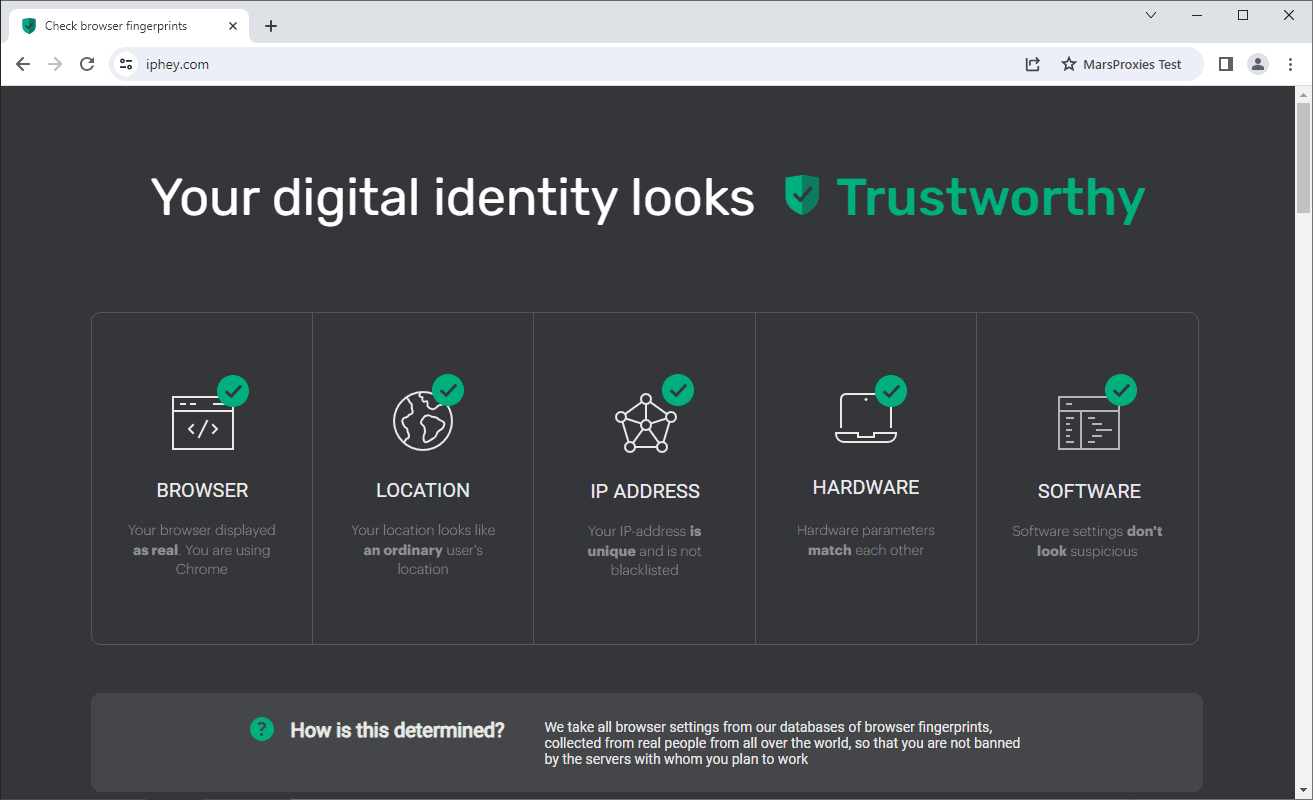
8. If there are no issues with any aspect of your browser fingerprint, you're ready to go!
To Sum Up
Protecting your browser fingerprints with Incogniton is usually not enough. You also need reliable proxies to ensure optimal privacy and efficiency when managing multiple accounts or scraping data from websites. Set up your Incogniton proxy with MarsProxies and stop worrying about detections and blocks.