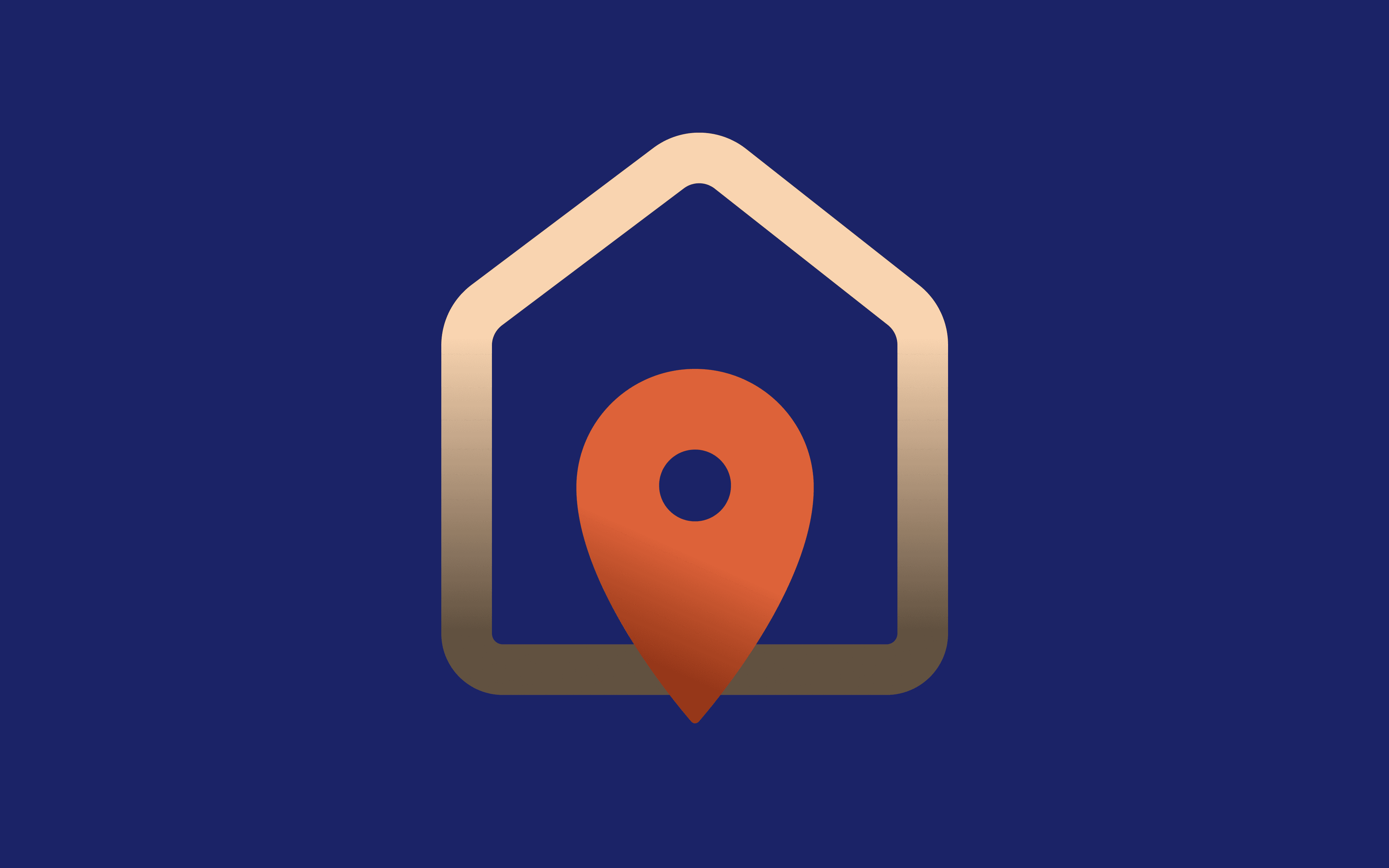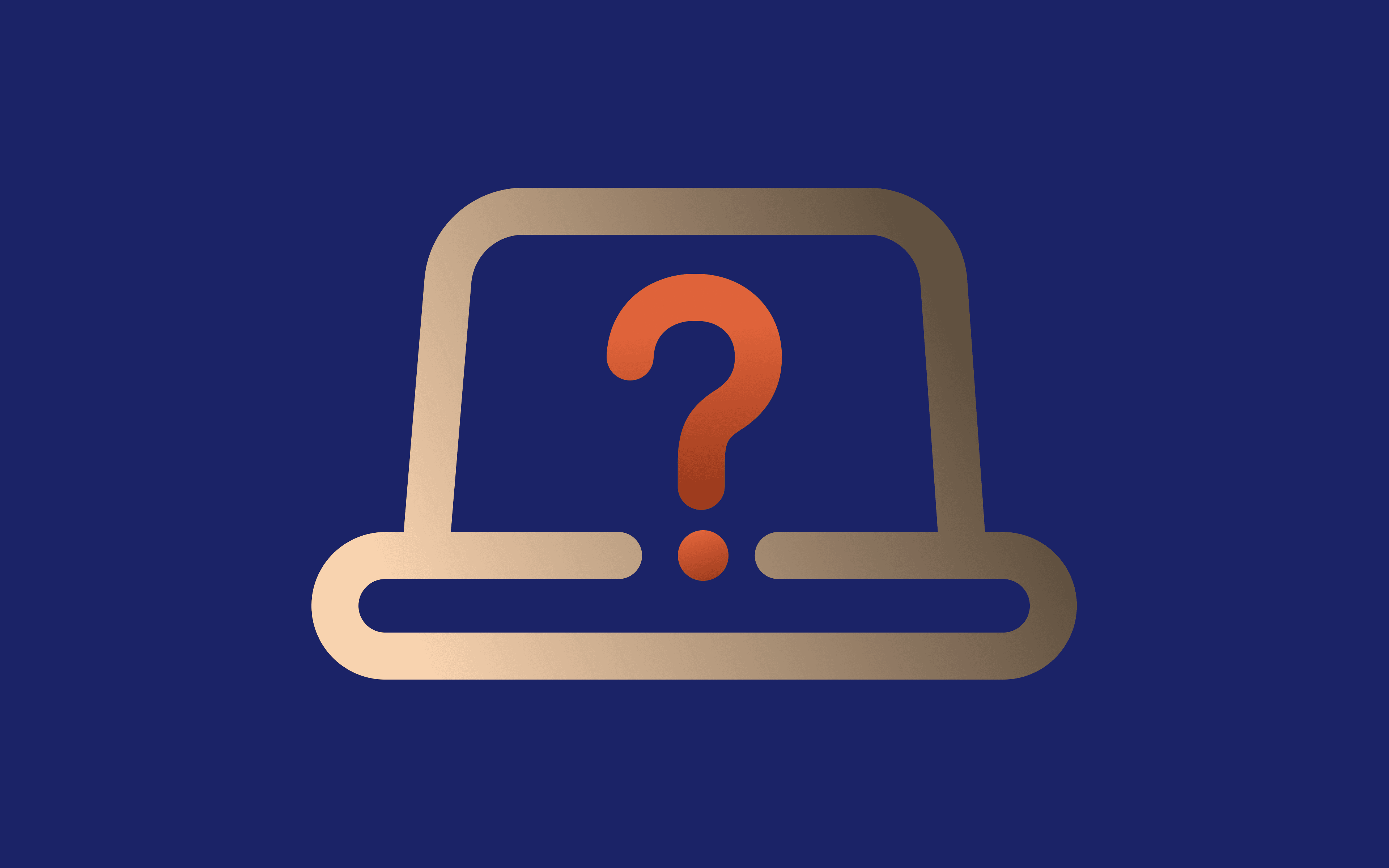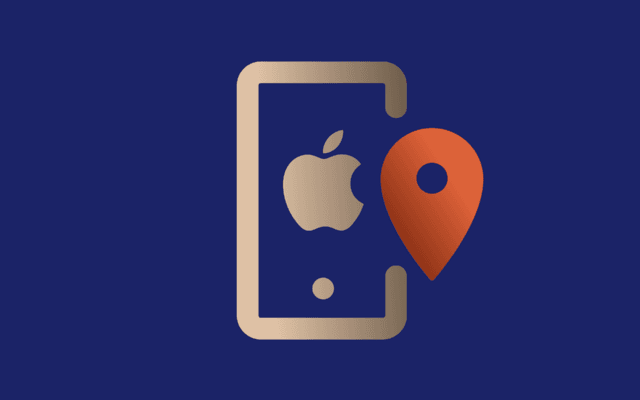Optimizing Proxy Setup and Configuration: A Comprehensive Guide
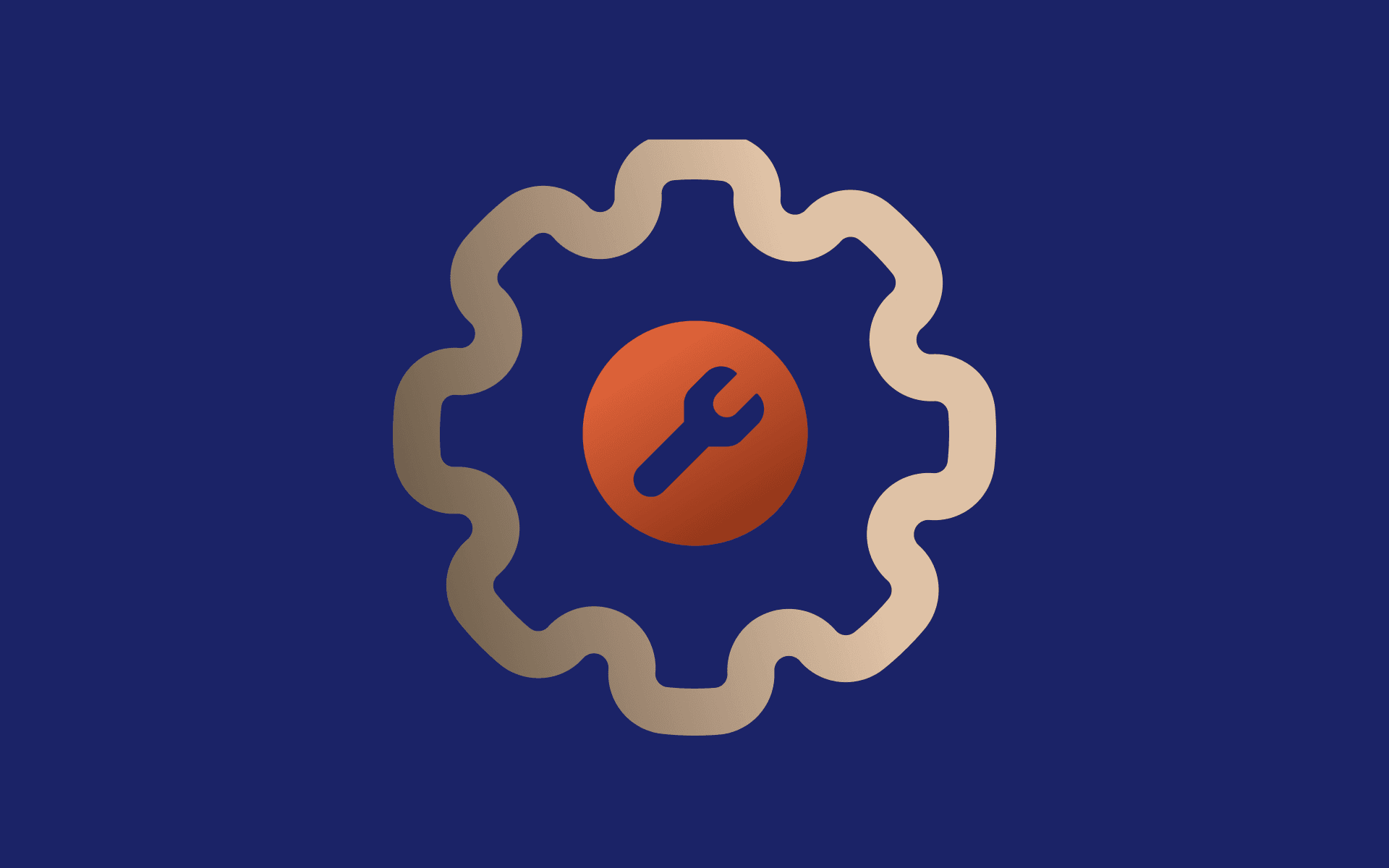
Proxy servers are a highly versatile technology widely used by businesses and individual internet users. Currently, the proxy server market is valued at 3.4 billion USD and is expected to keep growing in the foreseeable future.
The growing demand for unrestricted internet access, online privacy protection, and big data gathering results in dozens of professional proxy server providers competing for clients. However, selecting the right proxy type and correct proxy configuration can be challenging, especially for those without prior computer networking knowledge.
Different proxy servers fulfill specialized goals, like residential proxies optimized for geo-block evasion and privacy protection or datacenter proxies that excel at public data mining due to outstanding uptime and connection speed. You can also configure various proxy settings, like city-level targeting, automatic IP rotation, or load balancing. The efficiency depends on specific proxy details, which we will explain in-depth throughout this article.
What Is a Proxy Server?
A proxy server is a third-party device that handles online communication instead of the original user. For example, a simple smartphone can act as a residential proxy server when installed with additional software. This way, your device connects to the smartphone first and sends all online requests to it, which then forwards it to the target destination. Upon reaching the website, it sees an alternate IP address that belongs to the smartphone instead of your original IP address, adding an extra layer of online privacy.
But what is the point of rerouting data through an additional step?
Firstly, it helps evade geographical restrictions. The internet is divided in many ways, with countries like China banning numerous Western websites and services. The same applies to Russia, Iran, and other countries with tight online censorship rules.
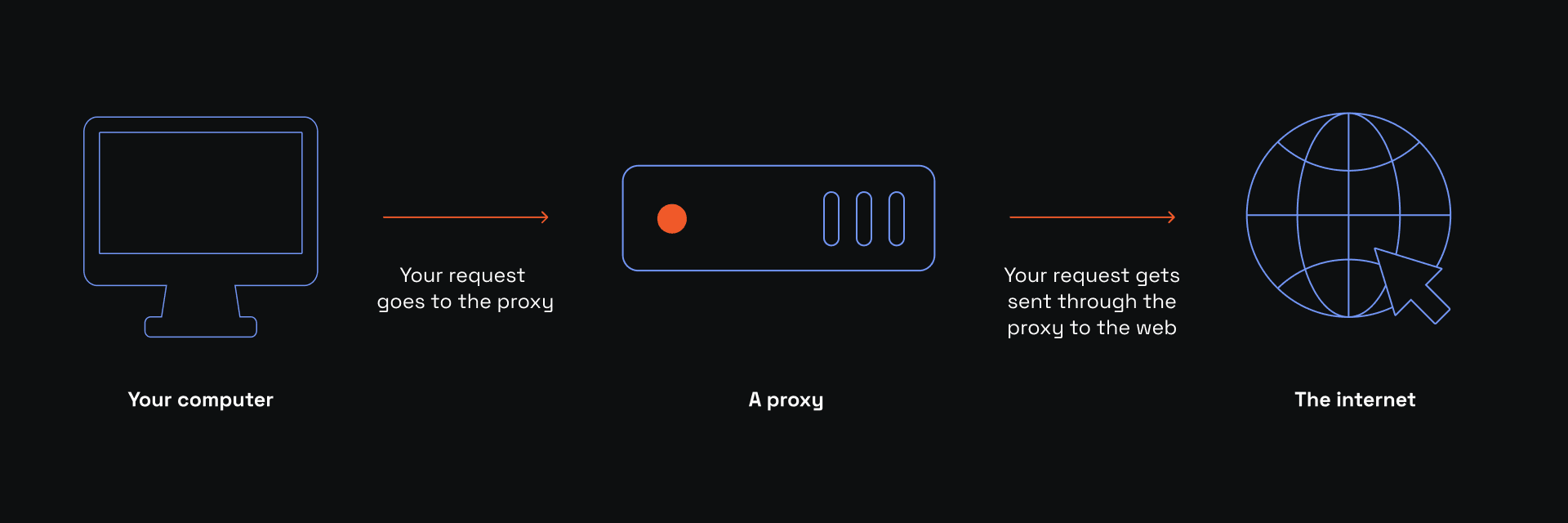
One way of avoiding geo-blocks is by connecting to a proxy server in a country where desired content is available. For example, you can connect to a proxy server in the UK from Russia to access BBC content, which is currently blocked there. The picture below illustrates data routing via a proxy server.
Such proxies that accept incoming traffic and route it toward the target destination are called forward proxies. There are also reverse proxies that stand in front of web servers and redistribute the traffic for load balancing. However, in this article, we will focus on forward proxy servers because they are often used by data analysts, marketing specialists, and SEO employees. Let's take a look at the most common proxy types.
HTTP Proxy
HTTP stands for Hypertext Transfer Protocol. It is an essential internet protocol that controls how online data is transferred between connected devices. You may notice that a majority of website addresses have http:// or https:// in front of them. That's because standard online communication uses this protocol for data exchange between the user and web servers.
The HTTP proxy server is a proxy that supports HTTP protocol. For example, MarsProxies proxies support HTTP, HTTPS, and SOCKS5 protocols to control data flow using any of these three protocols. The HTTP protocol is the simplest of all three, and although it is still widely used, most services use a more secure HTTPS protocol.
HTTPS Proxy
HTTPS stands for Hypertext Transfer Protocol Secure. The security is ensured by applying encryption to online traffic, making it undecipherable to third-party spectators. It is one of the essential internet protocols, and now it is recommended that most online services use this protocol instead of HTTP, which does not encrypt traffic by default.
An HTTPS proxy is a proxy server that works with HTTPS protocol. Although some proxy servers can be customized to apply additional encryption, usually, they simply accept encrypted HTTPS traffic and forward it to the target destination. Because proxies, unlike VPNs, do not perform encryption, they are generally faster.
Keep in mind that even with HTTPS encryption there are ways to monitor user's online activities, like using device fingerprinting or spyware. That's why HTTPS proxies provide an additional layer of security by obfuscating the original user IP address and neutralizing IP-based surveillance methods.
SOCKS Proxy
SOCKS is also an internet protocol and is short for Sockets. Its latest version is SOCKS5, so you will encounter SOCKS5 proxies most of the time. At MarsProxies, all of our proxy types support the SOCKS5 protocol, so feel free to order a batch if you require it.
SOCKS protocol was established to connect two devices that were using different protocols and could not communicate directly. So the SOCKS5 protocol is widely used to optimize online communication between various devices.
SOCKS5 also supports authentication so that you can protect your session from unwanted participants. Lastly, SOCKS is protocol agnostic, which means it works with any networking protocol, like HTTPS, but also SMTP, SSH, IRC, and many more.
Residential Proxy
Proxy servers are also divided by ownership into two broad categories: residential and datancenter. A residential proxy server is any device that belongs to a real person and has an IP address issued by the internet service provider. Once again, a smartphone is a good example.
A person who wants to become a residential proxy server installs additional software and agrees to share the device connection with other users. Then, whenever a proxy user connects to a specific proxy server, they start routing their internet traffic through the named device. This makes residential proxy traffic nearly inseparable from a genuine user in other locations, making residential proxies an excellent choice for online privacy protection and geo-block evasion.
Datacenter Proxy
Another highly popular and widely used proxy type is datacenter proxies. As you might have guessed, these servers are stored in data centers. Because of this ownership, they are usually easily detectable, and their traffic reveals proxy ownership. This makes them secondary regarding online privacy protection but has a few benefits where it outperforms other proxy types.
Professionals maintain a datacenter proxy server so it has the best uptime in the market. Simultaneously, high-quality data centers can ensure the highest possible connection speed. All of this comes at an affordable price but has some functionality restrictions.
For example, they cannot scrape data from challenging sources with strict anti-scraping protection because websites notice a datacenter proxy traffic and block it. On the other hand, they excel at widely accessible data gathering at high speed.
Why Use a Proxy Server?
The variety of proxy server types results in different benefits that depend on a particular proxy server setup. Below, we have outlined 4 scenarios that are often used by businesses and individual internet users.
Enhancing Security
Cybercrime has been steadily increasing for several years and is expected to keep getting worse, according to Statista numbers. However, people are becoming more aware and cybersecurity software gradually makes way to all devices. Proxy server setup on internet-connected gadgets is one of the tools for enhancing security.
A great example is distributed distributed-denial-of-service (DDoS) attacks. Cybercriminals use botnets to target a chosen IP address with fake information requests, overloading the server to bring it down. To prevent this from happening, businesses and individuals can set up a proxy to mask the original IP and substitute it with an alternative.
This way, even if criminals manage to take down the proxy server, you can connect to a different one and maintain internet access. The original device with its IP address is protected from harm at the same time.
Improving Privacy
Maintaining digital privacy is an essential yet challenging task. The Cambridge Analytica scandal revealed that access to personal data (in this case, millions of Facebook profiles) could be used for manipulative ad targeting to affect users' political views. The biggest online privacy scandal of the last decade revealed that digital safety is paramount to maintaining a transparent democratic election.
A user's IP address is one of the primary online surveillance methods, so cybercriminals and authoritative governments use it to track people online. It becomes much more complicated if a person uses a network proxy to mask their IP.
Additional features like automatic IP rotation add another layer of security because even if someone manages to start tracking a specific IP, it is changed in a set time interval. Depending on proxy settings, a proxy server can also apply encryption, which is highly beneficial for anonymous browsing.
Accessing Restricted Content
Proxy server benefits do not stop at cybersecurity. You can configure a proxy server to access geographically blocked content, like Instagram and Facebook in Russia or YouTube and Pinterest in China.
Did you know that streaming services also impose geographical content limits? The US Netflix library has outstanding content variety, which is unavailable to users who don't live there, and numerous HBO MAX TV shows are also restricted to American viewers only.
Configuring proxy settings to give you a US IP address is the easiest way to maintain worldwide content access. Whenever you visit Netflix or other restricted websites with this specific proxy connection, it will notice a local IP and unblock content as if you were physically there. Because this trick requires an additional layer of online anonymity, we recommend using residential proxies that effortlessly bypass even the toughest geo-blocks.
Optimizing Network Performance
Although we have discussed the most common forward proxy benefits because that's our area of expertise, we must mention reverse proxy benefits also. A reverse network proxy is one of the best tools to optimize network performance.
Suppose you run a popular website that attracts hundreds of thousands of visitors. A single server may not be powerful enough to maintain such traffic, making your website run slowly or experience downtime. It is especially troubling if you run an online store because downtime results in a lower conversion rate, and people are less likely to come back to a laggy website.
Here is an illustration of how a reverse proxy server redistributes online traffic.
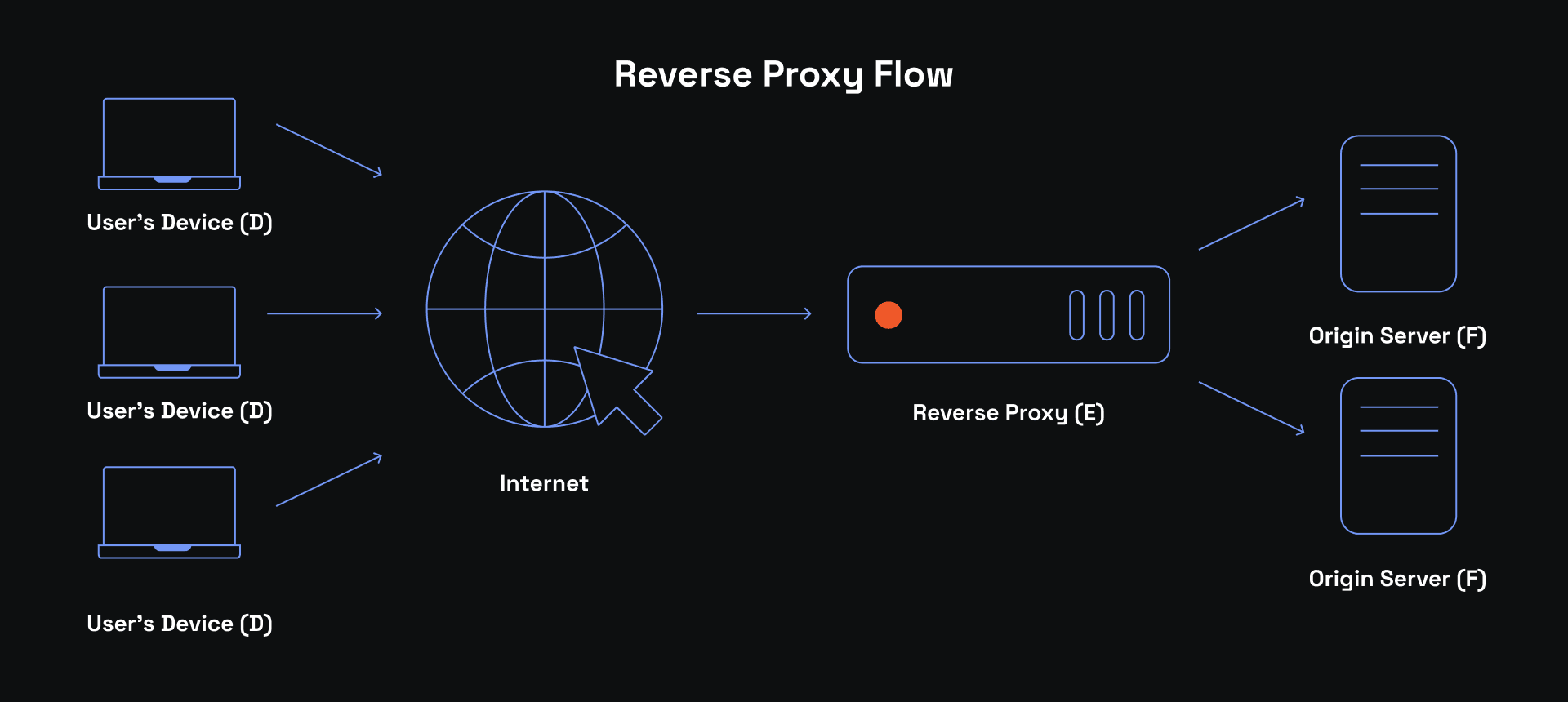
How to Set Up a Proxy Server
You don't need any special equipment to set up a proxy server. What's more, things are even made easier by using proxy browser extensions, like the one we offer for Google Chrome. However, a proxy server browser extension only routes the browser traffic through it, so sometimes you may need a manual proxy setup that will apply proxy settings for the whole device. Although in this article we will cover manual steps, keep in mind there are automated options via proxy auto config file.
But before we go into step-by-step proxy configuration, it is paramount to choose the correct proxy type. On our website, you will notice 5 proxy types: residential, ISP, datacenter, mobile, and sneaker. We recommend choosing residential, ISP, or mobile whenever you require an additional layer of online privacy. For example, if you want to scrape retail websites for a price comparison or market research, these proxies ensure undetectability and a high success rate. On the other hand, datacenter proxies are easily detectable but also more affordable. If you require online information that is widely available, you can configure proxy settings to grab it without overpaying.
A sneaker proxy server is an excellent tool if you frequently shop online for the latest footwear trends. You have probably noticed that popular brands like Adidas, Yeezy, or New Balance go out of stock immediately. Even an hour after appearing in online stores, you can see your desired brand is out of stock. Instead, you can set up a proxy that is optimized for fast online shopping. Often, it is an automatic proxy setup that is combined with a sneaker bot that can place multiple orders within minutes, putting you at the front of the line.
Step-by-Step Guide
In this section, you will learn about manual proxy setup. If you're interested in proxy configuration using a browser extension, you can jump straight to the next section. Here's how to apply proxy settings on a Windows device.
Windows
1. Choose a desired proxy type (1) and place your order. Follow our guide on how to obtain MarsProxies residential proxies if you have any issues.
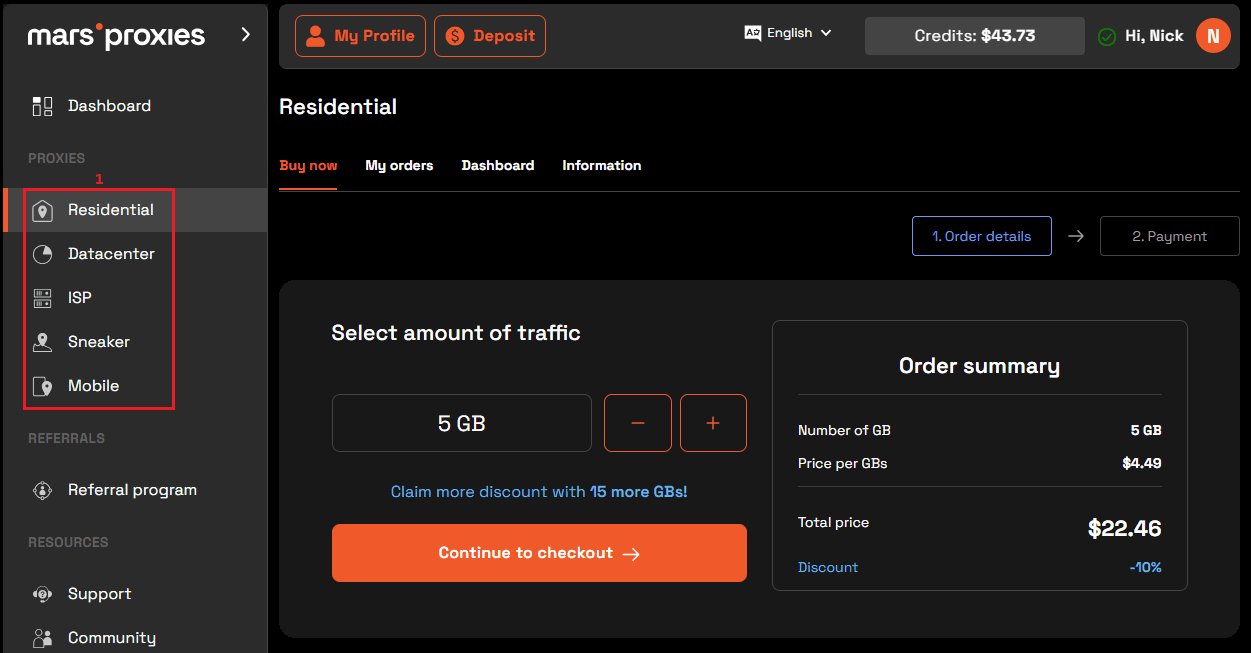
2. You will have to whitelist your IP address for this manual proxy server setup. Go to the WhatIsMyIP website and mark it down. It should look something like this.
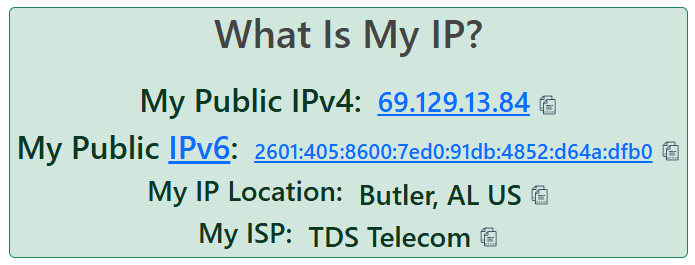
3. Now, head over to the MarsProxies website and log in using your credentials.
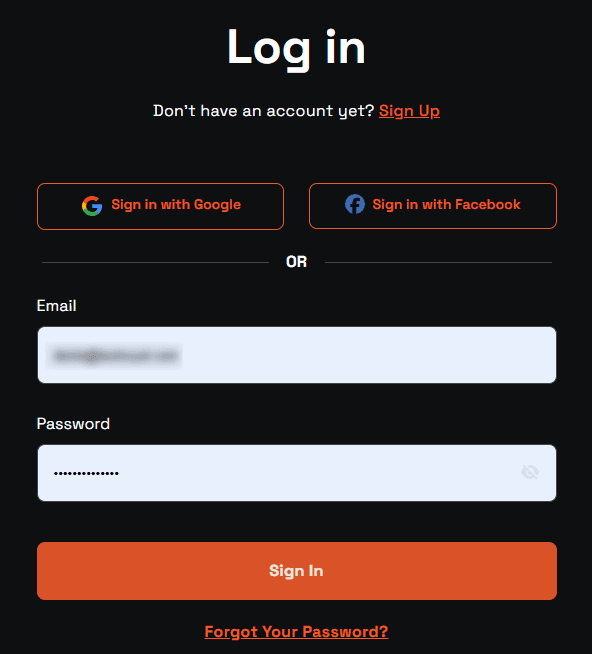
4. We will use a residential proxy server as an example. Click the Residential tab (2) on the left side and then choose Dashboard (3).
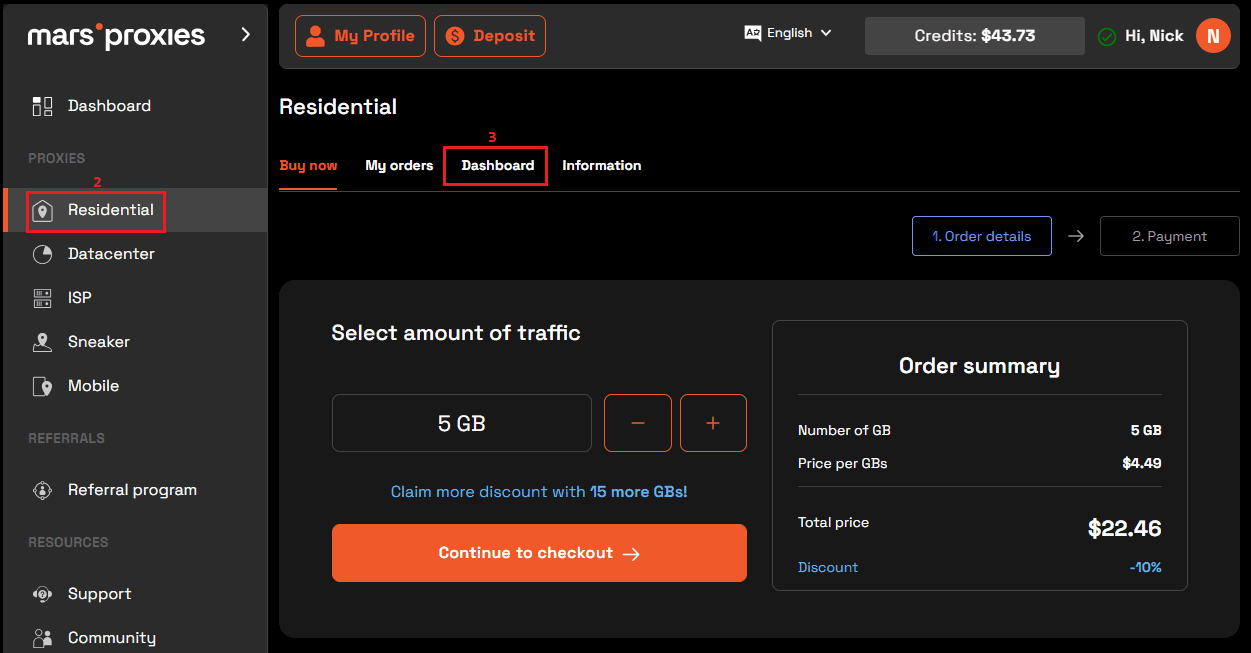
5. Click on the IP:AUTH (4) button and then the Add new IP (5) button.
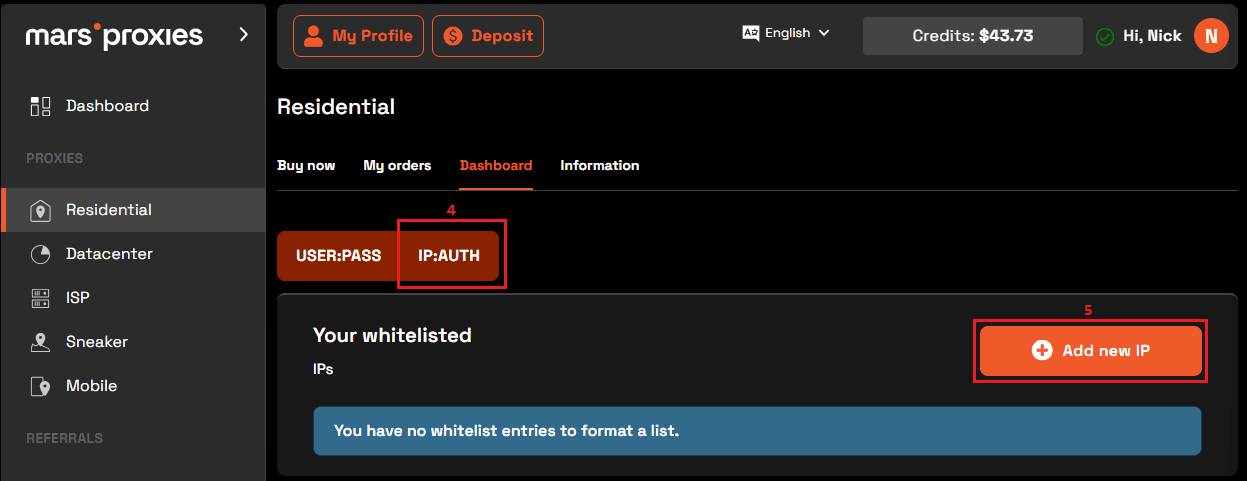
6. In this window, you must configure your proxies. Select a country, state, or region, rotation, proxy type, and session duration (6). Paste your IP address from WhatIsMyIP into the IP field (7) and click Create (8) at the bottom. It should look like this.
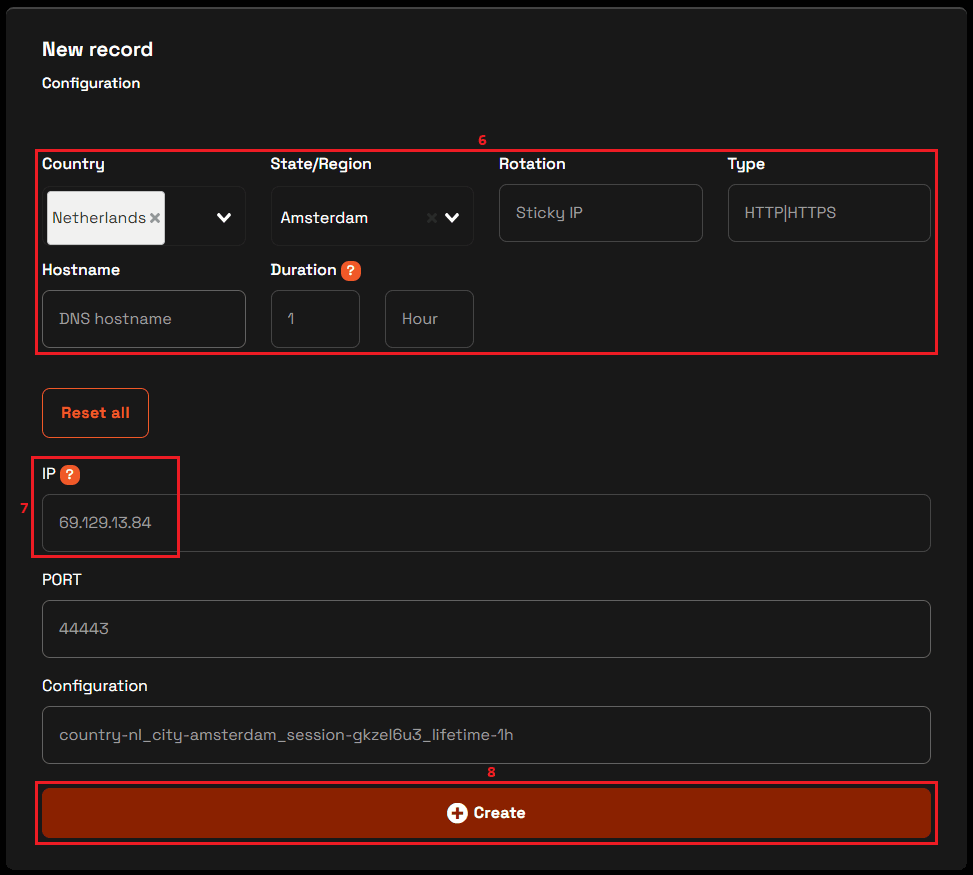
7. Scroll down to the bottom of the screen to the IP:PORT section. Copy one of the credential strings (9) to your clipboard.
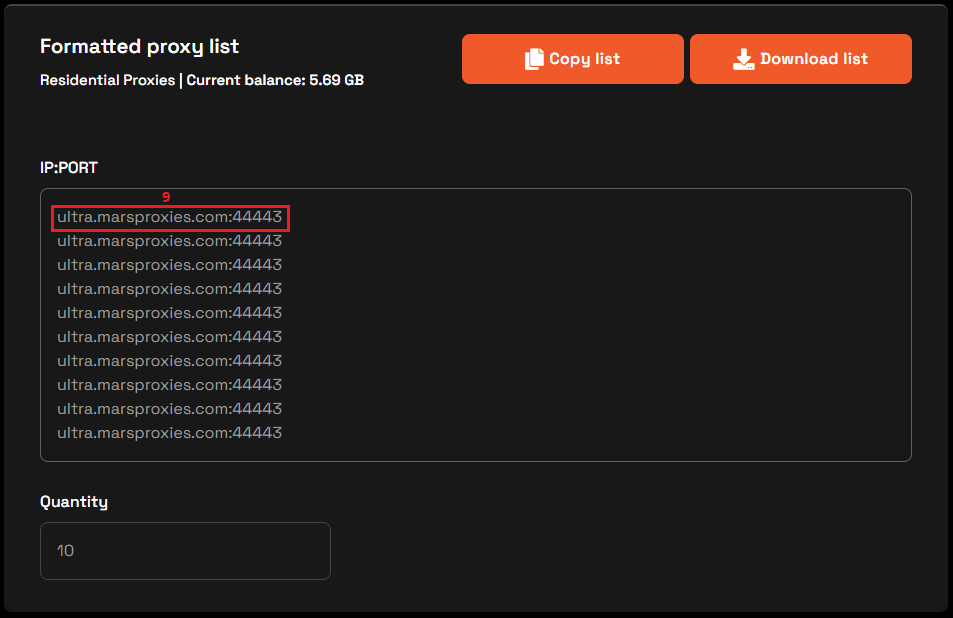
8. You’re done with the MarsProxies dashboard. Click the Windows button (10) and type “proxy settings” (11) in the search bar. Select Proxy settings (12) from the results.
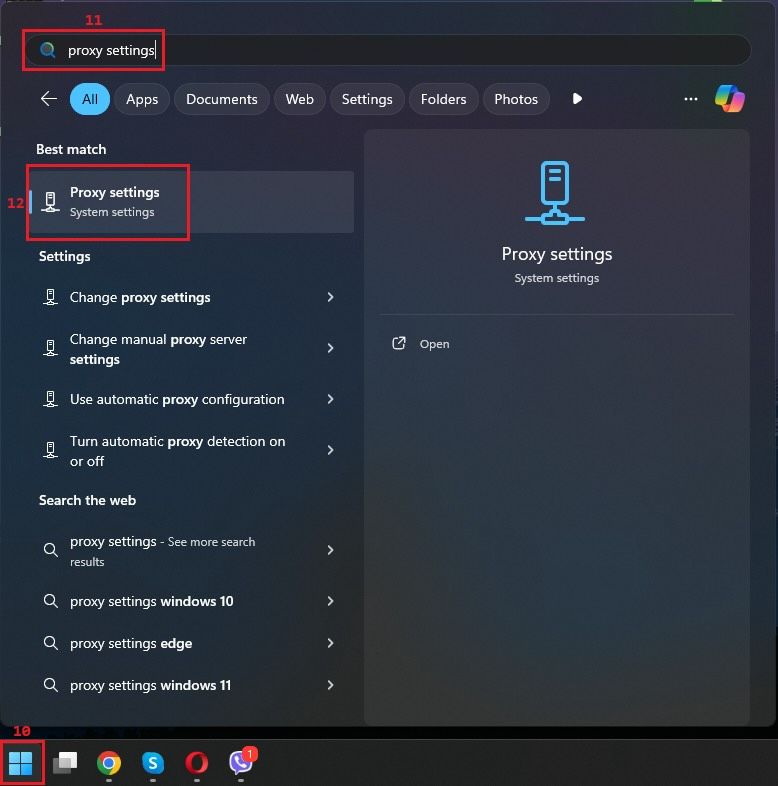
9. Keep the Automatically detect settings option (13) turned off to avoid proxy auto config. Instead, go to the Manual proxy setup below and click the Set up (14) button.
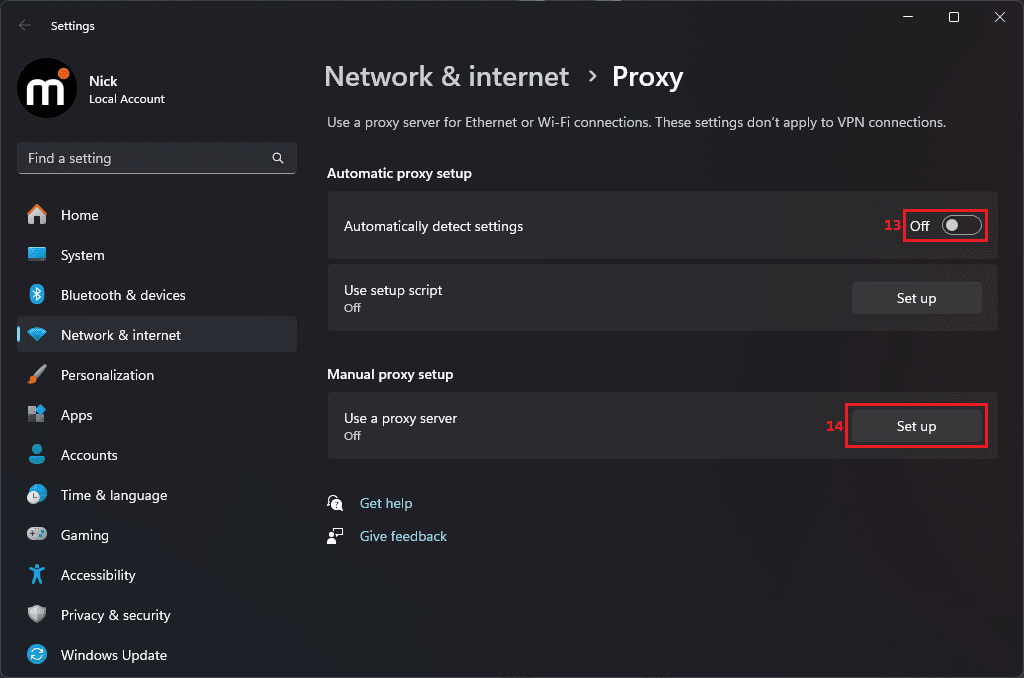
10. Turn on the Use a proxy server slide (15) from Off to On. In the Proxy IP address field (16), paste the IP you got from the MarsProxies dashboard (in this case, it’s ultra.marsproxies.com). Paste the proxy port (44443) in the Port field (17). Click Save (18).
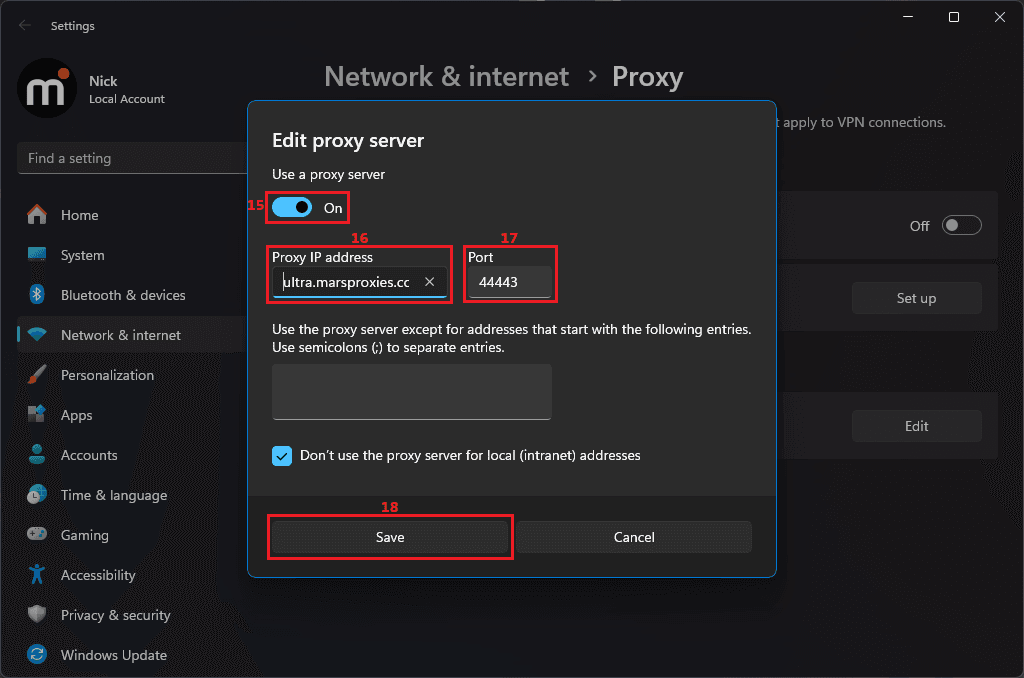
The only thing that's left is to verify whether proxy settings are applied correctly. Visit WhatIsMyIP again. For this example we have connected to the proxy server in the Netherlands, and this is the result.
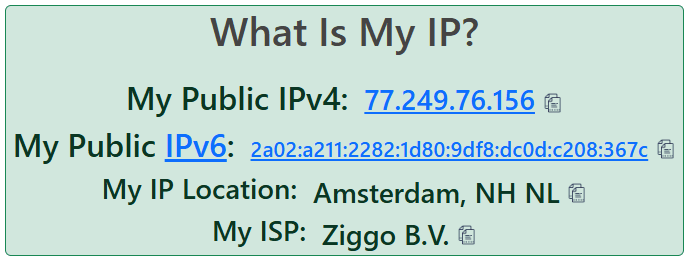
As you can see, the website shows an alternate IP address from the Netherlands, which means that the proxy settings have been applied correctly. You can configure proxy settings in any of the 195 countries we support; just make sure to turn off the proxy in the Windows settings whenever you're done to save leftover bandwidth.
If you want to learn more about locating a proxy server address, please drop by our in-depth guide on this topic.
MacOS
1. Click on the Apple logo and navigate to the System settings.
2. Go to the Active Network Connection section.
3. Navigate to the Proxies tab.
4. Check the box next to the proxy type you will be using.
5. Enter the proxy server address and port number.
6. Tick the Proxy server requires a password if you're using username and password authentication.
7. Enter the username and password and click Ok to finalize the setup.
Android and iOS
Although the exact setup steps depend on a specific smartphone model, they follow a similar logic. Here are the guidelines.
1. Open smartphone settings.
2. Go to the Mobile Networks section.
3. Locate your SIM card and open its settings.
4. Select Access Point Names.
5. Tap the arrow near the access point name that you will use to connect to the internet.
6. Copy the proxy credentials from the MarsProxies dashboard.
7. Paste them in the required fields in phone settings.
8. Tap OK to finalize the setup.
Linux
1. Open the Network Settings.
2. Go to the Network Connection tab.
3. Edit the proxy settings.
4. Turn on the Manual Proxy.
5. Enter the proxy server IP address and port.
6. Click on Save to apply the settings.
How to Configure Proxy Settings in Web Browsers
Unfortunately, most popular web browsers do not have any built-in proxy settings. Mozilla Firefox and Safari are exceptions here. On the other hand, Microsoft Edge will point you toward the operating system proxy settings, so you can use the step-by-step guides above.
The same applies to Brave, Opera, Vivaldi, and other Chromium-based browsers. You will have to set up a proxy server manually following prior instructions. Alternatively you can set up a proxy in Google Chrome or any other Chromium-based web browser using our browser extension.
Here's a step-by-step guide on how to set up a proxy server using MarsProxies Google Chrome browser extension.
1. Go to the Google Store and search for MarsProxies. Click on the first result and click the Add to Chrome (1) button.

2. Pin the extension (2) for easier access in the future.
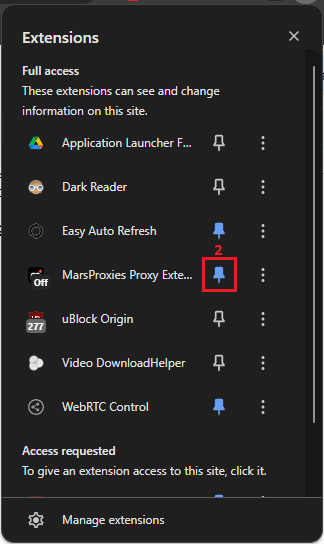
3. Click on the extension and then on the Add new proxy (3) option.
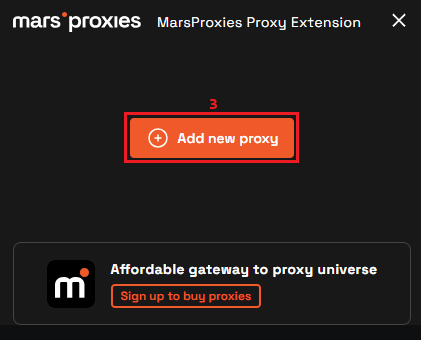
4. Select the Whitelist (4) option. Name your proxy in the Entry Name field (5) and paste your credentials string into the Hostname/IP field (6). Click Save (7).
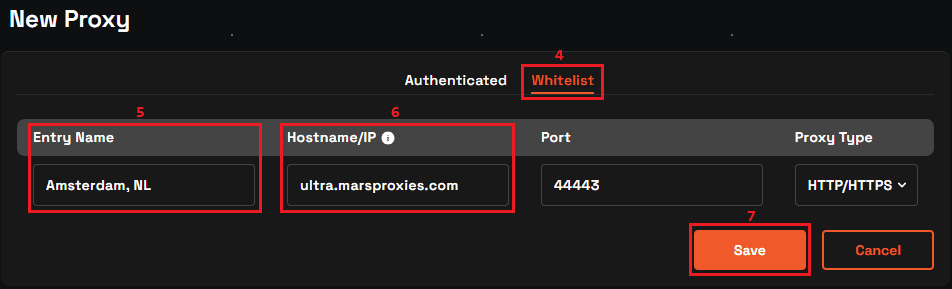
5. Now click on the extension icon (8), locate your newly created proxy, and click the Connect (9) button next to it.
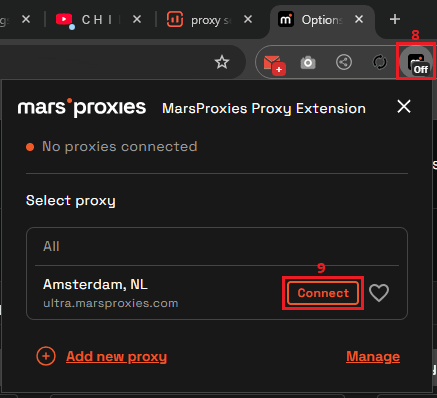
You're all done! We recommend going to the WhatIsMyIP website to verify whether proxy settings have been applied correctly.
This method is a very easy way to apply proxy settings to your browser traffic. For example, if you want to stream geographically restricted content, you can do so with only a few clicks. Simultaneously, you can set up a proxy server in multiple locations so that you can easily switch between them without wasting time on manual configurations.
However, please remember that these proxy settings apply only to the web browser traffic, and all other activities still use your original IP address. Additionally, the extension will work even if proxy auto config is set up in your operating system.
Troubleshooting Proxy Setup Issues
Maintaining undisrupted proxy access is paramount to remain safe online, especially if you use them to avoid governmental censorship or private browsing in general. Although you should not experience any issues if you set up a proxy server following the guides above, knowing the most typical troubles can give you a piece of mind.
Connection issues
If you experience downtime or the websites load extremely slowly, you may have some connection issues. This can happen using residential proxy settings because their owners sometimes step outside of the speedy internet network range. Simply reconnect to a different proxy server and reload the website; it shouldn't take more than a few tries to find a speedy proxy server.
Authentication Problems
You may experience authentication problems if you fail to connect to a proxy server at all. Our proxies support IP whitelisting and username and password authentication, so you have 2 ways to inspect the issue. Firstly, make sure you have copied the correct original IP address on our dashboard in the IP: Auth section.
Whitelisting your original IP address is a must to set up a proxy. If you use username and password authentication, make sure you have copied all credentials correctly, which is the most common authentication problem.
Performance Issues
If you cannot connect to proxies on your device at all and have tried the solutions above, your device may be blocking proxy servers. Go to your Firewall settings and make sure that it does not block proxy connection. You can temporarily turn off the firewall, and if it solves proxy issues, then you know this is the problem.
Simultaneously, you may have chosen a bad proxy service provider that cannot guarantee sufficient server quality, which is very common regarding free proxies.
Conclusion
This sums up our comprehensive proxy optimization guide. It was a lengthy voyage over the proxy galaxy, so let's review the key statements. Firstly, spend some time researching the correct proxy type because it will give you the required proxy settings to work with.
If you require additional encryption, you will have to set up a proxy server that is configured to encrypt traffic because proxies don't do that by default. Be very mindful when filling in proxy settings like location, IP rotation, and protocol, especially if you're dealing with worldwide data gathering.
Lastly, try connecting to a few alternative proxies if you experience downtime and lag. We do our best to ensure the best possible connection speed and will keep adding new proxies to meet the growing demand.