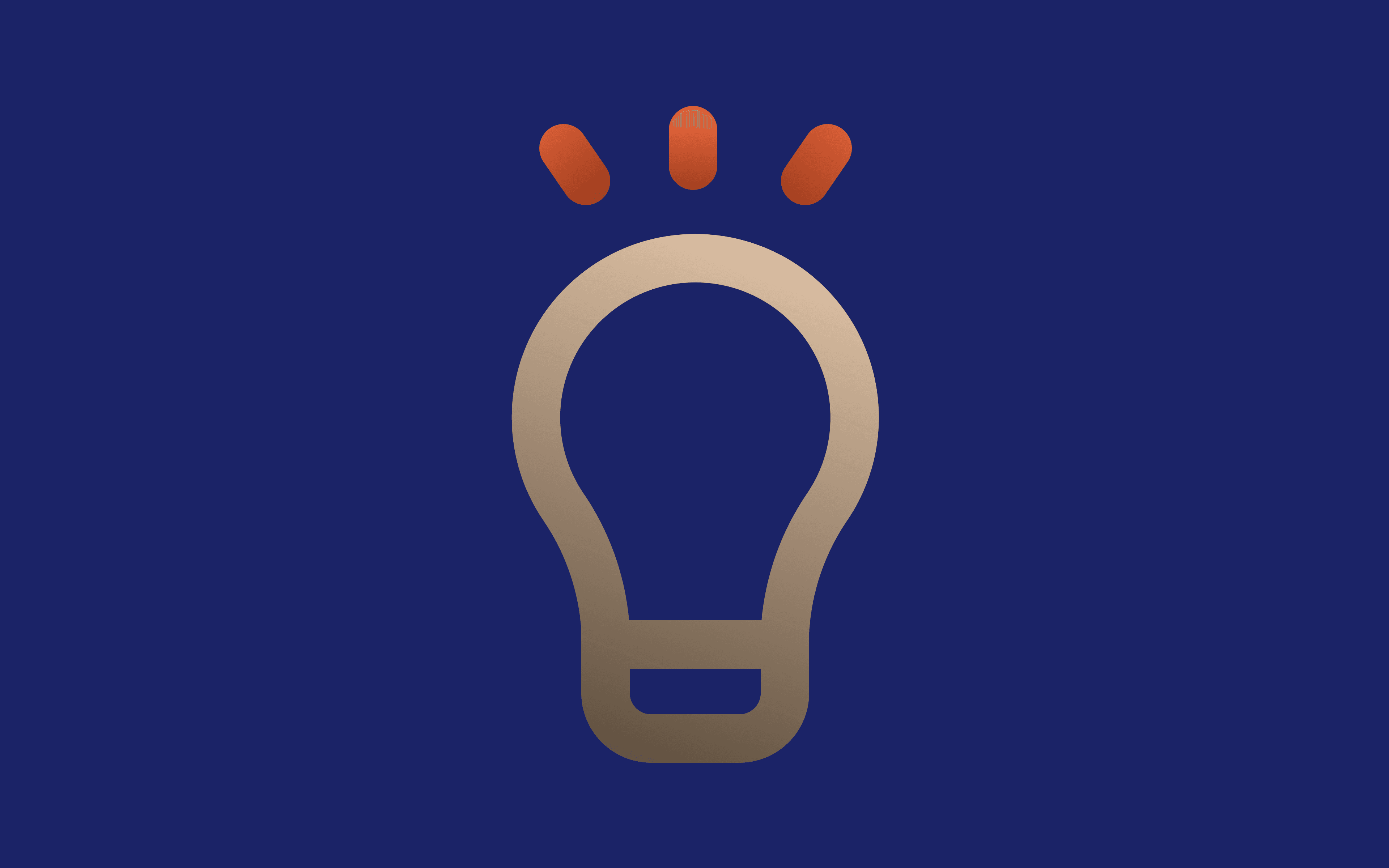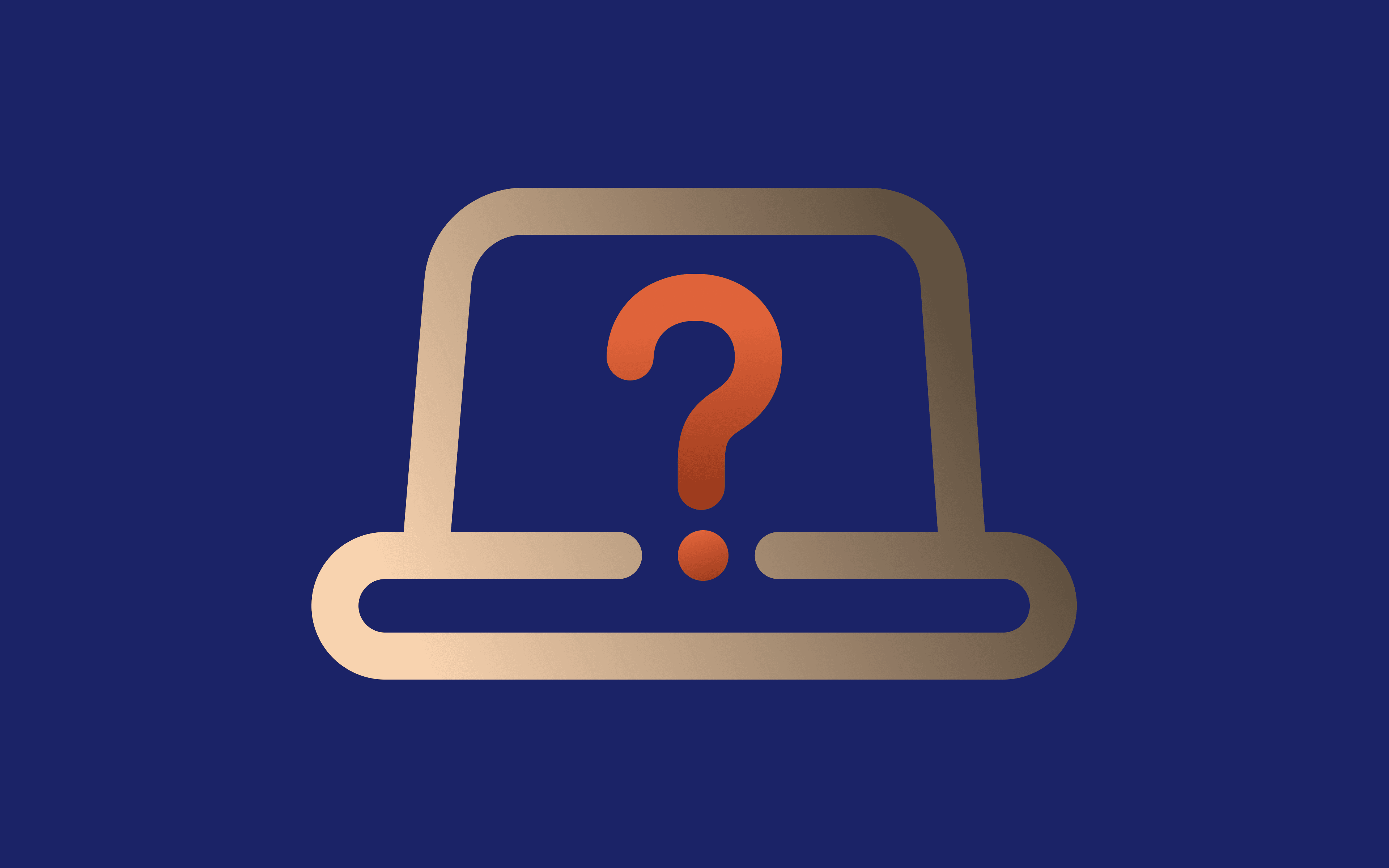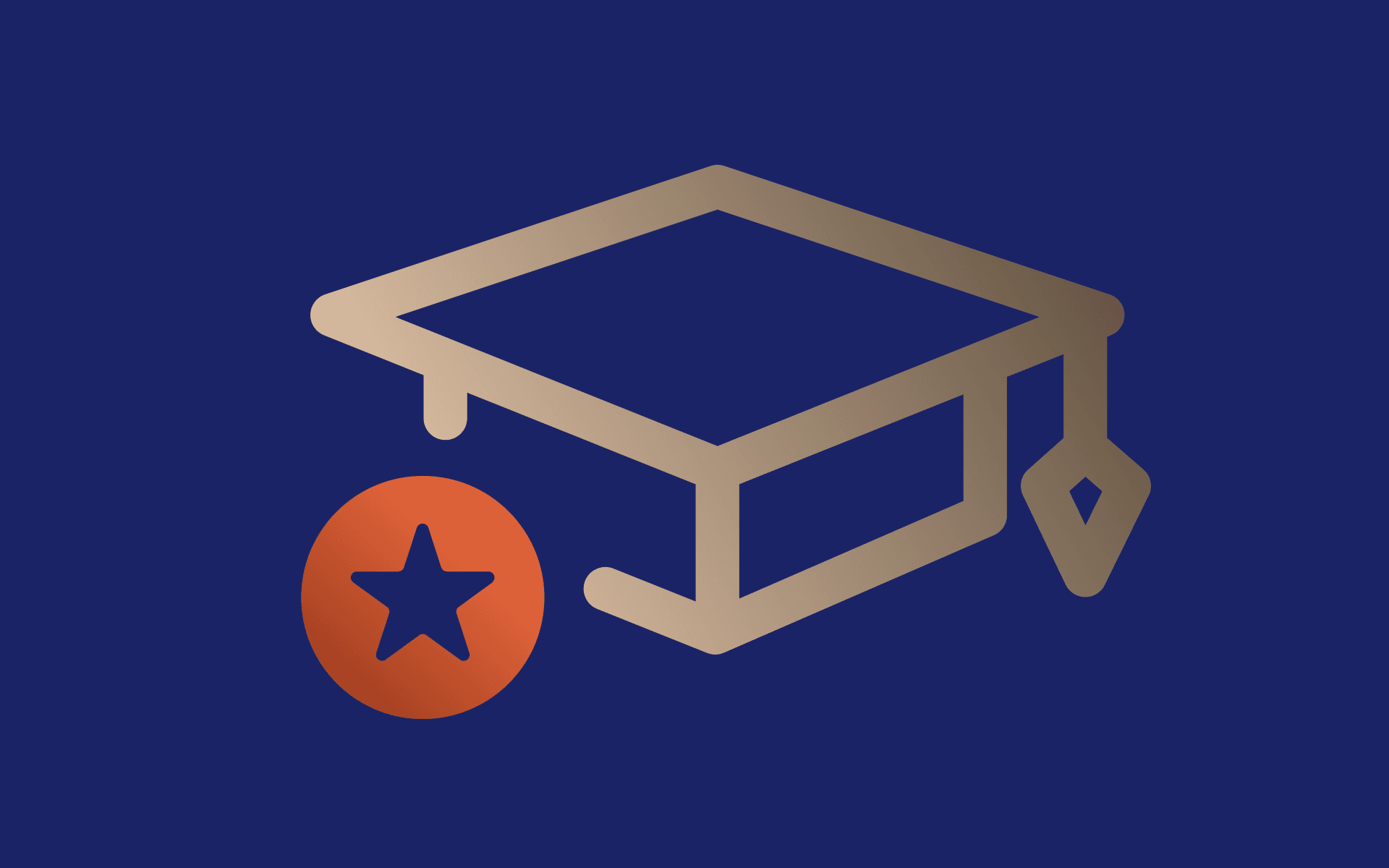How to Find Your Proxy Server Address: Step-by-Step Guide
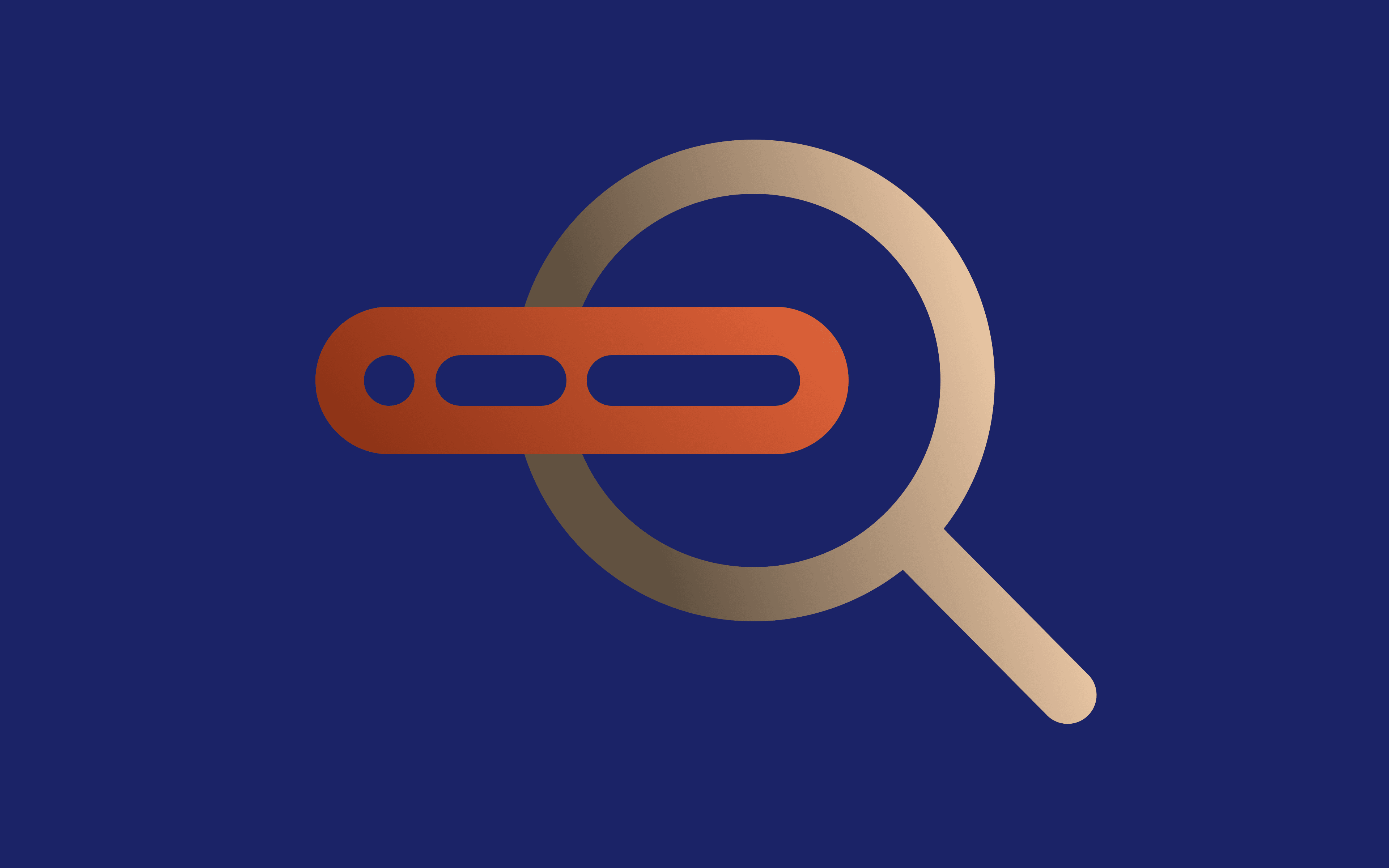
Proxy servers have become an everyday tool for many individuals and businesses worldwide. Like you, many have their reasons for using them, whether it's for enhanced privacy or seamless scraping.
Yet, it’s equally important to know your proxy server address for reasons such as protecting your online privacy and setting up a network. But how do you find a proxy address and what can you do with it?
Worry not, as we’re going to help you understand what a proxy address is and provide you with a step-by-step guide to find it in the most popular web browsers and operating system options.
But before we delve into proxy settings, network settings, and the like, we’ll first discuss why hiding your IP with a proxy and knowing your proxy IP is important.
Let’s start from the beginning.
Understanding Proxy Server Address
A proxy server is a third-party server with its own IP address – a proxy server address – routing your online traffic between your device and the destination web server.
It takes your requests to the target website and sends them on your behalf using its IP address. The same thing happens with the web responses, keeping your actual IP address hidden the whole time.
Using residential proxies with ethical IP sourcing, high speeds, and automatic rotation will help you increase your online privacy and freedom while avoiding IP bans, geo-restrictions, and other restrictions and limitations.
This is why they are a great tool for a wide range of online activities, from unblocking websites and browsing anonymously to web scraping and market research. And with proxy settings, you can add, remove, test, and reconfigure proxies according to your needs.
Reasons to Hide Your IP Address With a Proxy
Every internet user can benefit from hiding their IP address using a secure web proxy, from casual online users and gamers to organizations and businesses of all kinds and sizes.
You probably already know that your IP address reveals your approximate geographical location. However, did you know that this information can help malicious actors access your personal information and use it against you?
This information can also be used to restrict your access to specific websites and online services. This is why many people hide their IP to bypass geo-restrictions, IP bans, and other restrictions and limitations online.
Keeping your IP address private is a good idea if you want to stop your internet service provider from monitoring your online behavior and selling it to ad agencies and other third parties.
However, using proxies to hide your IP address is not the only reason to use these tools. They can help you enhance your connection speed by caching frequently visited web pages.
They can also help you keep your IP address unbanned on websites and platforms where you need to automate activities using bots. For that reason, businesses use them for tasks such as web scraping, social media management, market research, SEO, etc.
At the same time, individuals use them to get ahead of the competition when shopping for limited-edition items like sneakers and tickets or when playing online games with bots.
Reasons to Check Your Proxy IP
Knowing your proxy IP can be useful in many situations. Let’s explain the most important reasons to check your proxy server details:
- Troubleshooting network problems – when dealing with internet connectivity issues, knowing your proxy IP can help you find and fix the problem.
- Accessing blocked content – if you can’t access certain web content, checking your proxy IP can ensure you’re using an IP address in a location where the desired web content is available.
- Ensuring security – checking your proxy IP will help you confirm that your internet traffic is routed through the intended proxy, ensuring privacy and security.
- Seamless configuration settings – whether you’re setting up a network at work or home, knowing your proxy server IP can help you in the configuration process, ensuring all devices have access to the internet.
Locating a Proxy Server Address on Different OS
Finding your proxy address varies depending on your operating system or OS. While the network configuration of MAC and Windows devices is somewhat different, the functionality is the same.
Nevertheless, here are step-by-step instructions on how to find your proxy address on the most popular OS.
Find Your Proxy Address on MacOS
Follow these steps to locate your proxy server address on your MacOS:
- Go to “System Preferences.”
- Open the “Network” icon.
- After clicking on your active network connection, select the “Advanced” button.
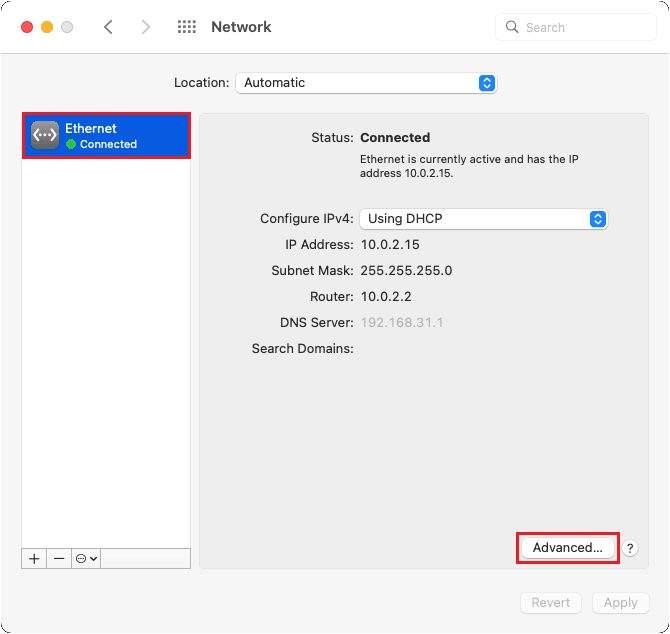
- Choose the “Proxies” tab once the properties of your connection open.
- Select the active protocol type from the left side list box (SOCKS proxy, Secure web proxy (HTTP), or FTP proxy being the most common).
- The fields under "Secure web proxy server" show your current proxy configuration. If you can’t see your proxy IP address here, you can check it by visiting any proxy address detector website.
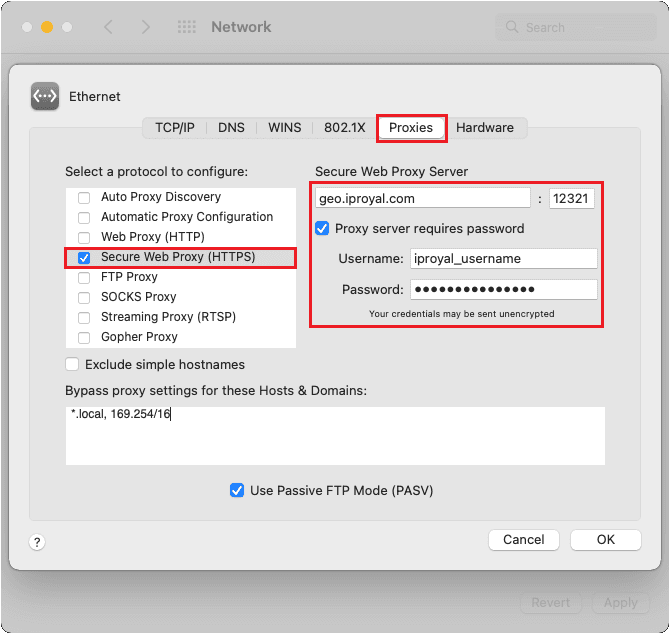
Find Your Proxy Address on Windows
There are two ways to find your proxy address on a Windows device, so if one doesn’t work, try the other. The simpler one requires following the steps below:
- Type “proxy” in the search bar (also found by opening “Settings” and selecting “Network.”)
- Select the “Proxy settings” icon.
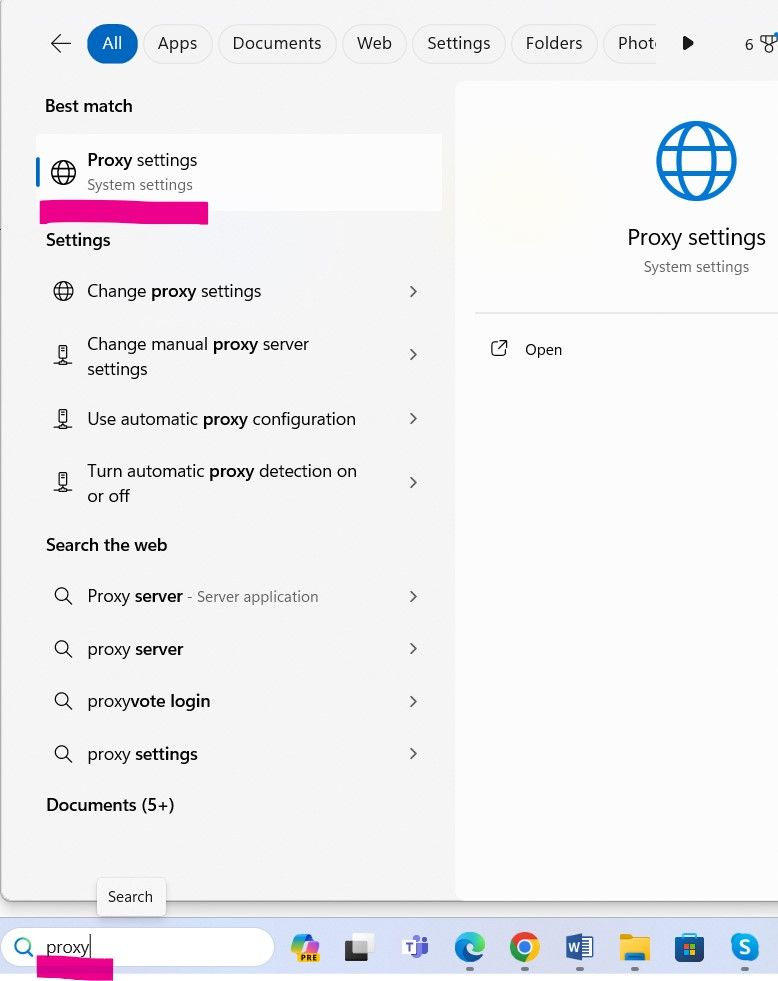
- Your proxy address and port number should be seen under the “Manual proxy setup” section.
- Here’s the second way to find your proxy address on Windows:
- In the Windows search bar, enter “Internet Options.”
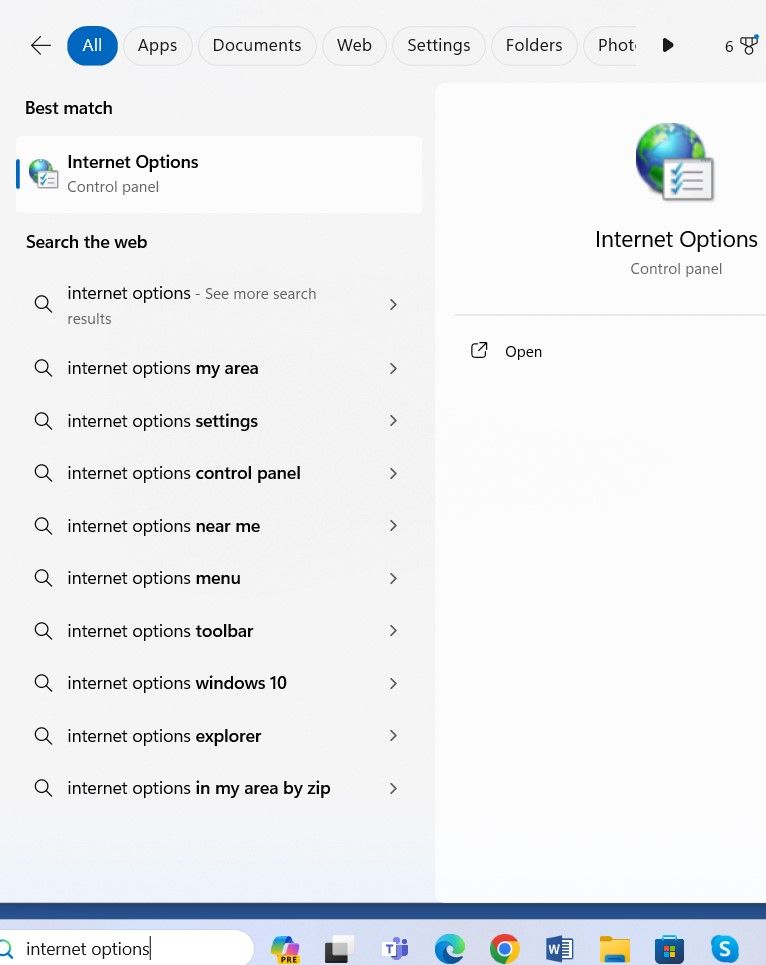
- Choose the “Connections” tab.
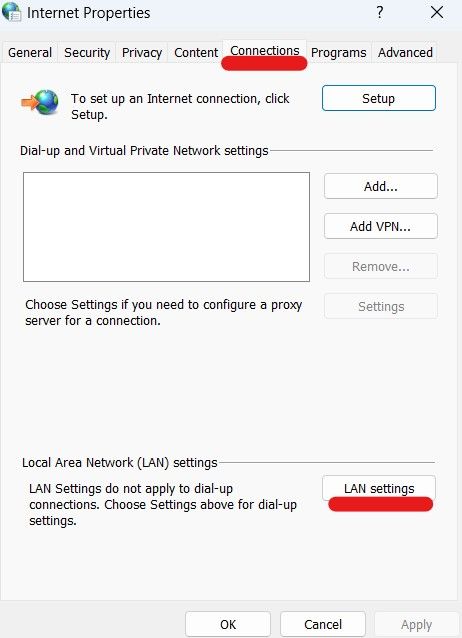
- In the "Local Area Network" settings section, select the "LAN settings" button.
- The proxy server address and port number used by your device will be displayed in the "Proxy Server" section.
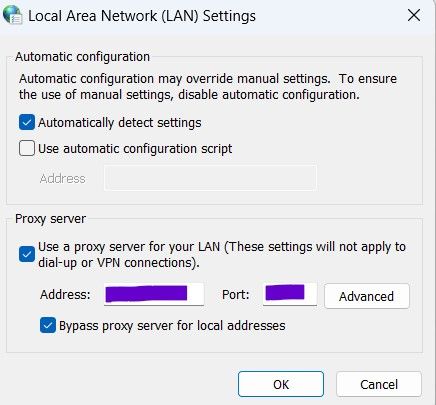
- You have the option to add the proxy IP address and port number manually in the highlighted area.
- Enable the proxy address for the LAN settings by clicking on the check box.
- To see the type of proxy IP address (like HTTP, FTP, or SOCKS), select the “Advanced” button close to the address bar.
Find Your Proxy Address on Linux
If you’re using a Linux OS, follow the steps below to find your proxy address. While the instructions are for the latest Ubuntu OS, you can use them for any other Linux-based OS.
- Go to “Settings” and select “Network”.
- Click the “Proxy” button.
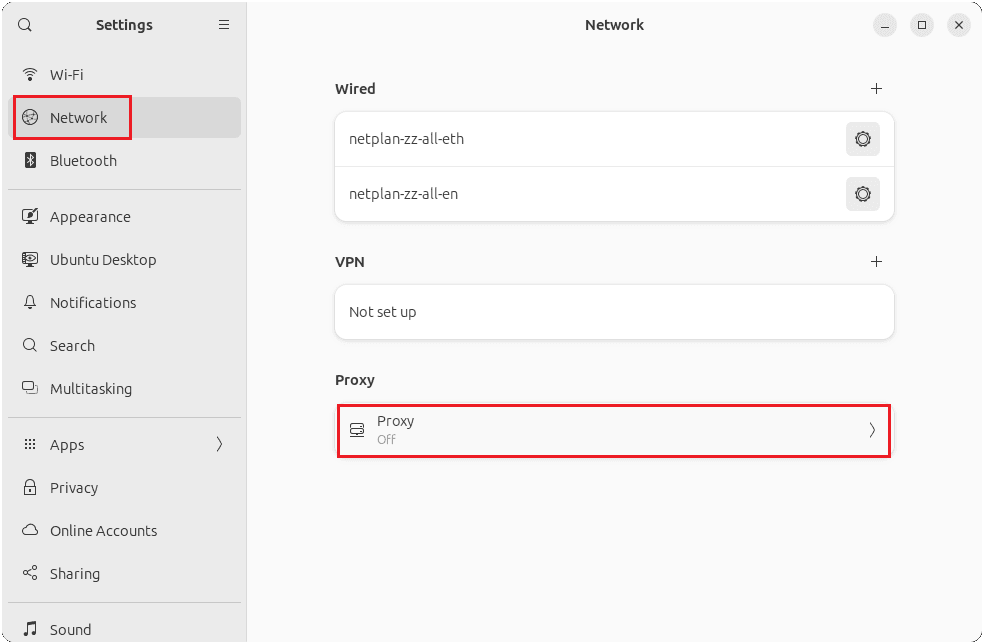
- Check if “Network Proxy” is on, “Configuration” is set to “Manual”.
- Make sure your proxies are configured correctly.
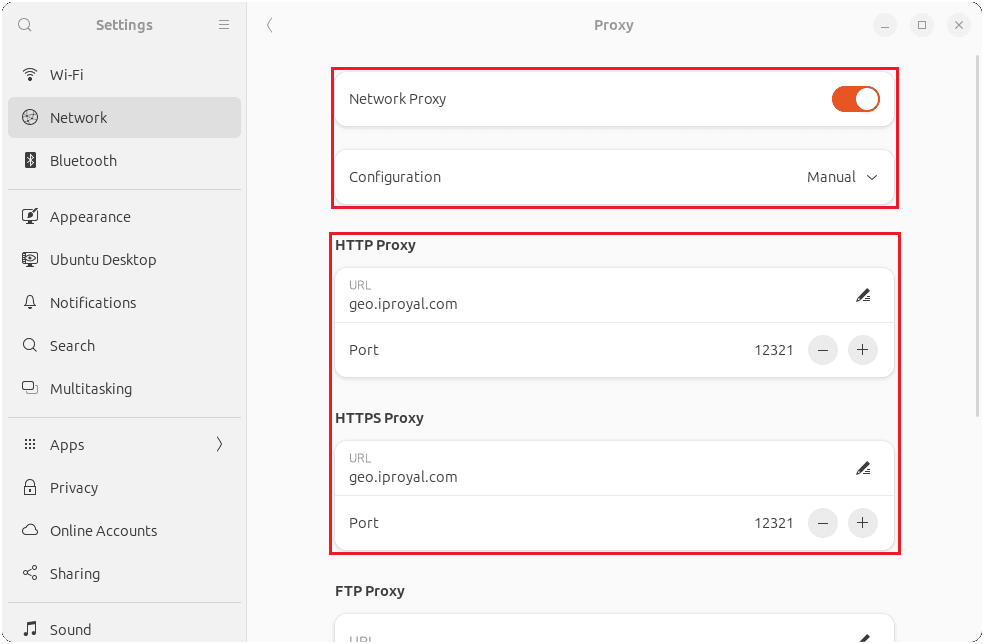
- Check your proxy IP address by visiting any proxy address detector website.
Locating a Proxy Address in Popular Web Browsers
Most browsers follow the proxy settings of the OS. Therefore, in most cases, it’s enough to follow the steps explained above. However, if you need greater control over your system, some browsers offer the option to set proxies specifically for their connections.
This means that all other applications besides your selected browser will use standard network settings. Let’s see how to check your browser settings to find your proxy address in Google Chrome, Microsoft Edge, and Mozilla Firefox.
How to Find a Proxy Server Address on Google Chrome
Follow the steps below to locate your proxy server details if you’re using a Chrome browser:
- Go to the three-dot icon in the top right corner and find “Settings.”
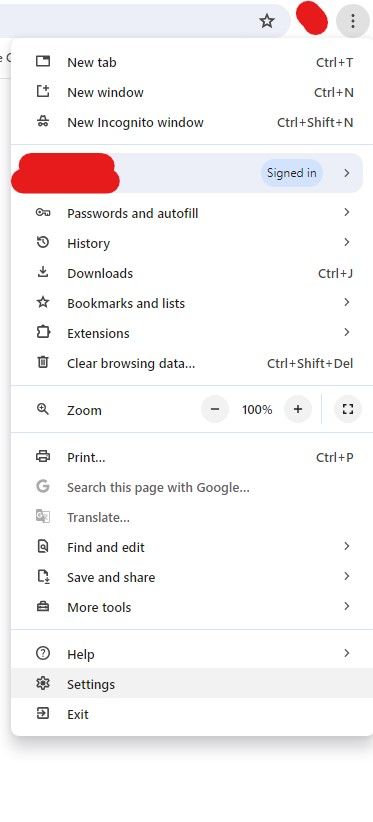
- Search for “proxy” in the settings search bar and choose “Open your computer’s proxy settings.”
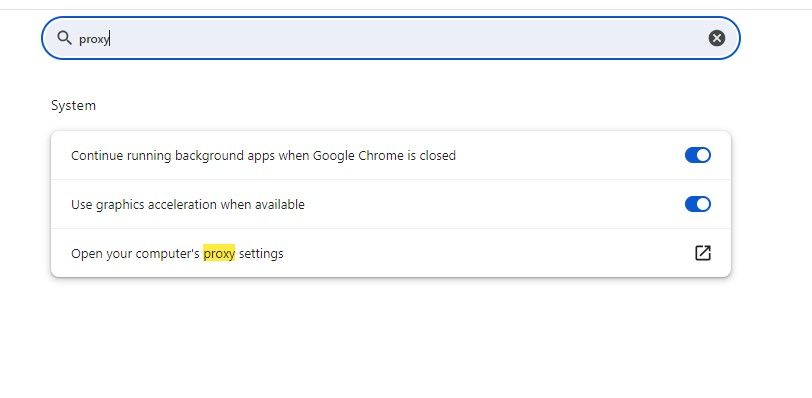
This step will show you the Windows proxy settings under the “Network and Internet” section explained above.
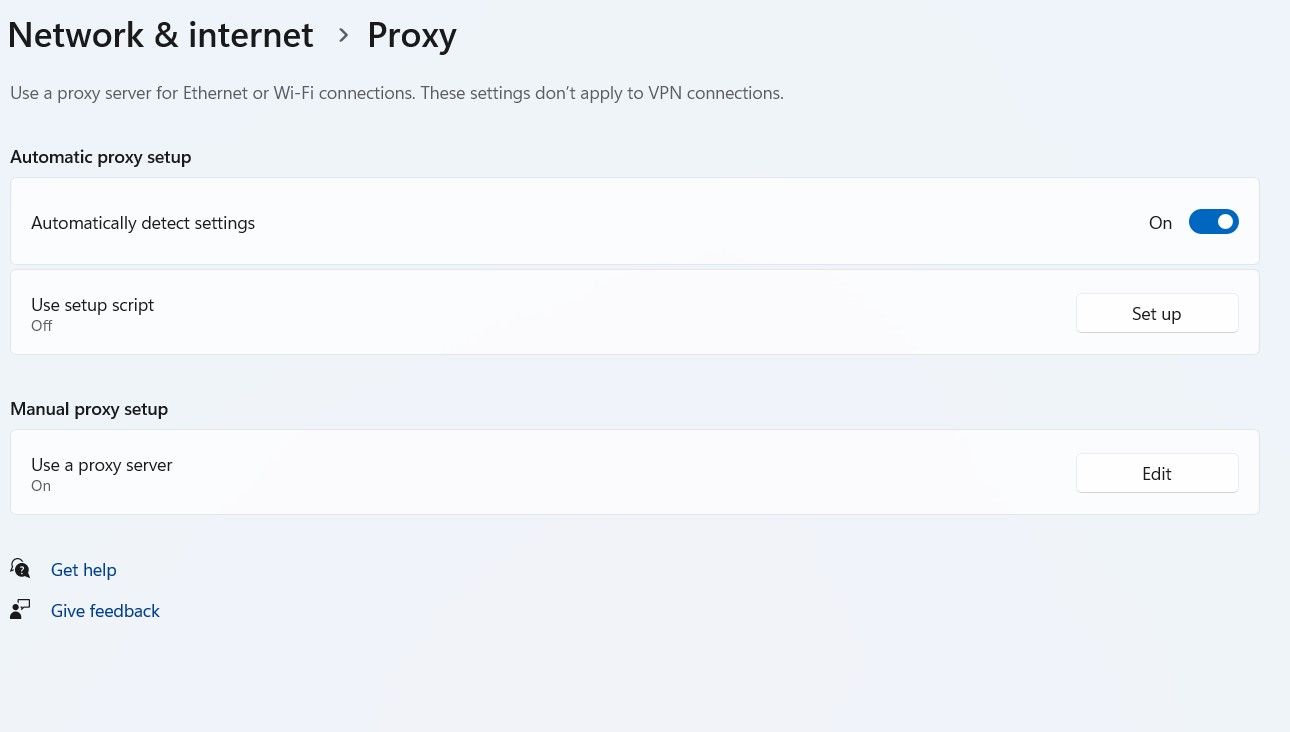
- You can access this proxy settings toolbar also by typing “proxy settings” in the search bar.
- Clicking on the “Automatic proxy setup” and “Manual proxy setup” should show you the proxy address you currently use.
How to Find a Proxy Server Address on Microsoft Edge
If you’re using a Microsoft Edge browser, you can locate your proxy server details by following the steps below:
- Go to the three-dot menu icon in the top right corner and select “Settings.”
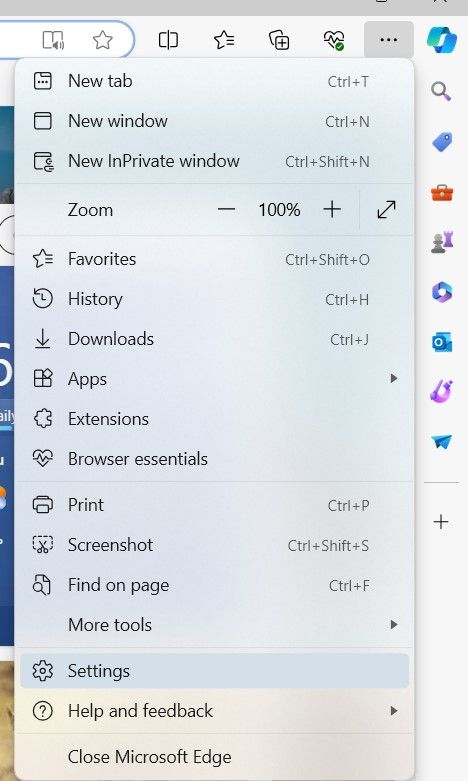
- Choose “System and performance” from the left-hand menu and select “Open your computer’s proxy settings.”
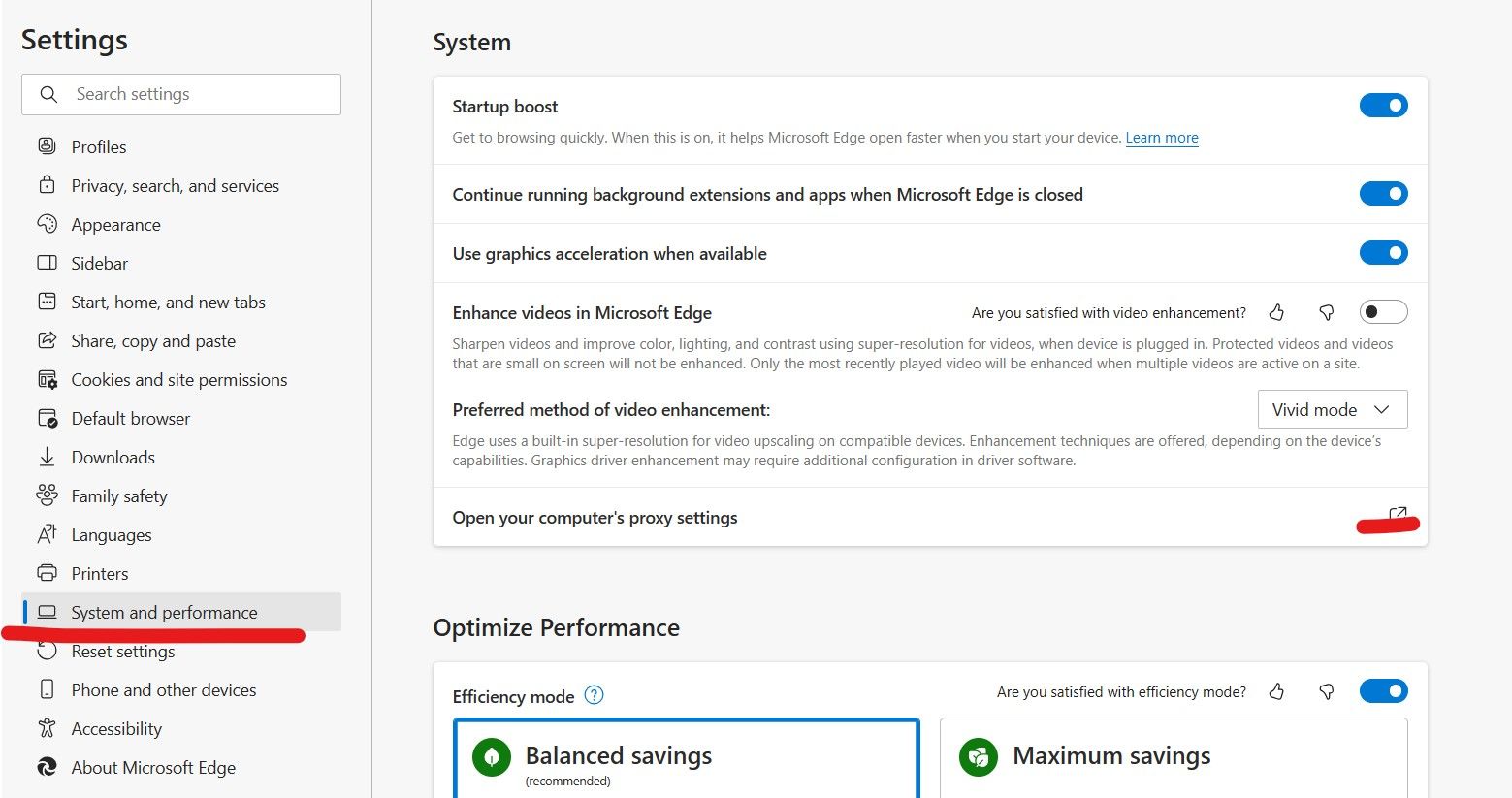
- This step will show you the Windows proxy setting explained above, where you can see your proxy server details in the “Manual proxy setup” section.
How to Find a Proxy Server Address on Mozilla Firefox
Learn the necessary steps for accessing your proxy IP address in the Firefox browser:
Find the three-dash icon in the top right corner and choose “Settings.”
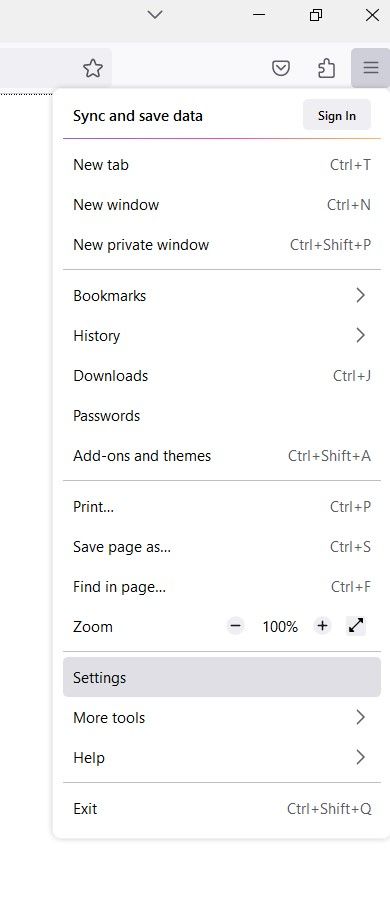
- Type “proxy” in the Mozilla settings search bar and select the “Settings” button.

- After opening the “Connection Settings,” you should be able to see your proxy server address and port.
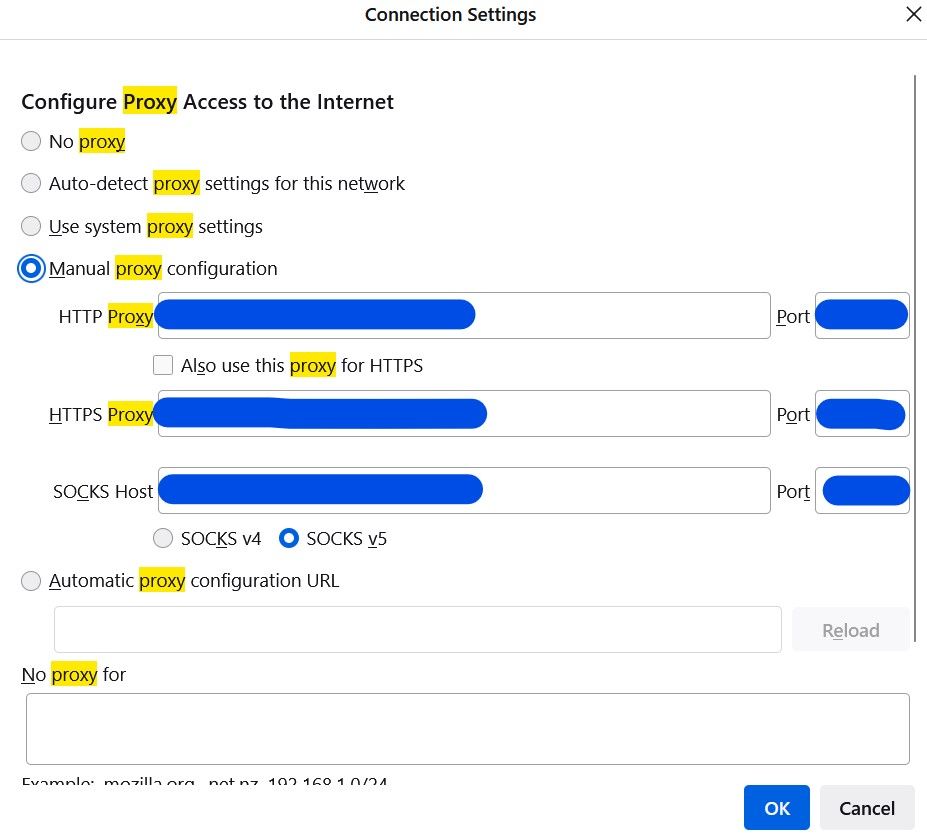
Using Proxy Address Detectors
A proxy detector is a software designed to detect or identify proxies. This tool is used by many websites that can tell whether you’re connected to them directly or through a proxy address.
One example is the website called WhatIsMyProxy.com. When you visit this website, it automatically initiates a basic check to identify your proxies. However, you also have the option to view a more detailed report about your connection. All you have to do is click a button at the start of the page, and the deep check will start.
Another example is WhatIsMyIP.com. It’s a website that allows you to check your current IP address and whether the browser can detect your proxies.
You can find similar functions on WhatIsMyIPAddress.com, where you can see the IP address you’re using at that moment, your location, and your internet service provider. You can also do a proxy check from the “Tools” menu.
Some proxy detectors offer commercial options to test your link and scan for HTTP headers typically used by datacenter proxies. If they can’t detect such headers, they will think that your device is either using a highly private server or is directly connected to the website.
Nevertheless, proxy detectors can’t distinguish between a direct connection and a proxy that doesn’t change your IP address.
Conclusion
“How to find my proxy server address” is a common question among proxy users for various reasons. Whether you’re troubleshooting network problems, setting up a network, or trying to figure out why you can’t access certain web content, knowing your proxy IP can be quite beneficial.
With our comprehensive step-by-step guide, you’ll be able to find your proxy IP regardless of the OS or browser you’re using.
FAQ
What is an example of a proxy server?
One example of a proxy server is a residential proxy. It’s a type of proxy server that routes internet traffic through residential IP addresses that are assigned by ISPs to homeowners. For that reason, it’s considered the most trustworthy proxy type.
How to get a proxy server?
You can get it from both free and premium proxy providers. While free proxy lists can be easily found on the internet, using paid proxies from reputable providers is recommended for any online task requiring privacy, reliability, and top performance.
How do I know if my IP is a proxy?
You can use a proxy detector or a website that lets you check your current IP address. Some of these tools can help you detect the usage of proxies.