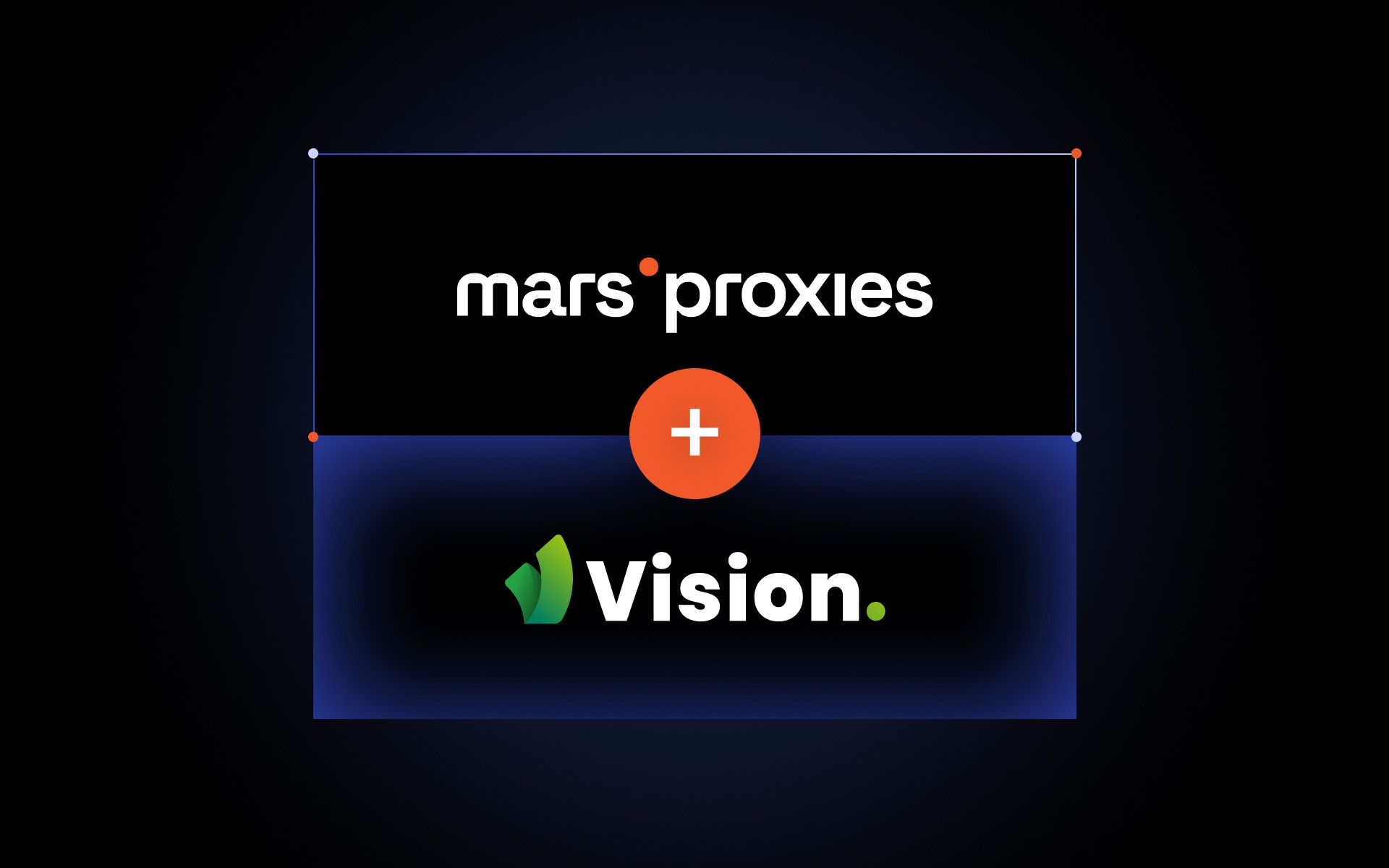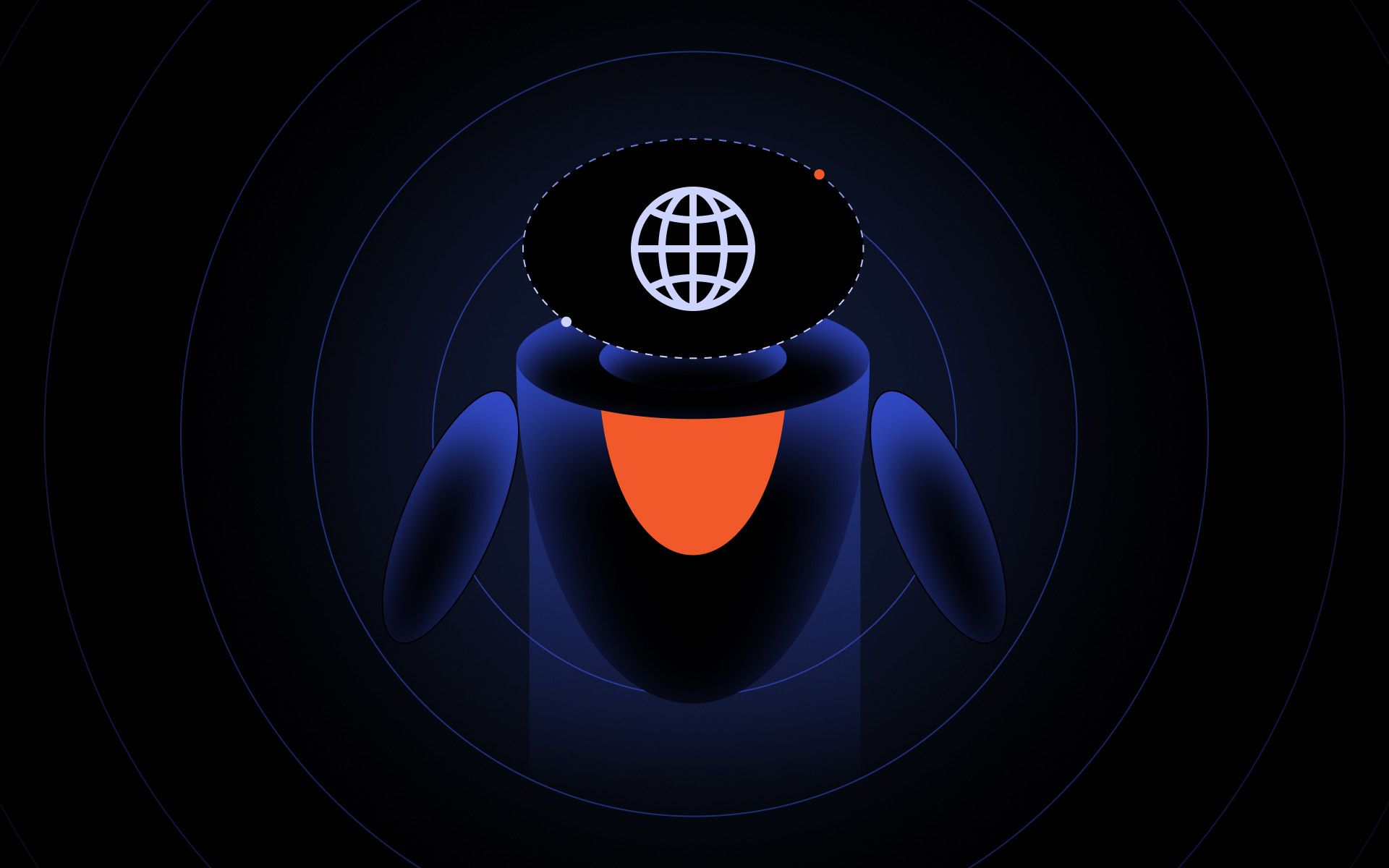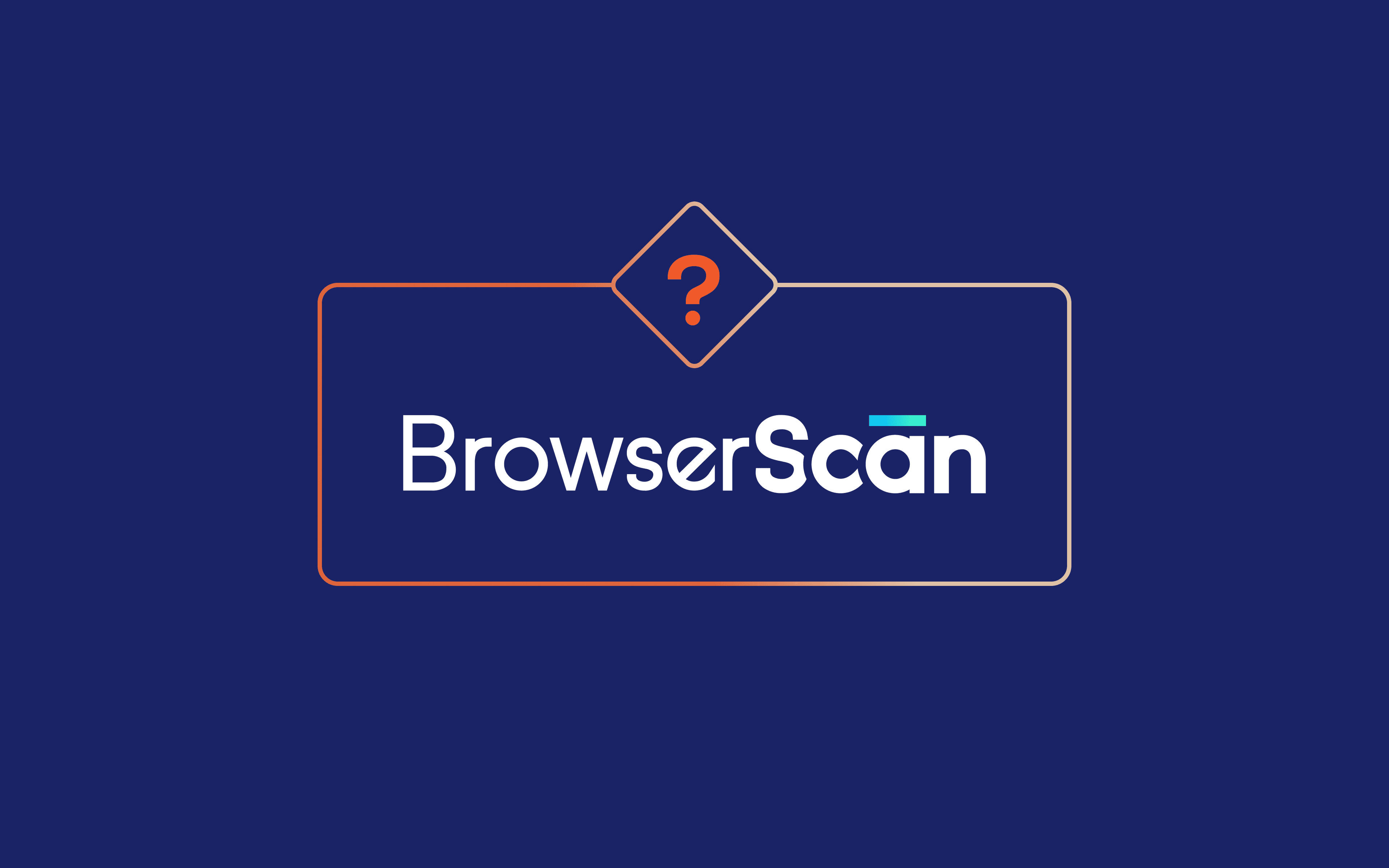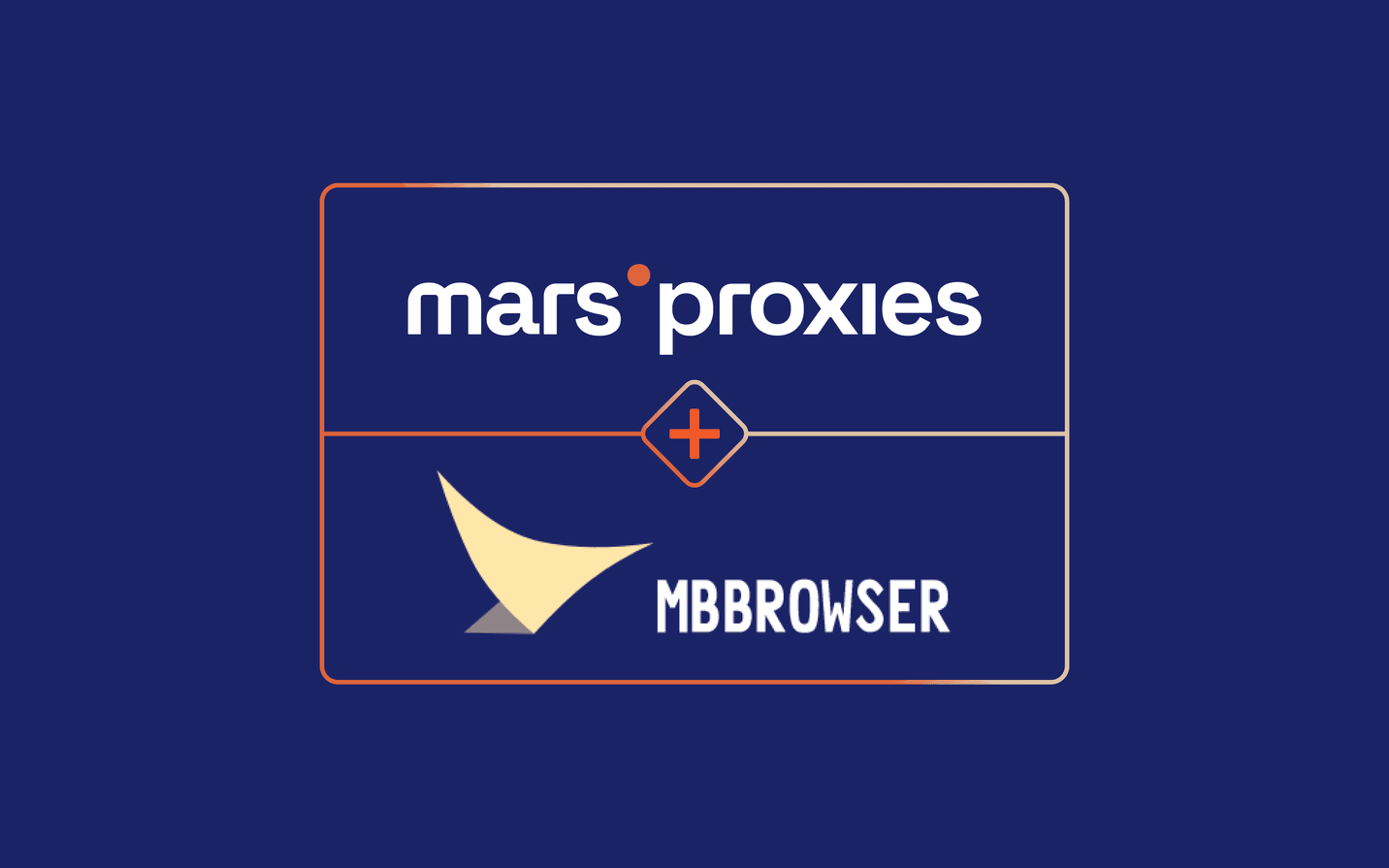Anti-detect browser Vision is one of the latest online privacy protection tools we tested. It launched out of beta in 2024 and has been gathering positive reviews since. Luckily, it has a feature-rich free trial, which we use to test numerous Vision features.
To get ahead of things, Vision is a fully-developed anti-detect browser. Its feature variety may be somewhat overwhelming for new users, but that pays off in terms of functionality. It also has informative website documentation with step-by-step tutorials, so getting started is not rocket science.
In this blog post, we will review Vision anti-detect browser essential features and show how to integrate it with MarsProxies’ Residential Proxies.
Vision Features Overview
A neat Vision anti-detect browser design with good customization options is the first thing we noticed. It supports up to 1,500 profiles, so arranging them in folders and adding tags helps organize them. You can also assign social media tags and specific colors to folders. These straightforward design elements add up to a generally comfortable experience, so let’s overview Vision benefits in more detail.
Free Trial
A great free trial policy makes Vision stand out. Instead of the standard feature-limited trial, it offers a time-limited version without disabling its functions. You get 4 days, 10 profiles, and up to 3 additional users. There's plenty of room to test the service out and decide whether it suits your needs.
Data Import
Vision offers elaborate data import options for those who already use other anti-detect browsers. For example, it has a dedicated migration from Dolphin{Anty} anti-detect browser, which imports profiles with fingerprints, extensions, proxies, credentials, and cookies. All imported profiles are stored in the 'Received profiles' folder.
Proxy Integration
Currently, Vision supports HTTP/HTTPS and SOCKS4/5 proxies and promises to add SSH compatibility in the future. You add and organize proxies in a dedicated folder and can assign one when creating a new profile. Vision also has a built-in tester, so you can inspect proxy status while you add them.
Fingerprint Spoofing
Fingerprint obfuscation is at every anti-detect browser's core. Vision uses real user fingerprints to ensure that profile requests transmit data that is factually correct. In the settings, you can instruct Vision to always use screen resolution from the fingerprint, which prevents sending incorrect resolution details from devices that do not support it. You can also modify timezone, language, operating system, and hardware fingerprint settings.
Cookie Robot
Poorly managed cookies often result in detection and social media account bans. Vision offers a Cookie Robot for automated cookie gathering. It can work concurrently on multiple accounts. You can also specify multiple websites that Vision opens up in new tabs during collection. It can also randomize time spent on the website, similar to the delay function when web scraping with Python.
Additional Features
Vision also offers teamwork collaboration features, like member permission management. For data security, it uses the worldwide standard AES 256 encryption algorithm. Vision also caches content to reduce bandwidth consumption, and you can choose not to load website images to save even more data.
What Does MarsProxies Offer?
Switching IP addresses is essential to managing dozens of online profiles without risking detection and bans. Anti-detect browsers like Vision give you tools to secure your online activities, and we provide a variety of proxy servers you can deploy within minutes. Here's what we offer:
- Non-expiring residential proxy traffic
- Rotating and sticky residential proxy sessions (from one second to seven days)
- Precise residential proxy geo-targeting (country, state, and city level)
- Datacenter, ISP, mobile, and sneaker proxies with unlimited bandwidth
- Proxy servers in 190 countries worldwide
- Free Proxy Checker, Chrome browser extension, and IP lookup tools
How to Use MarsProxies With Vision
- Firstly, download the Vision browser for Windows, macOS, or Linux according to your operating system and install it.
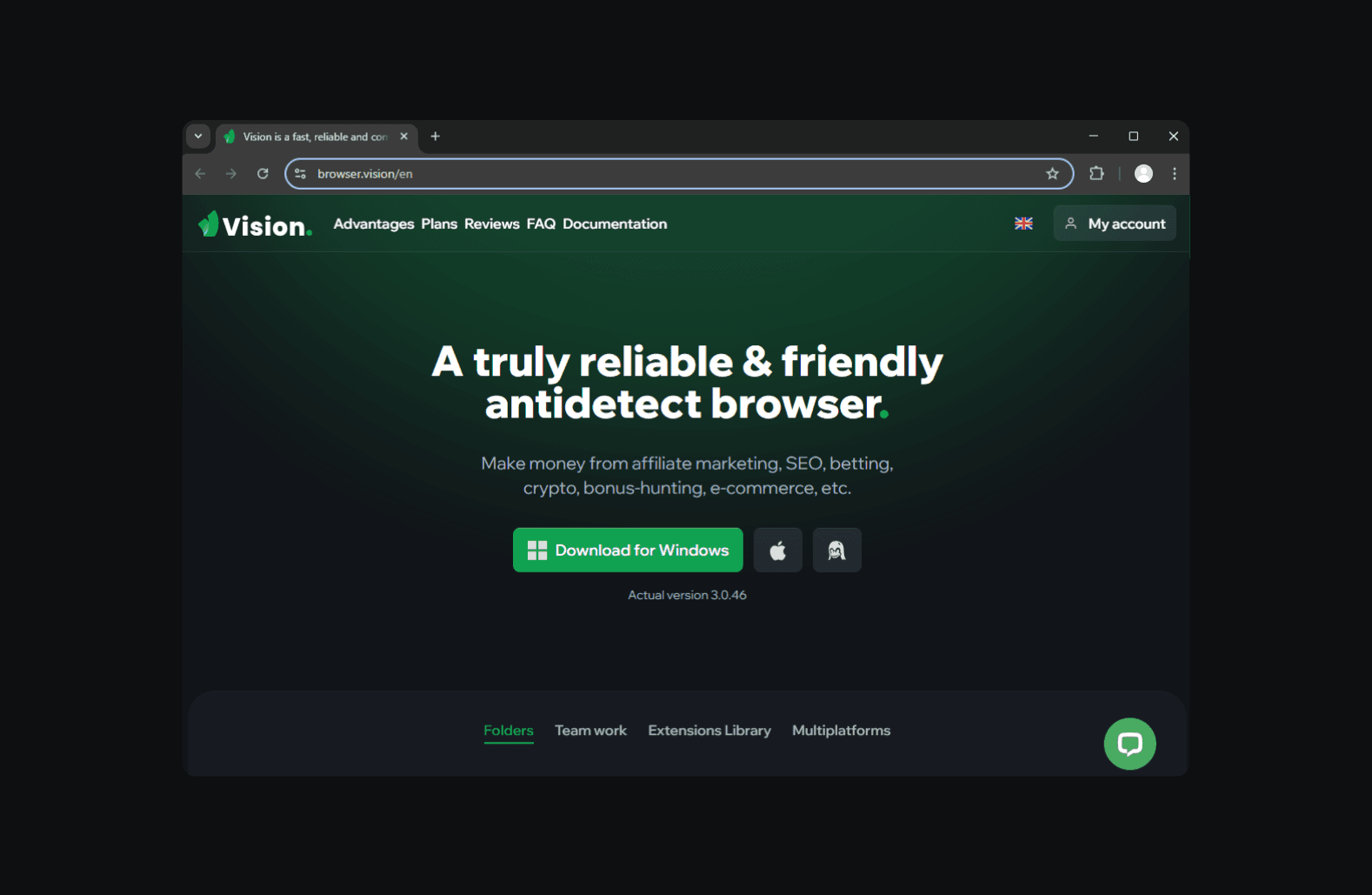
2. Launch the Vision browser and create an account or log in with your credentials.
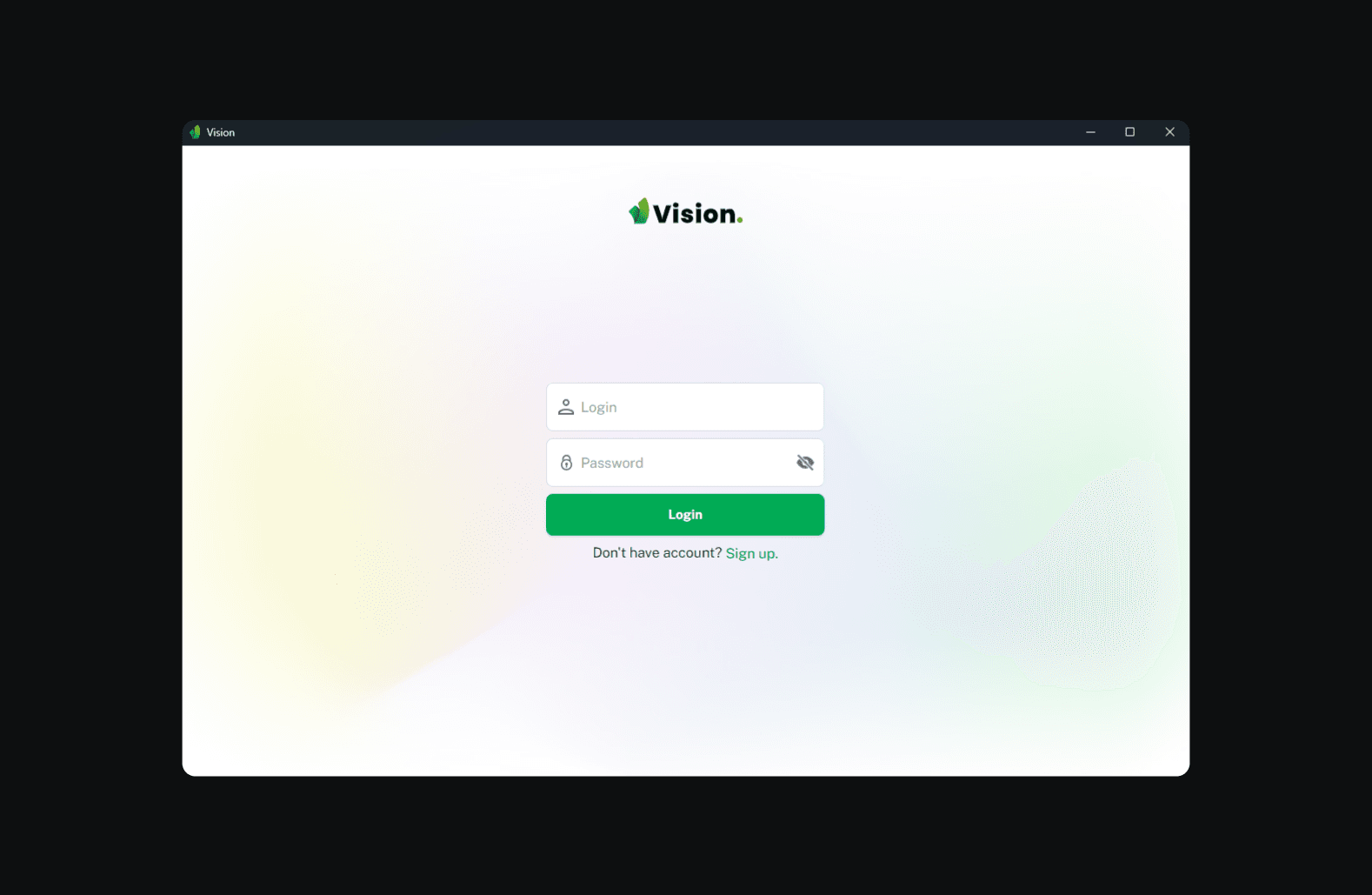
3. Click on the 'Proxies' tab (1).
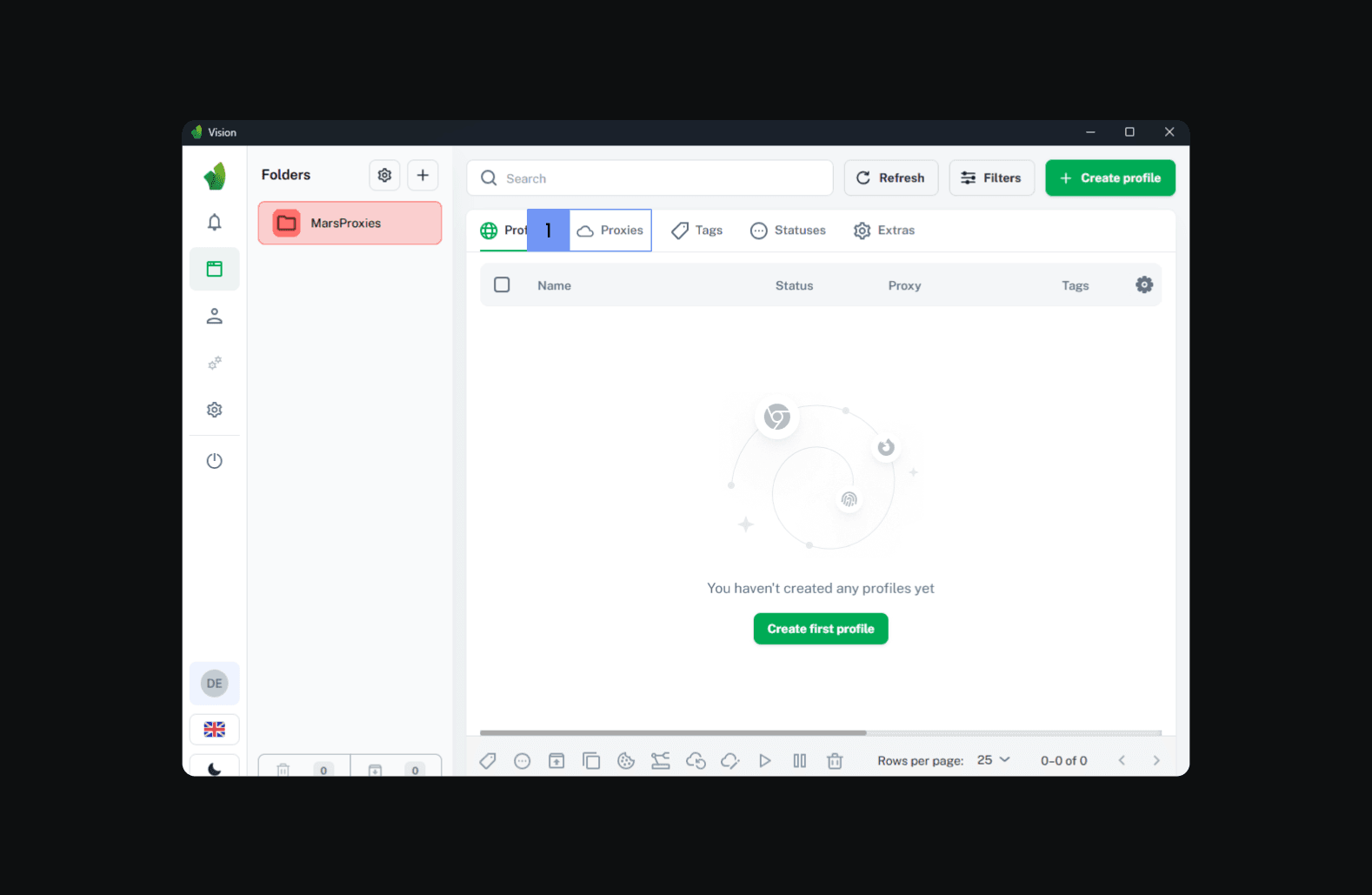
4. Click the 'Create proxy' button (2) in the upper right corner.
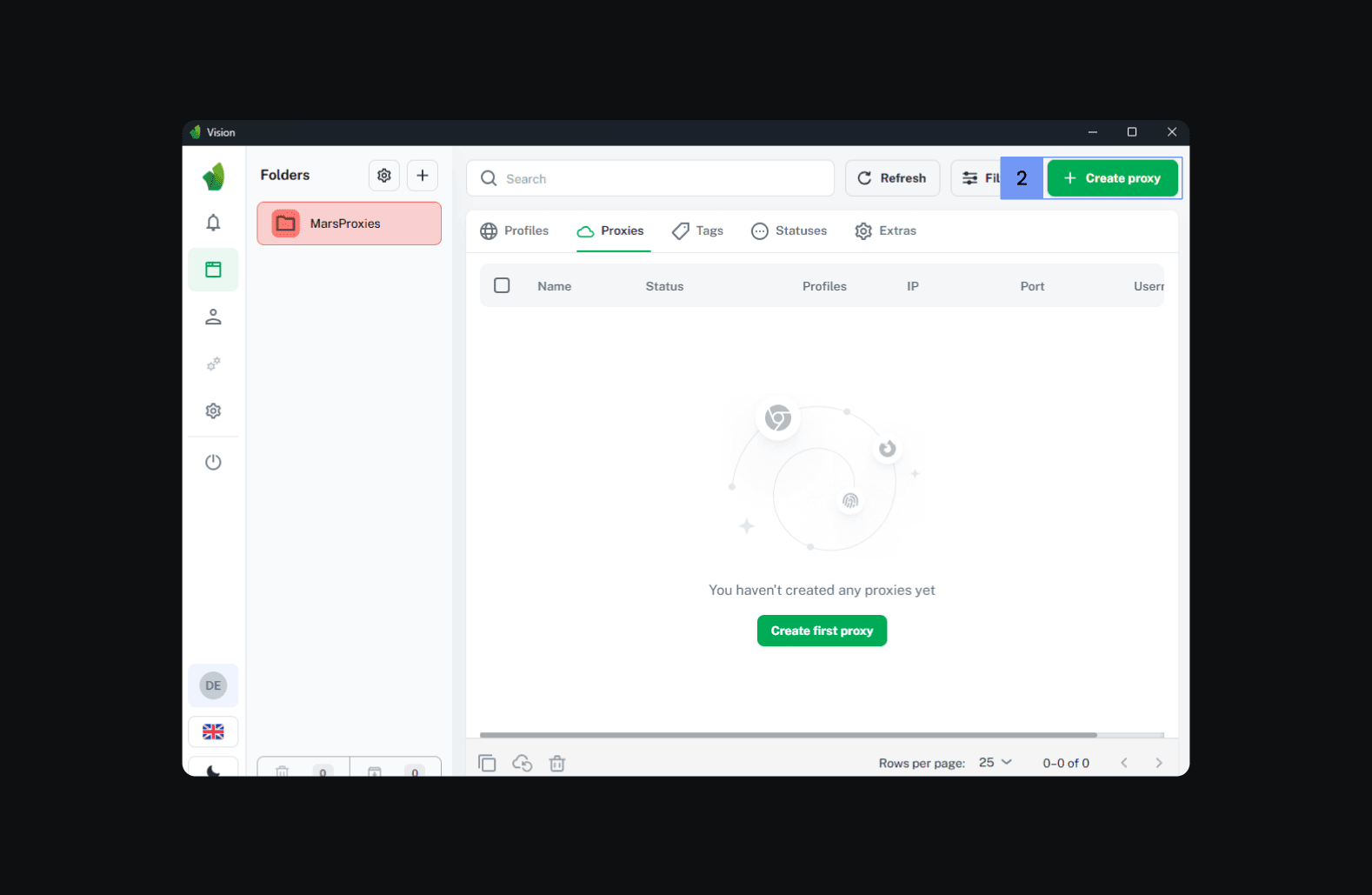
5. Fill in the proxy name (3) and select the proxy type (4).
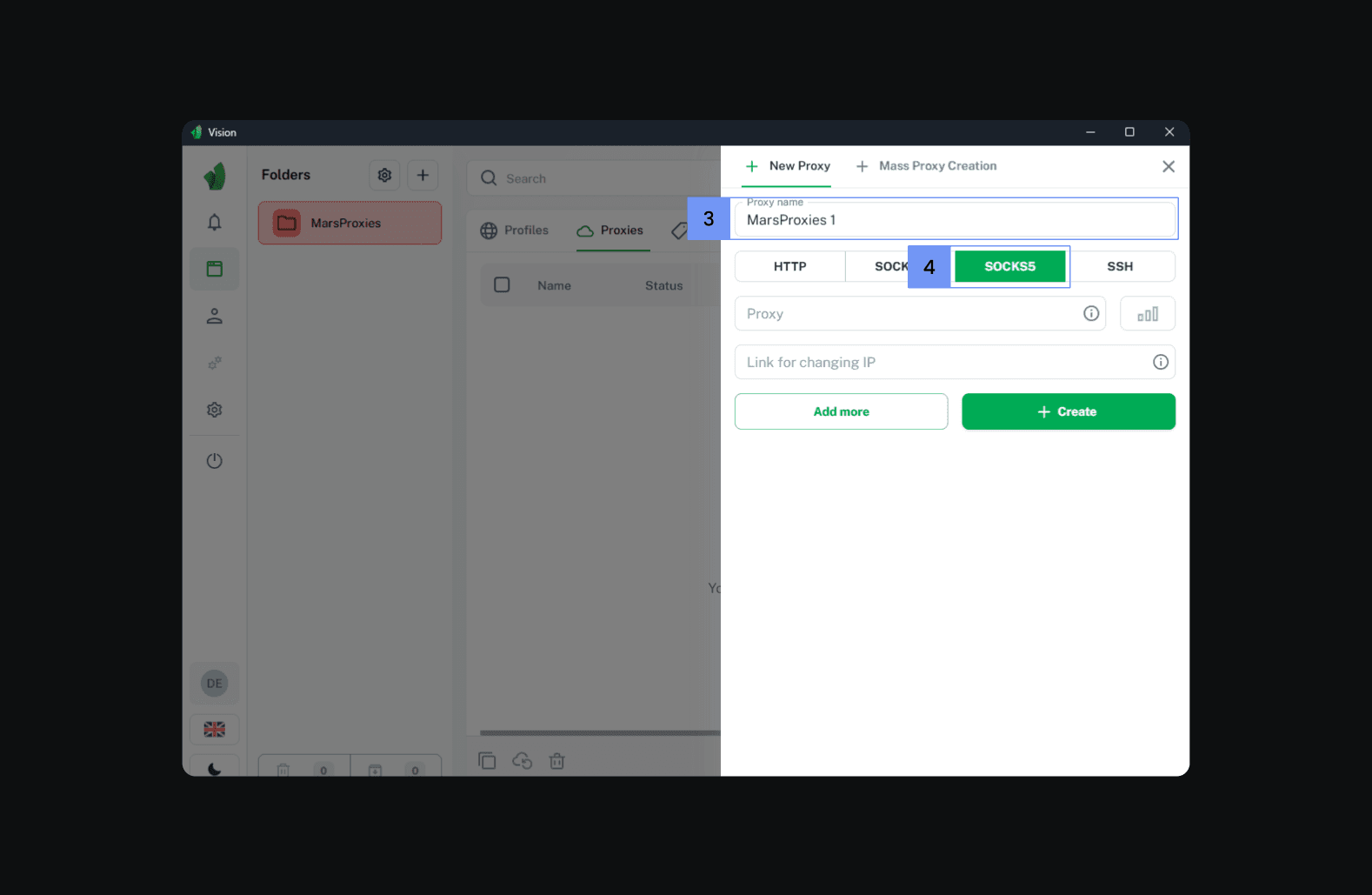
6. Visit the MarsProxies dashboard and configure your proxies. We’ll use Residential Proxies from Toulouse, France (5), with 12-hour sticky sessions (6) and SOCKS5 as the protocol (7).
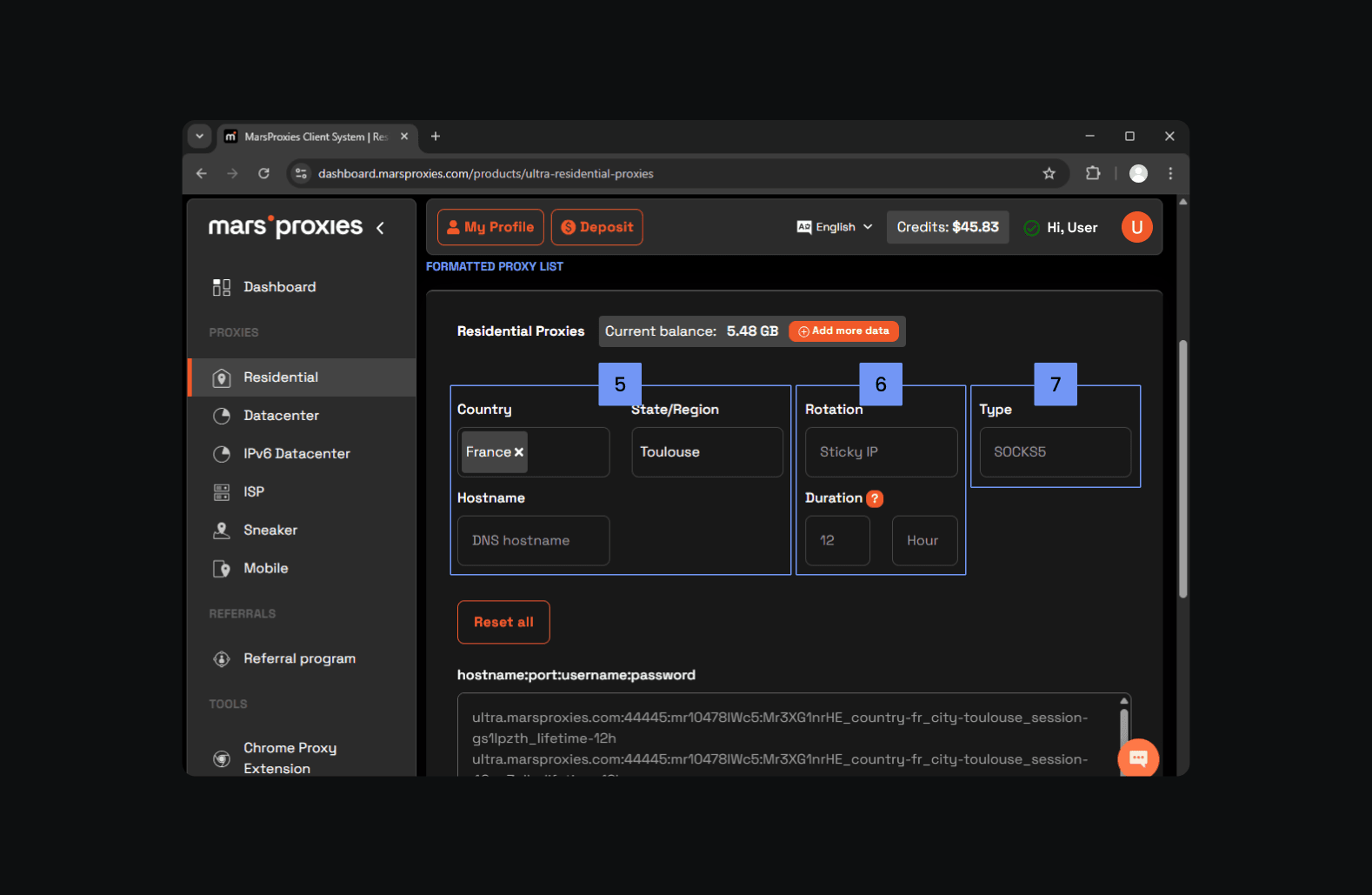
7. Each string (8) in the hostname:port:username:password field is a unique set of proxy credentials. Select one and copy it to your clipboard (Control + C or Command + C).
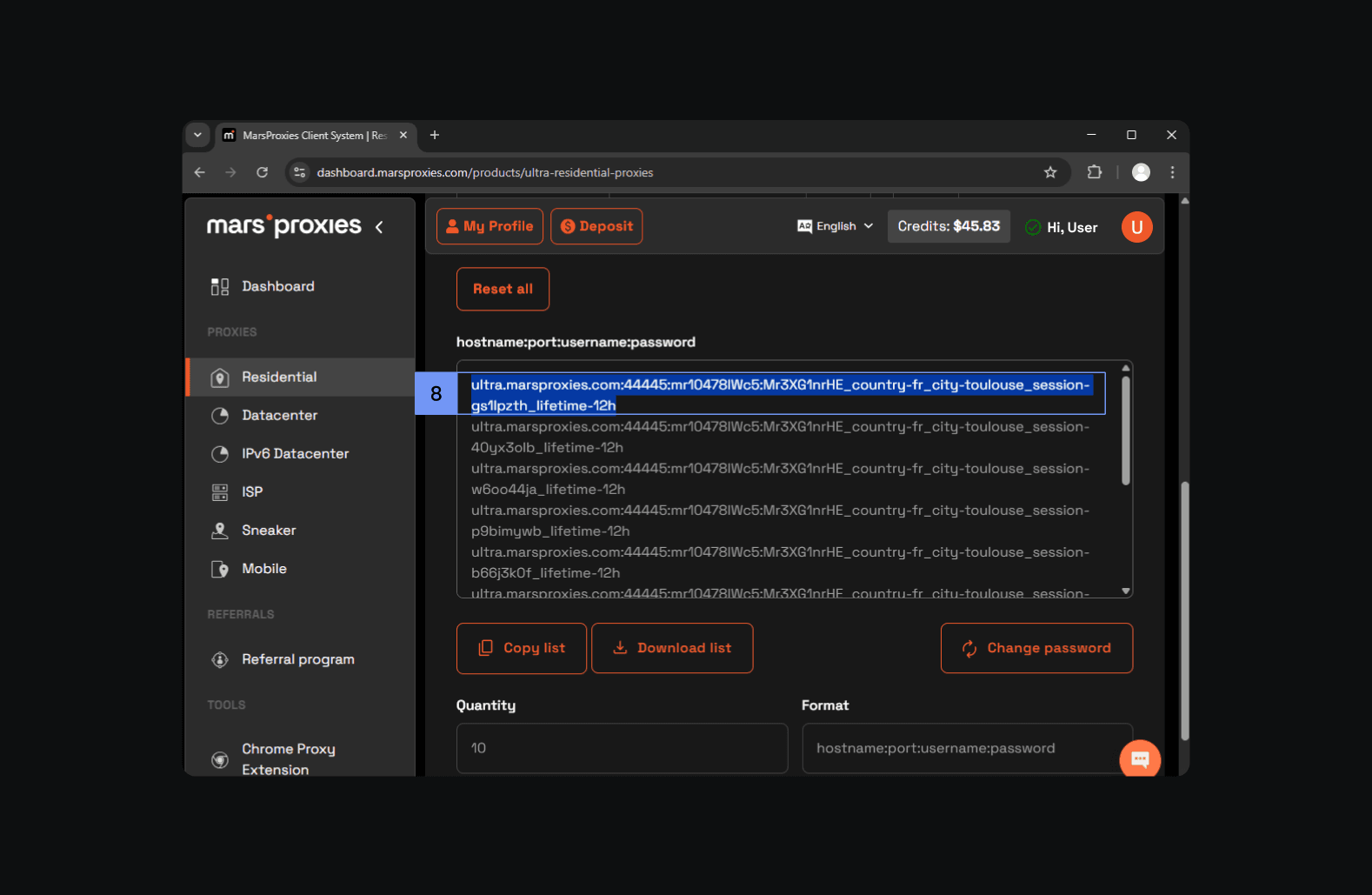
8. Go back to the Vision browser and paste the proxy string in the Proxy (9) field.
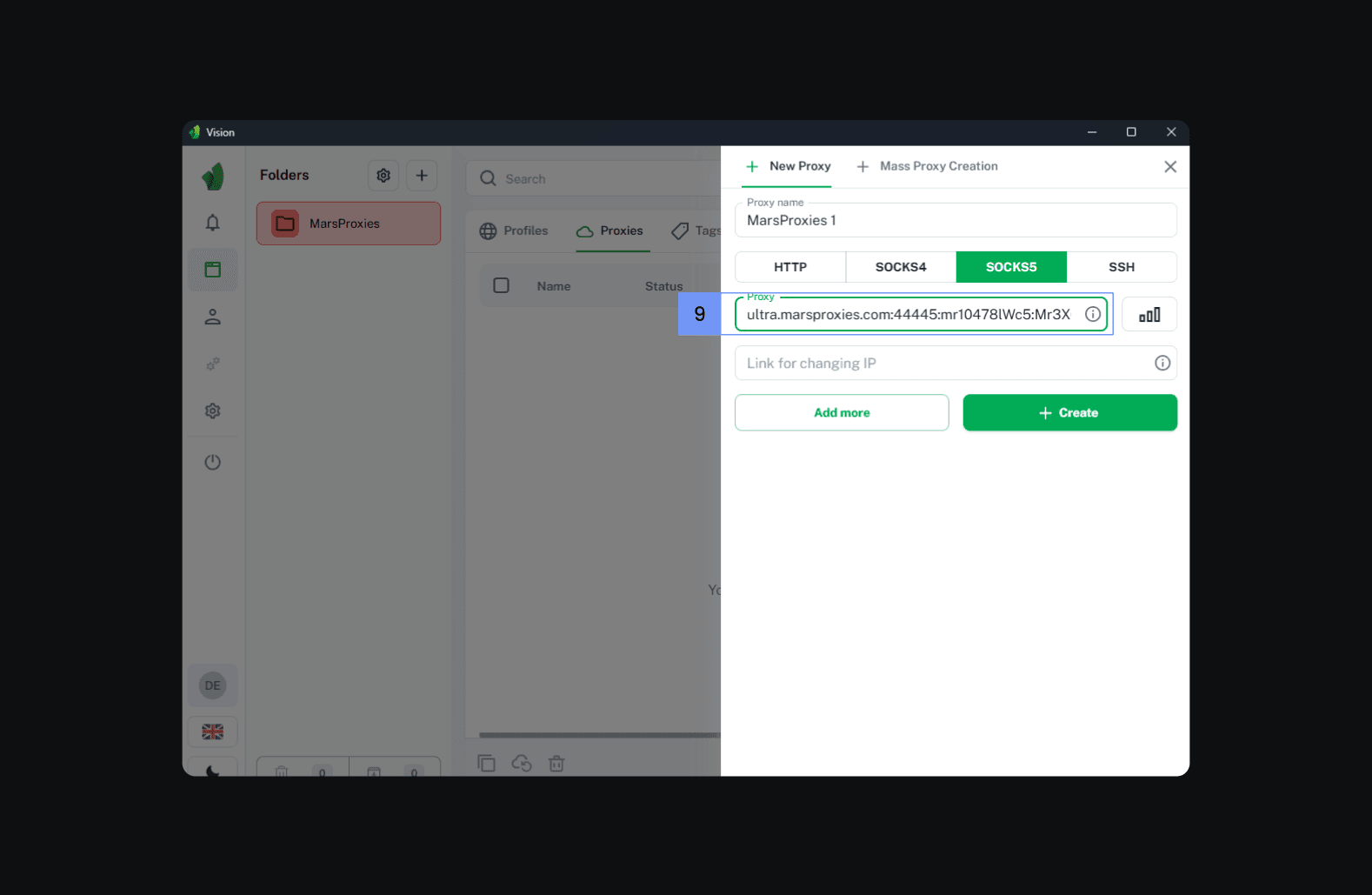
9. After copying the proxy string, click on the three vertical dots button (10) to verify your proxy’s status.
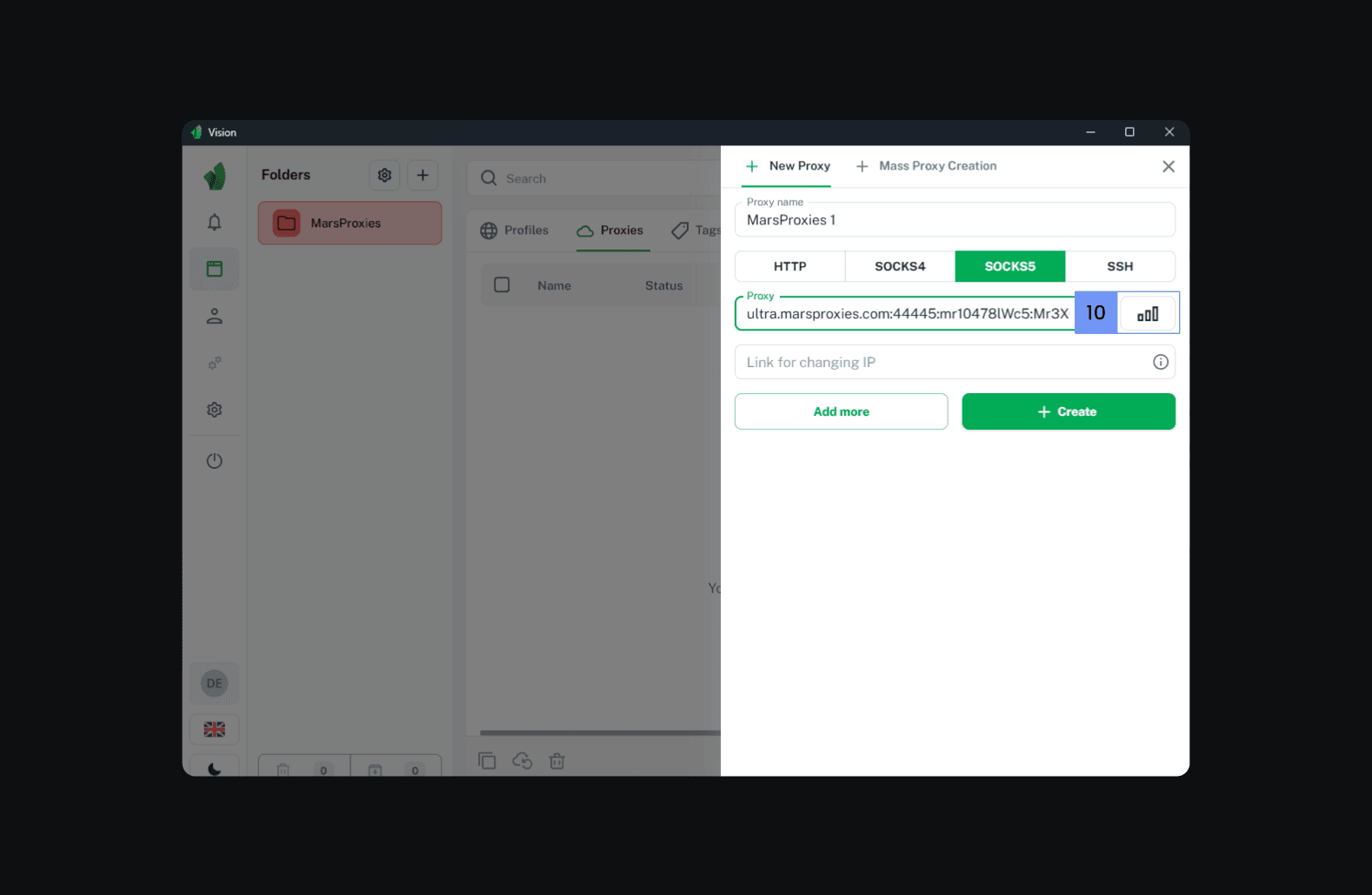
10. If your proxy works correctly, this button should turn green. You will also see some additional information (11) about your proxy, including the location and IP address.
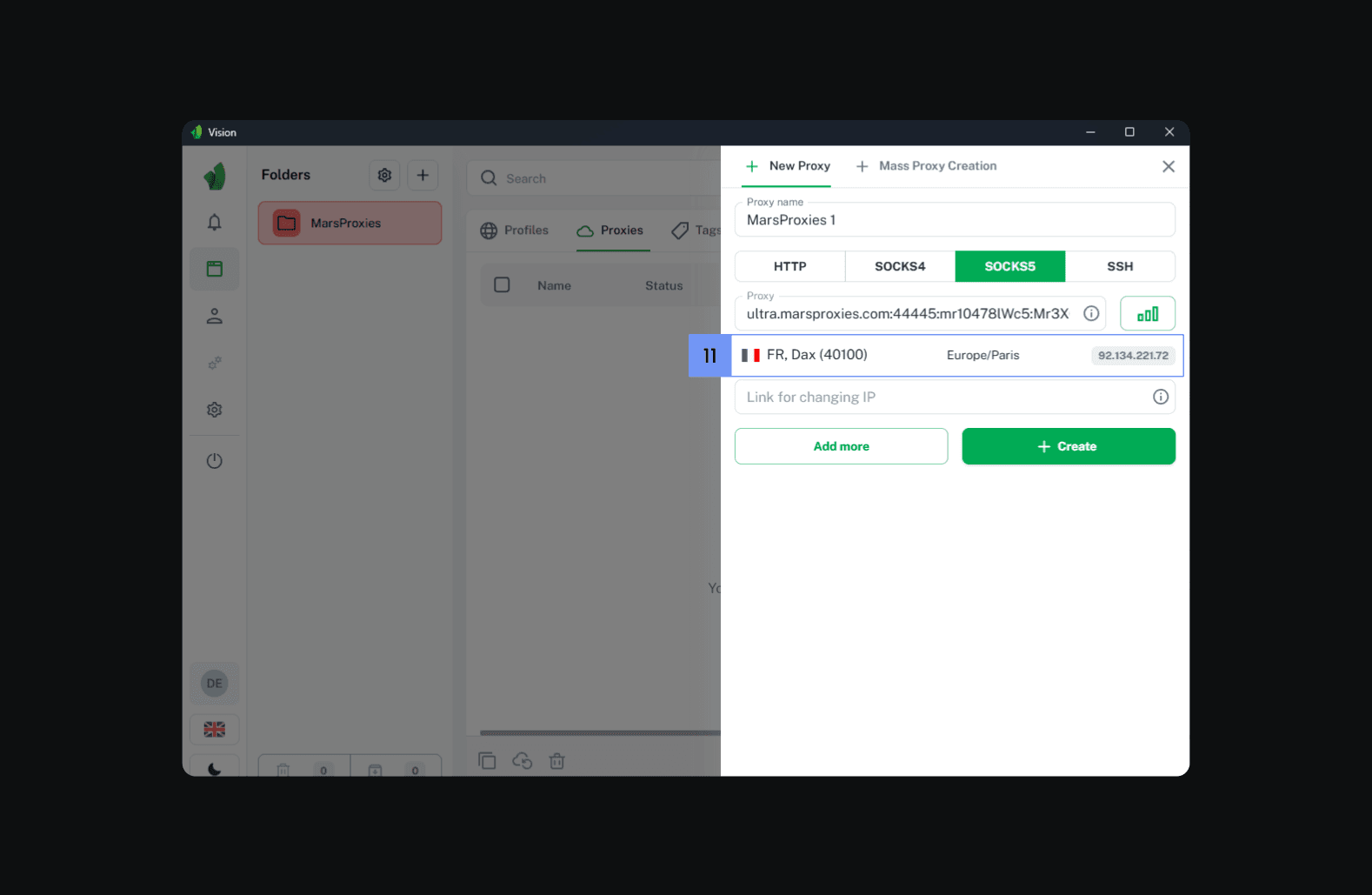
11. Click on the 'Create' button (12) to finalize proxy creation.
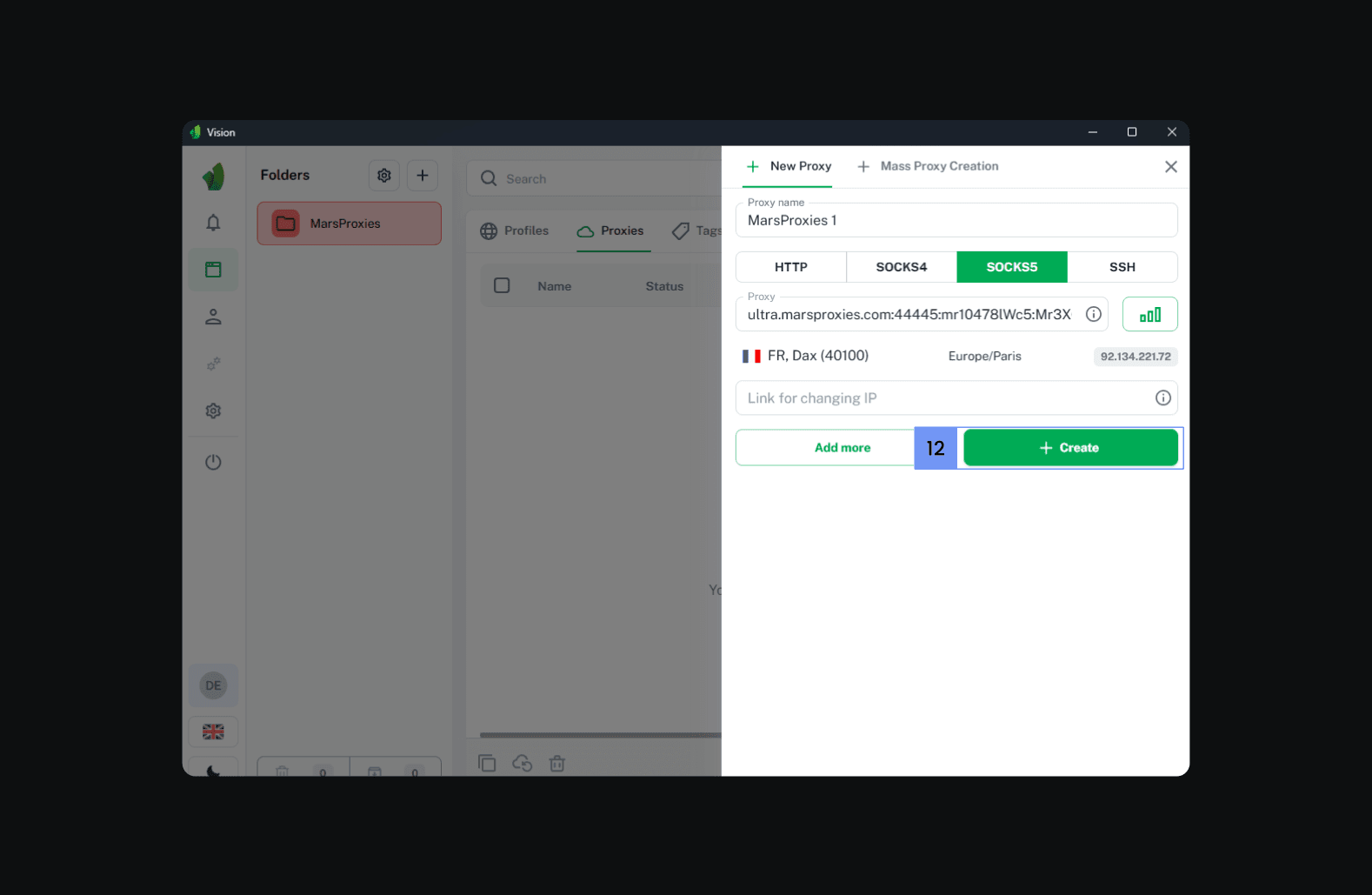
12. After assigning this proxy to a specific profile and starting it, visit a website like IPhey to verify a successful IP address change and confirm your browser fingerprint’s authenticity.
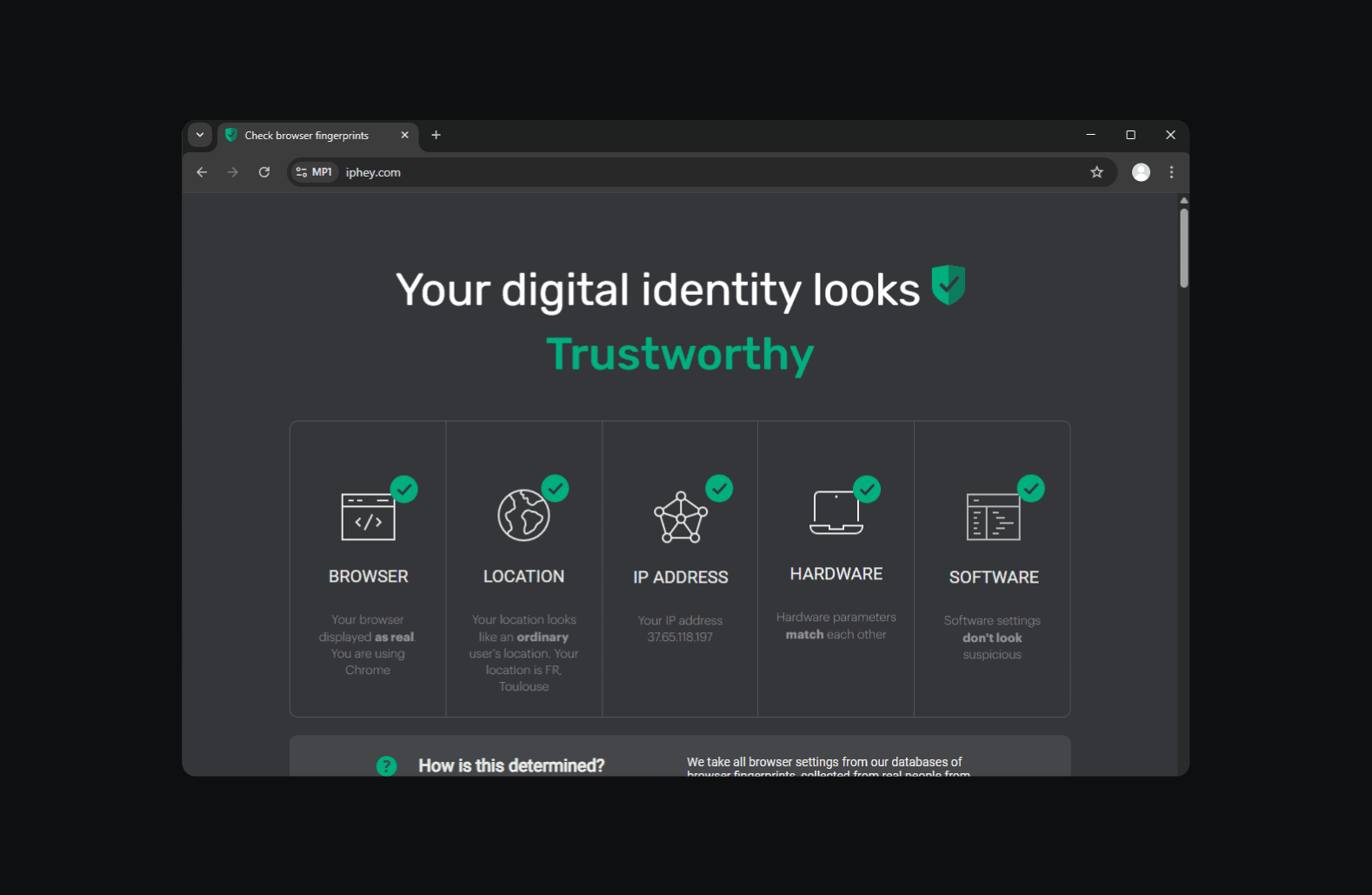
As you can see, adding proxies to the Vision browser is easy, and you can test them as you go.
The only thing we were not fond of was the free trial activation via the Telegram app. We prefer Discord for communication, so feel free to join MarsProxies Discord server if you have any questions. And don’t forget to use BROWSERVISION10 for a 10% discount.
Conclusion
Vision anti-detect browser is a noteworthy newcomer, and we're eager to see how it develops. In its current state, it offers excellent profile management features, including easy imports and straightforward integration with proxies. We also recommend checking its 'Documentation' section on the website for more step-by-step guides.