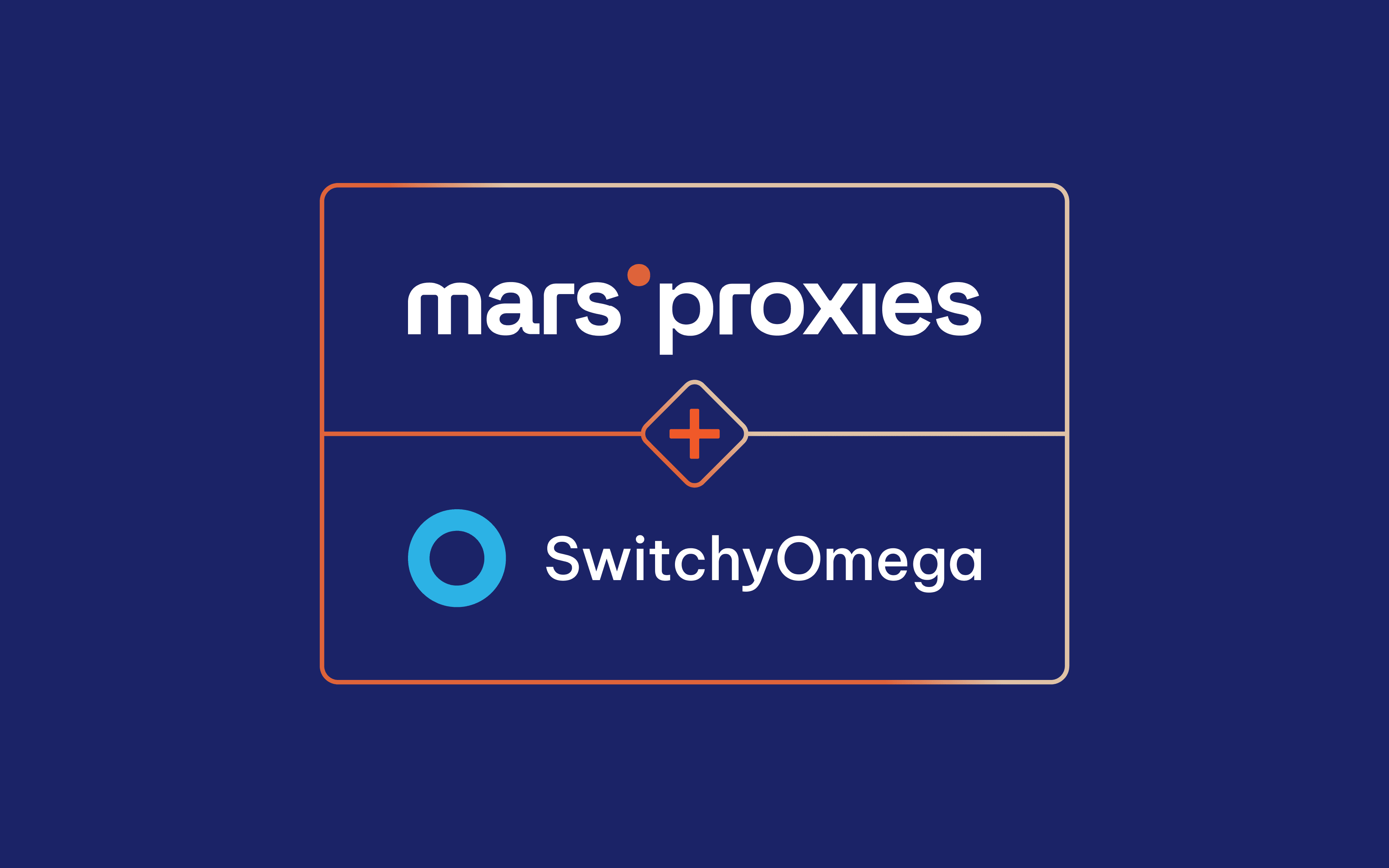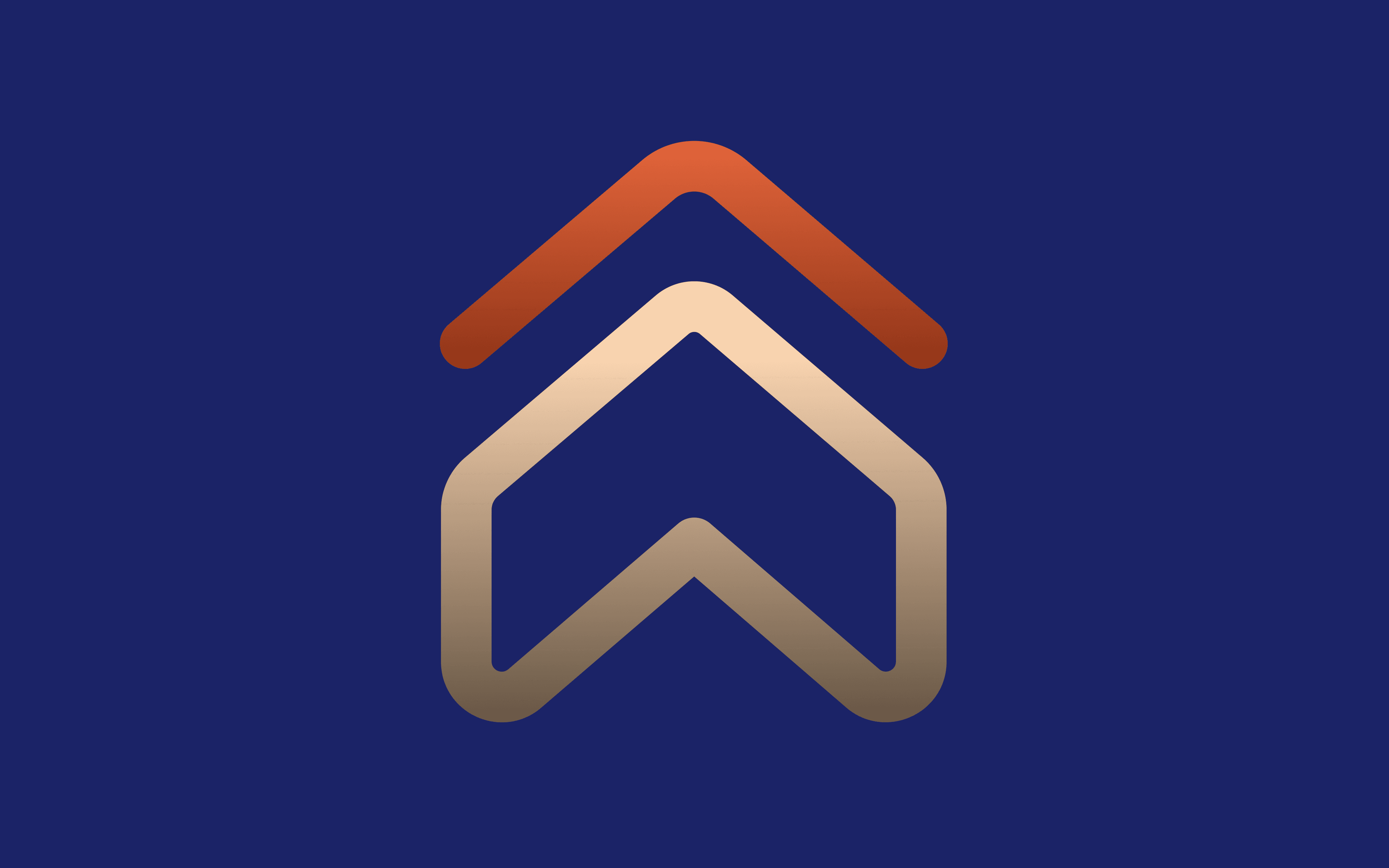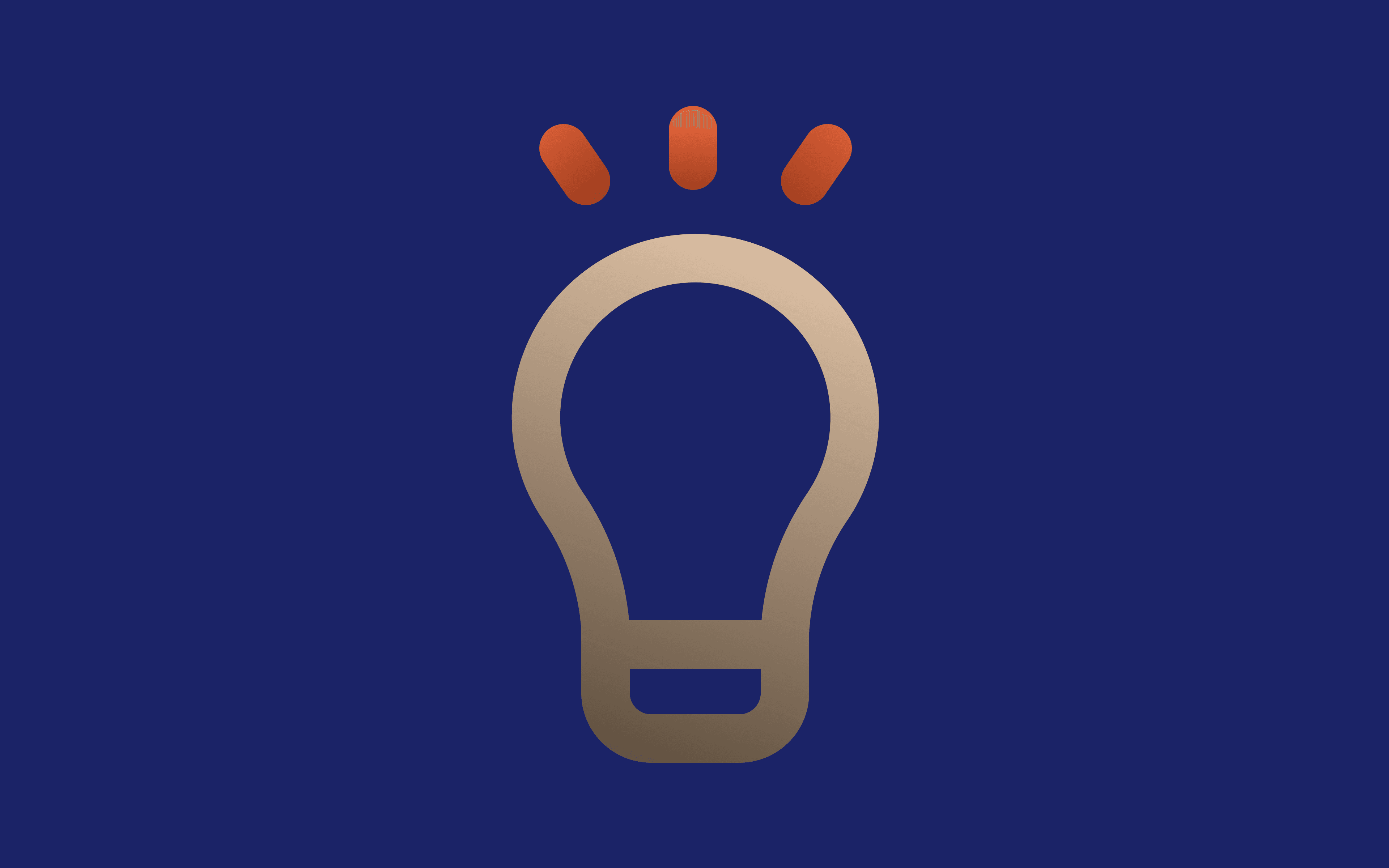Tutorial on How to Use MarsProxies Extension for Google Chrome
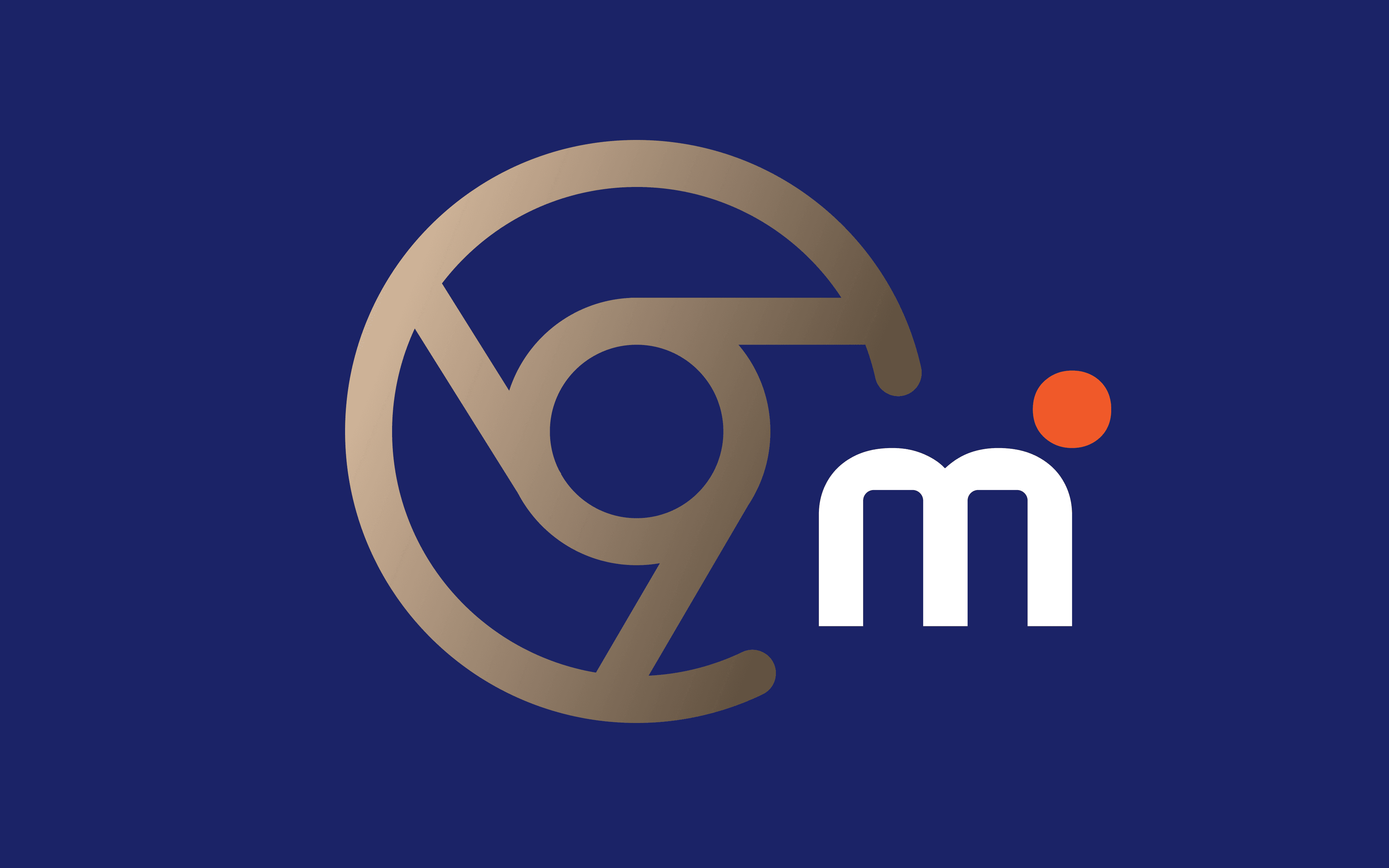
Modifying proxy settings on the operating system level is a time-consuming process. In some cases, it’s even impossible. For example, if you want to use a proxy server with a username and password in Windows 10 or 11, you’ll need PAC files, third-party software, or registry tweaks.
On top of that, using a proxy on the OS level means all your traffic will go through it. Updates, downloads, games, streams - you name it. In most cases, there’s no need for this.
MarsProxies Extension for Google Chrome ensures you can manage proxies in your browser easily and efficiently. This extension also works with Microsoft Edge, Brave, Opera, Vivaldi, and any other web browser based on Chromium.
Here’s all you need to know about the MarsProxies Extension for Google Chrome and how to make the most of it.
Why Use the MarsProxies Extension for Google Chrome
The goal of this extension is simple - to offer a single place for managing all your proxies. It’s completely free and secure, so you can rest assured your sensitive proxy extensions are safe.
Here are the key benefits:
- One-stop proxy control
Create proxy profiles and switch between them as needed with a single click. You can save an unlimited number of proxy profiles regardless of proxy and avoid changing system settings whenever you need a new IP address.
- Quick setup
Create a profile by pasting your proxy credentials (in hostname:port:username:password format) in the Hostname field, and the extension will populate the remaining fields automatically.
- Flawless compatibility
Use username + password authentication or IP whitelisting with any proxy type from any proxy provider.
How to Install the MarsProxies Extension in Google Chrome
1. Download the extension from the Chrome web store. Follow the link and click the Add to Chrome (1) button.
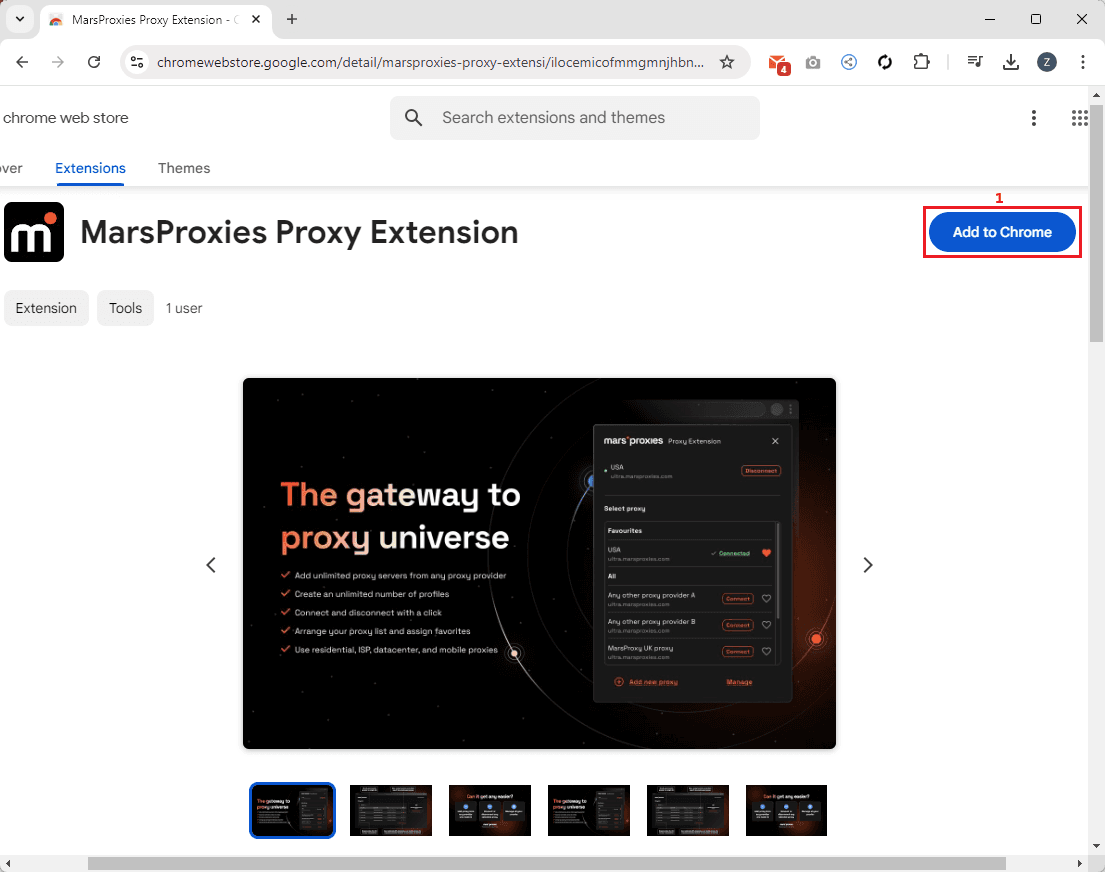
2. Pin the extension so it’s easier to access. Open the extension menu (2) and click on the pin (3) icon next to the extension.
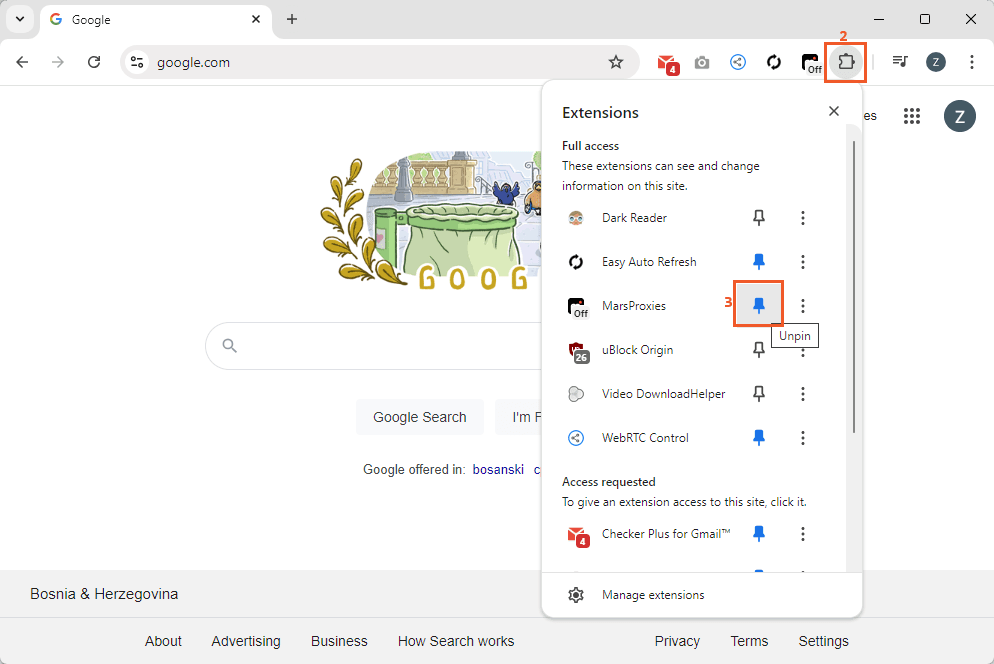
3. Click the extension (4) icon and then the Add new proxy (5) button to create your first profile.
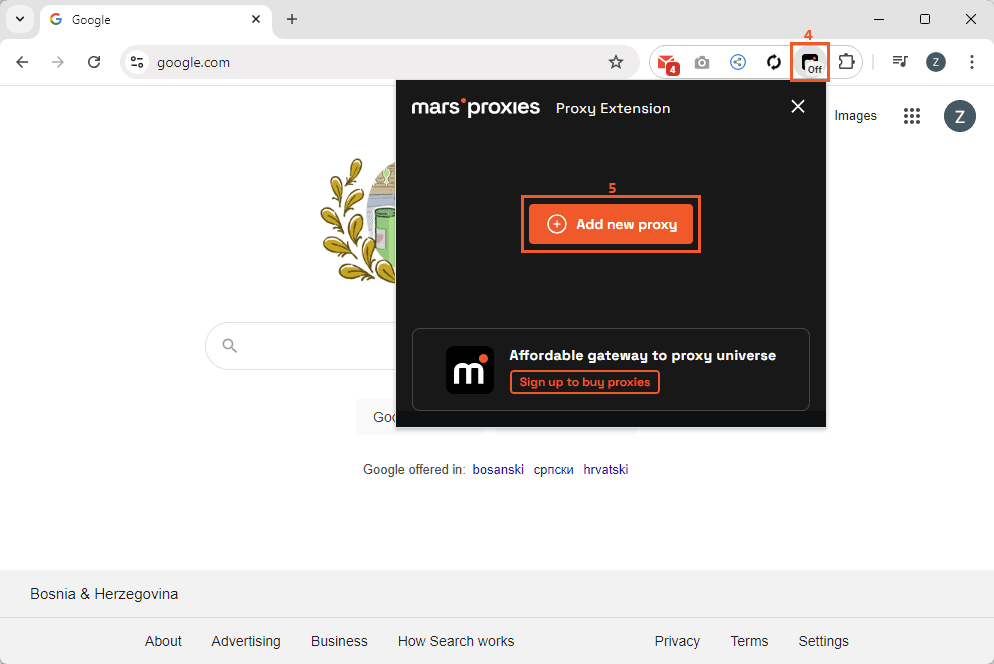
MarsProxies Extension Interface
Here’s a quick overview of the extension and its features.
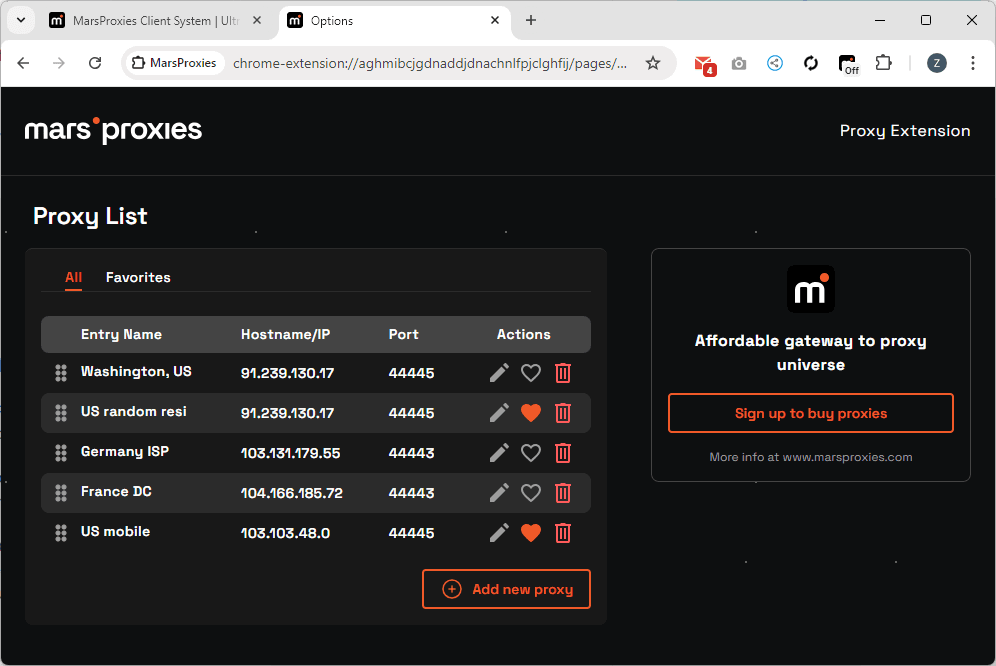
- All
List of all proxies you’ve added. You can edit, remove, or delete entries here.
- Favorites
List of your favorite proxies. These will show up on top whenever you right-click on the extension icon.
- Add new proxy
Add a new proxy server entry to the list.
- Sign up to buy proxies
Visit the MarsProxies website and create an account.
How to Use the MarsProxies Extension for Google Chrome
To start using the MarsProxies extension for Google Chrome, all you need to do is add proxies. We’ll use MarsProxies residential proxies as an example, but the process is the same for all our services.
Remember, you can use HTTP/HTTPS or SOCKS5 proxies with username + password authentication. Alternatively, you can whitelist your IP address in the MarsProxies dashboard and provide only the hostname and port, along with the proxy protocol (HTTP/HTTPS or SOCKS5).
1. Let’s generate our proxies in the MarsProxies dashboard. We’ll use proxies from Washington, US (1), with sticky sessions (2), HTTP/HTTPS protocol (3), and a session duration of 24 hours (4).
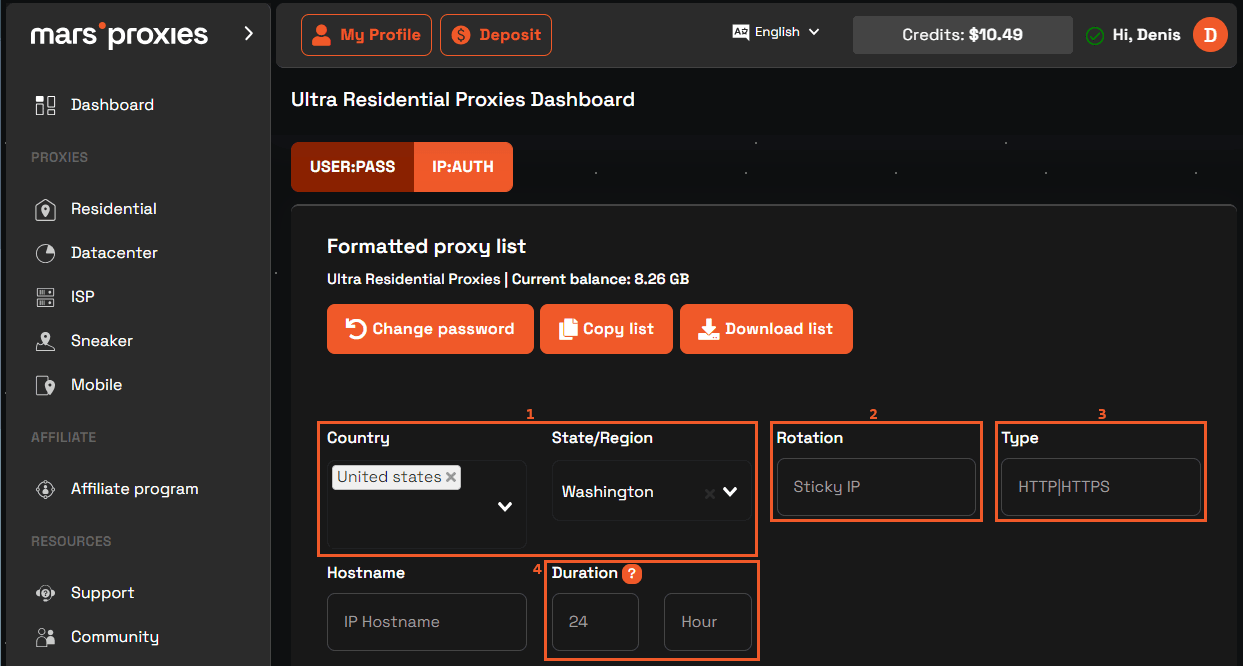
2. Scroll down to the proxy list, select any group of credentials (5) and copy it (6) to the clipboard.
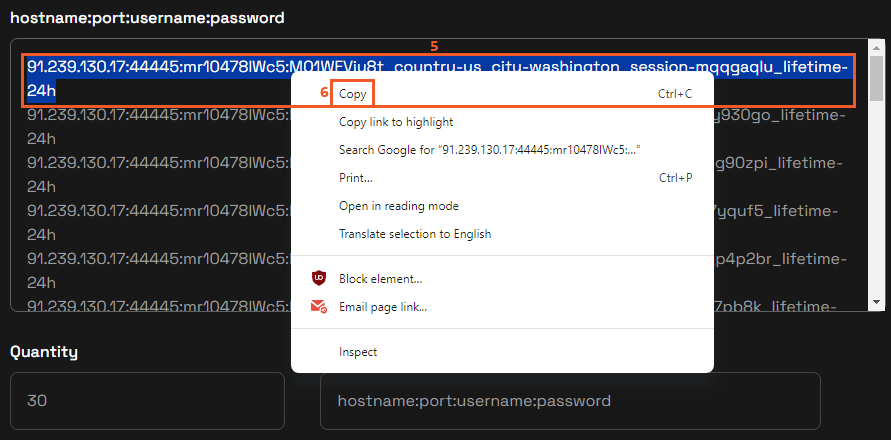
3. Go back to the MarsProxies extension for Google Chrome and paste (7) what you copied into the Hostname field. The extension will fill the fields with necessary information automatically.
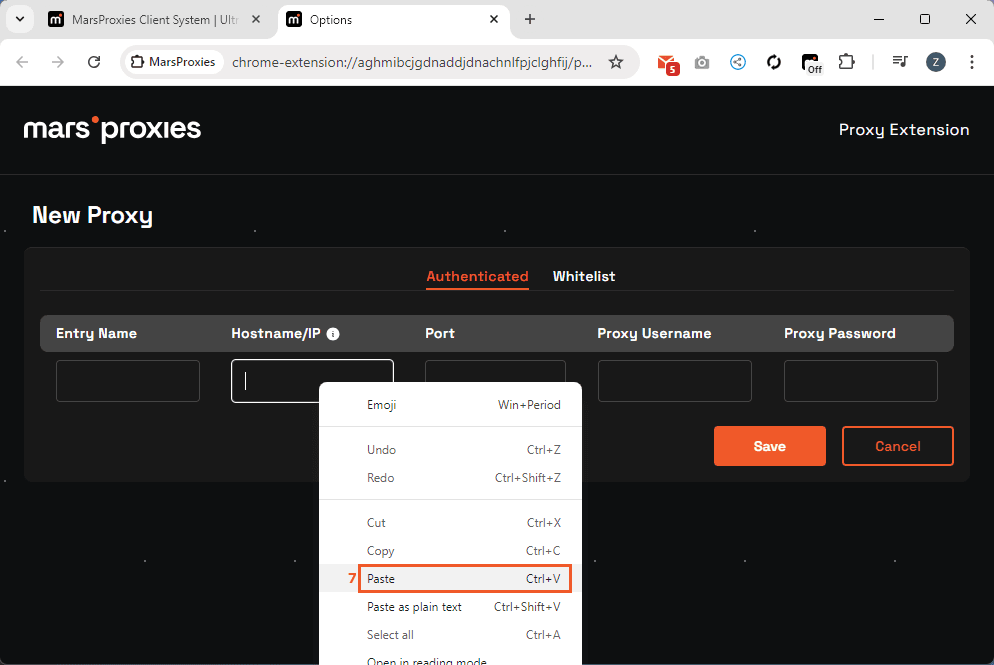
4. Name your proxy (8) and click the Save (9) button.
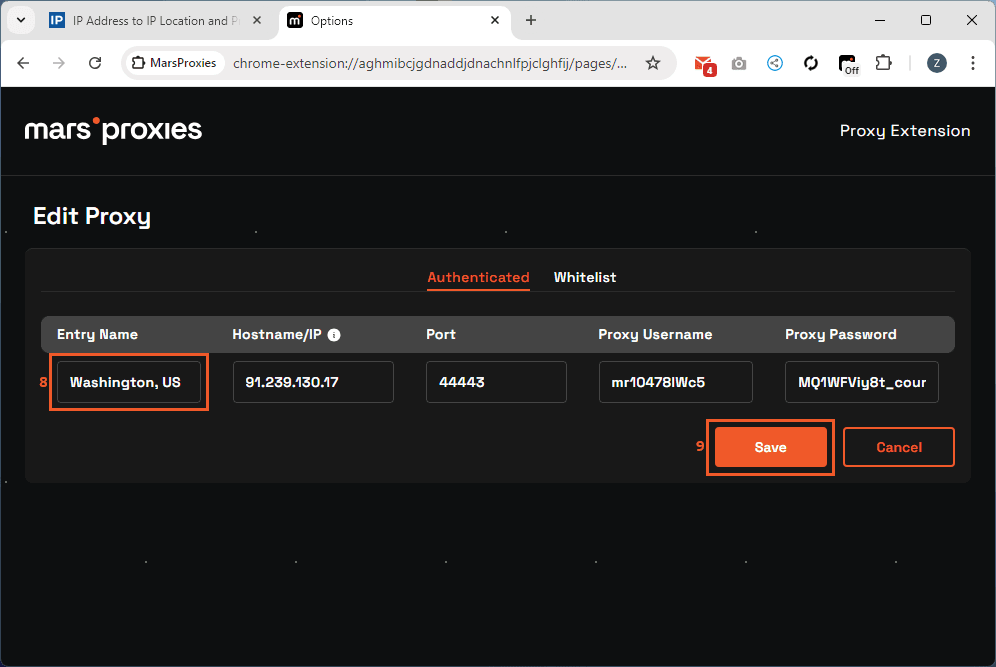
5. The saved entry (10) will appear in your proxy list.
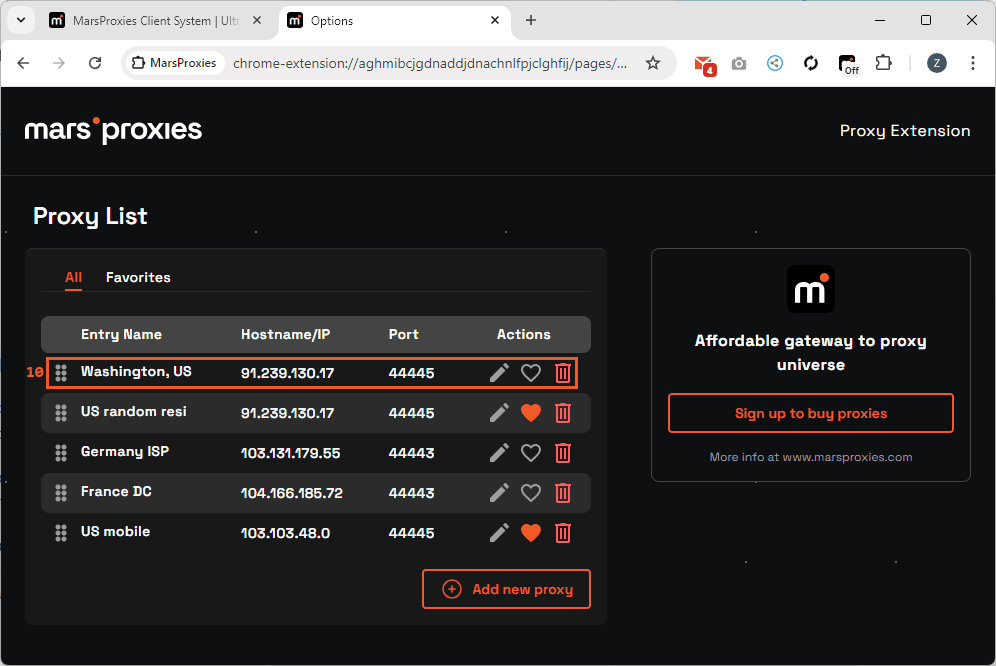
6. You can activate your proxy by clicking the extension icon (11) and clicking the Connect (12) button next to it.
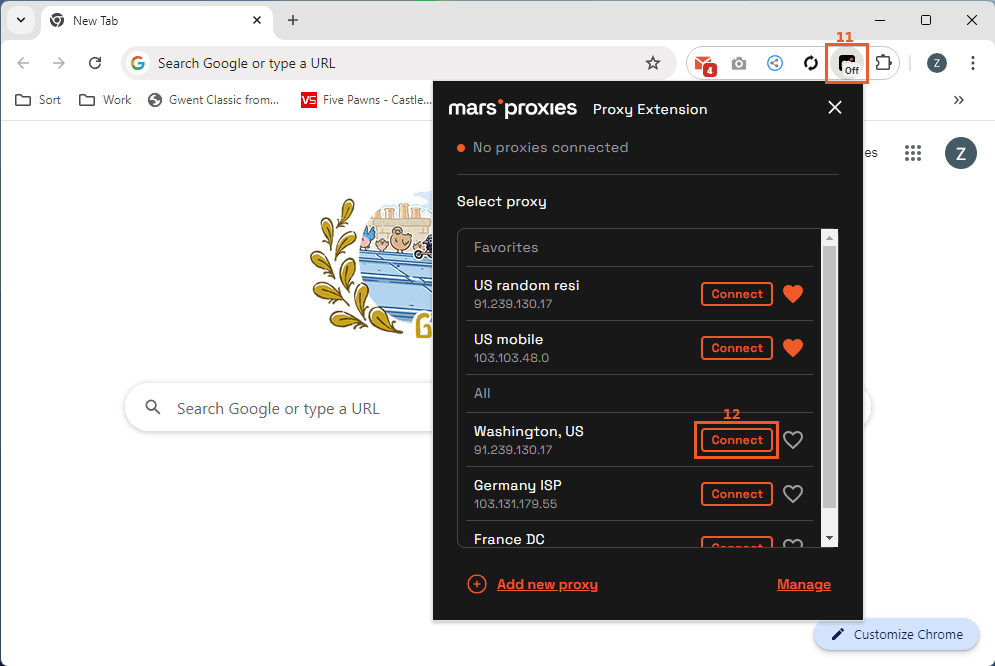
7. You can check if your proxy is working correctly by visiting IP2Location or any similar website with your proxy activated.
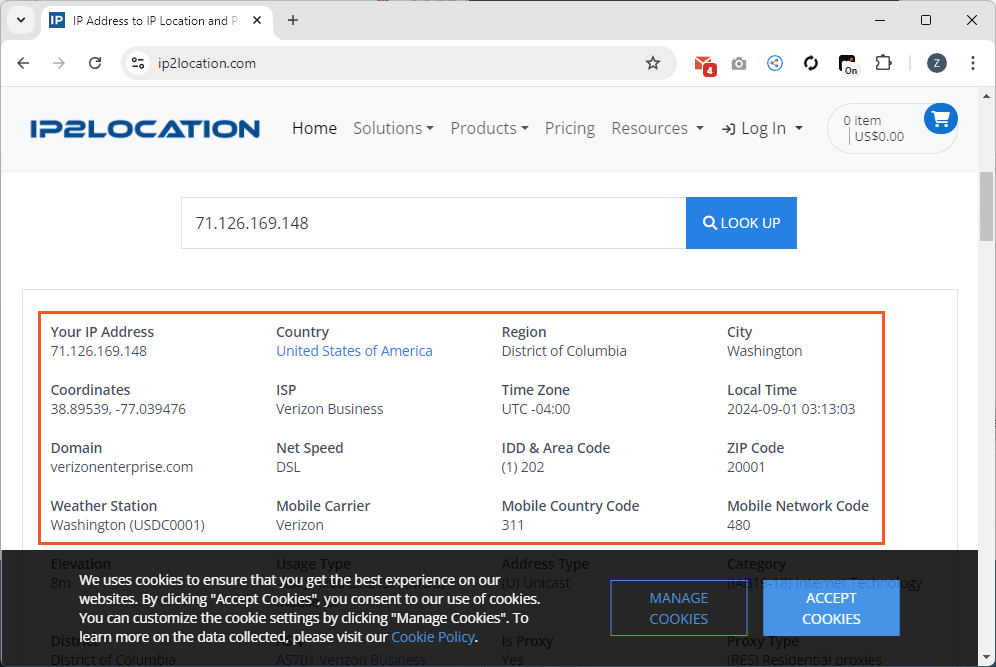
8. Finally, you can turn off your proxy by clicking the extension icon (13) and the Disconnect (14) button.
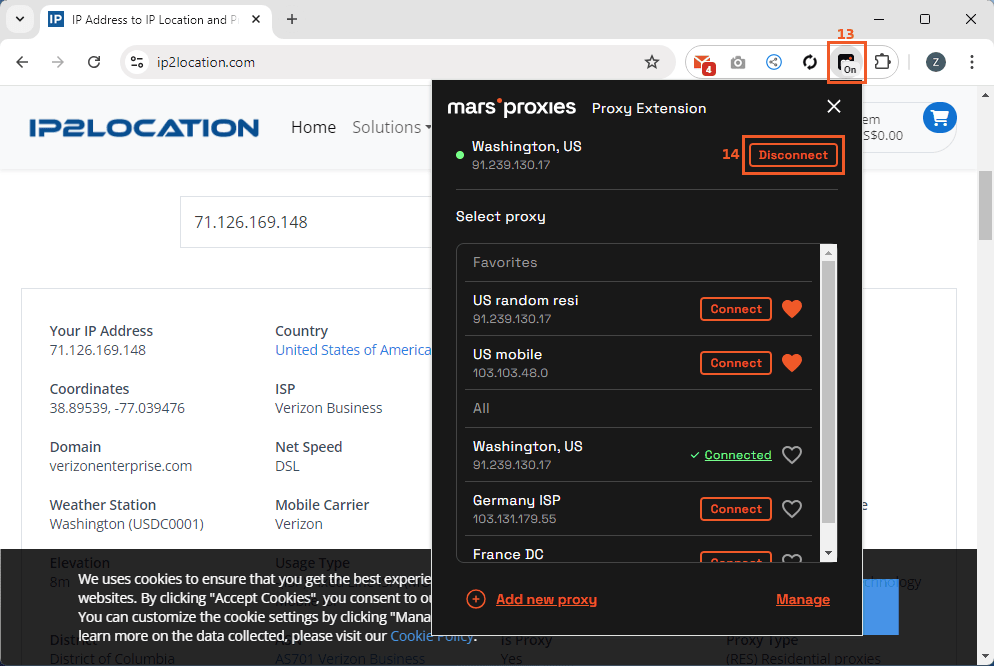
FAQ
Does this extension work with any proxy?
Yes. You can use premium proxies that require a username and password or IP whitelisting. Additionally, you can use proxies that don’t require any authentication by simply leaving the Proxy Username and Proxy Password fields empty.
Does using a proxy affect all traffic on my device?
No. Setting up a proxy in the MarsProxies extension for Google Chrome only affects traffic made in your browser. All other apps and system traffic will not use the proxy.
How can I make sure my proxy is working?
The fastest and easiest way to check if your proxy works correctly is to visit IP2Location or any other website that displays your current IP address.